Staff Attendance Records
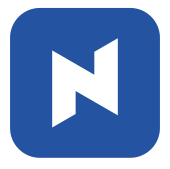 At the end of this topic, you will be able to:
At the end of this topic, you will be able to:
◾Check staff attendance records
◾Export data in Excel format
Open staff attendance records
[1] Go to Staff Management page (Click 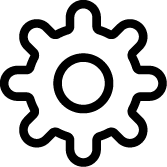 > Staff Attendance
> Staff Attendance 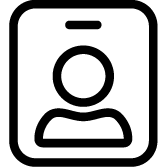 )
)
[2] Click Management and enter admin password.
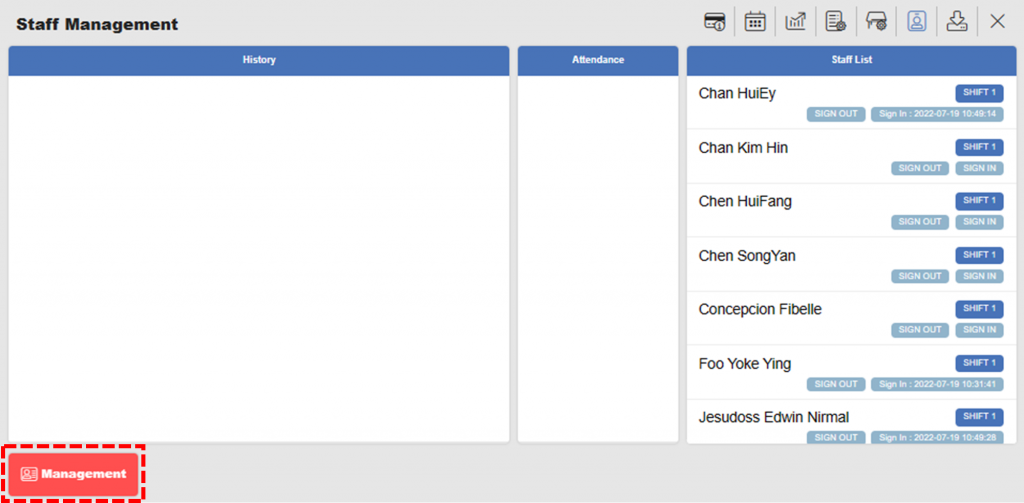
[3] Specify period to import attendance records. And click Search.
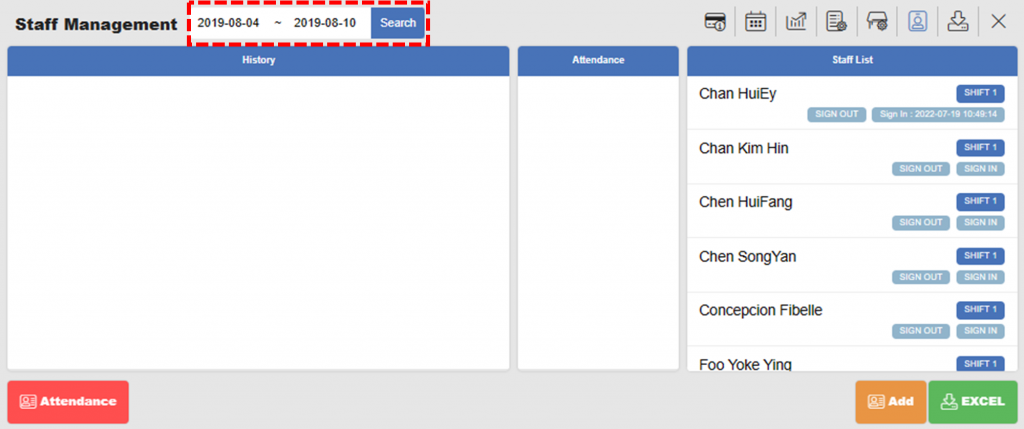
[4] Staffs signed in during the period will be shown in Attendance column. Click name to open details.
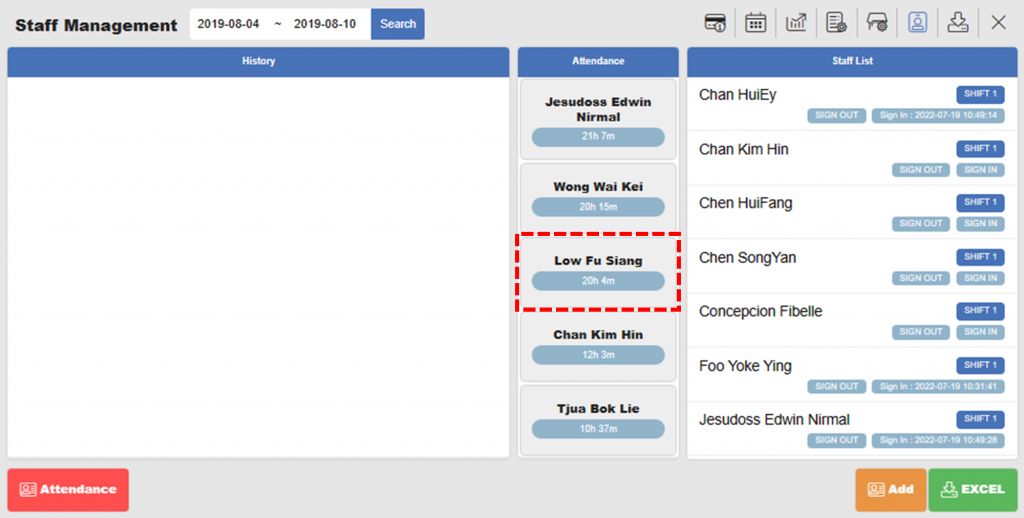
[5] Attendance records are shown in History section.
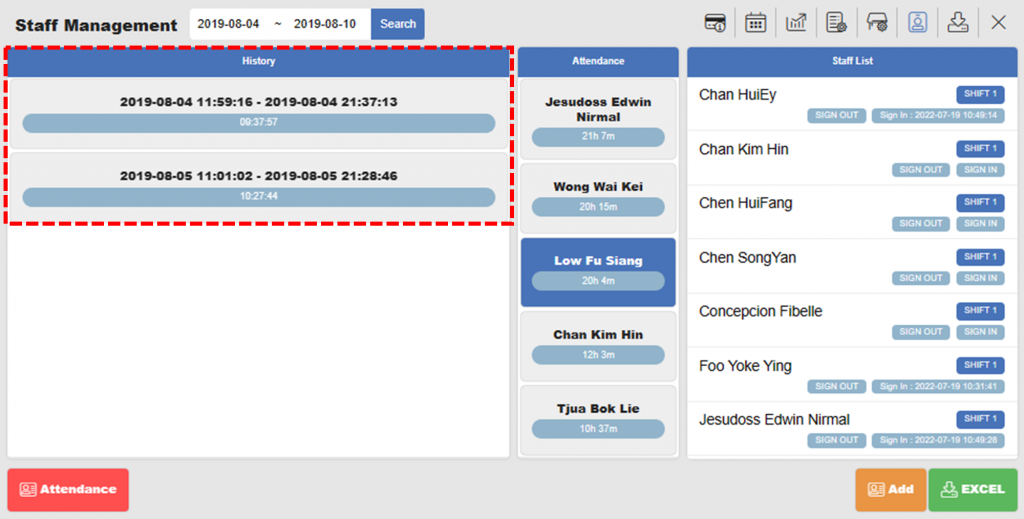
Notes
A pair of sign-in and sign-out is recorded as one session. In the example, Low Fu Siang signed in at 11:59:16 and signed out at 21:37:13 on 04-Aug-2019. Similarly, Low Fu Siang signed in at 11:01:02 and signed out at 21:28:46 on 05-Aug-2019. Hence, two sessions are recorded as shown in the example.
Export the records to excel
Instead of checking the records on NPOS, you can export data into Excel. This has advantage that you can process data as you want and check records of multiple staffs’ at a time.
Click EXCEL button to download excel file. It will also automatically send you via registered email.
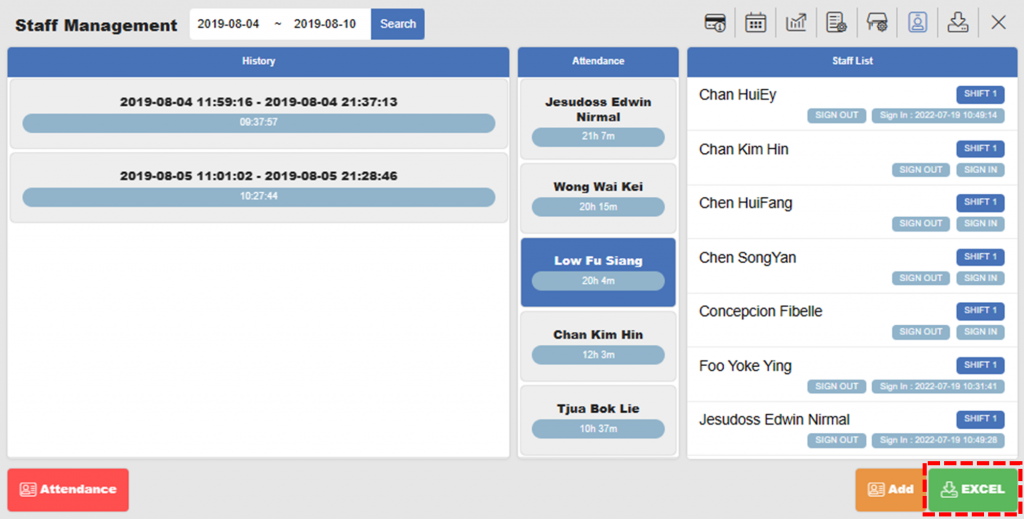
To check all the records at once, click EXCEL button at the bottom and download the summary file. It will also automatically send you the file to the registered e-mail.
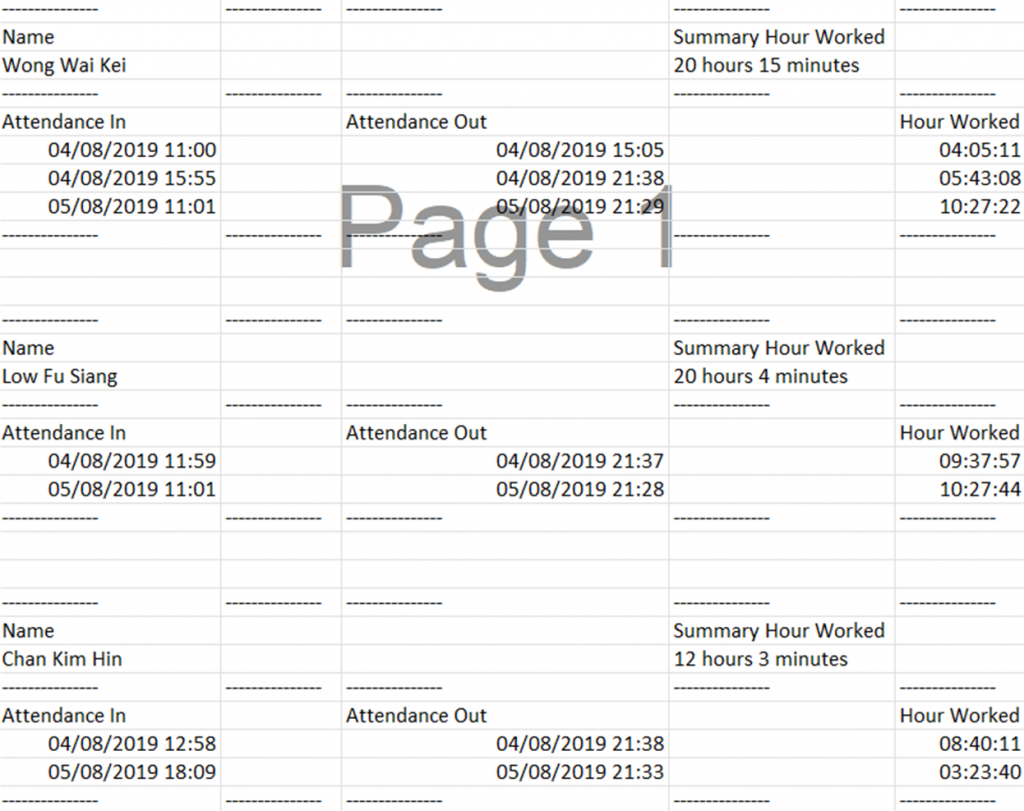
Related pages
◀️ Go back to Getting Started to Staff Management
◀️ Go back to Training for Manager
Last updated on 28-Jan-2023

One Reply to “Staff Attendance Records”