Set Fast Payment
by Robin HamPosted on
Read Time:21 Second
How to set Fast Payment
Main screen > Click ⚙️ icon
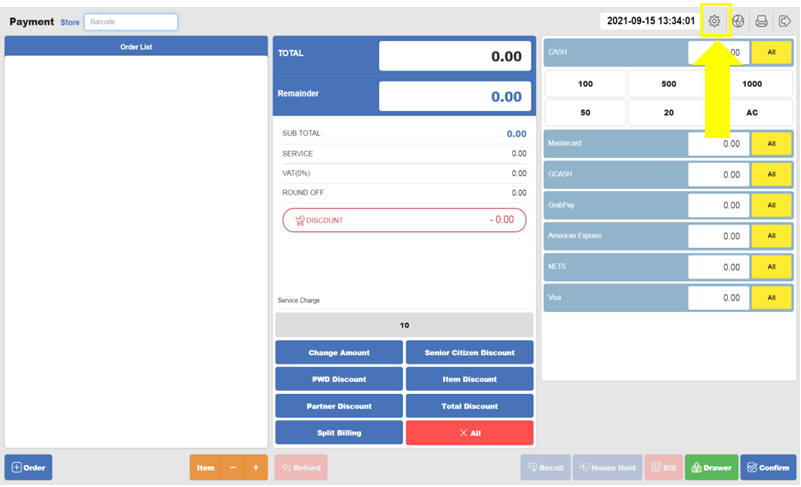
On Payment Information, click multiple times on the top empty space
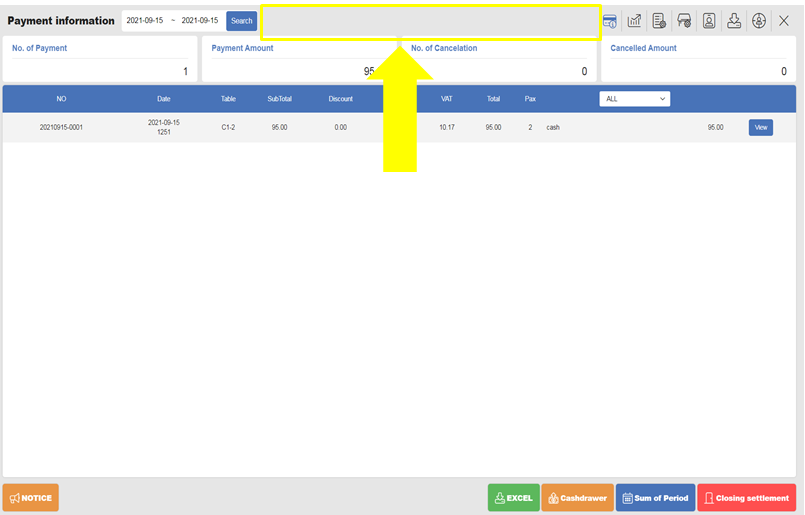
Under the Payment Category, click the toggle button of the Fast Payment.
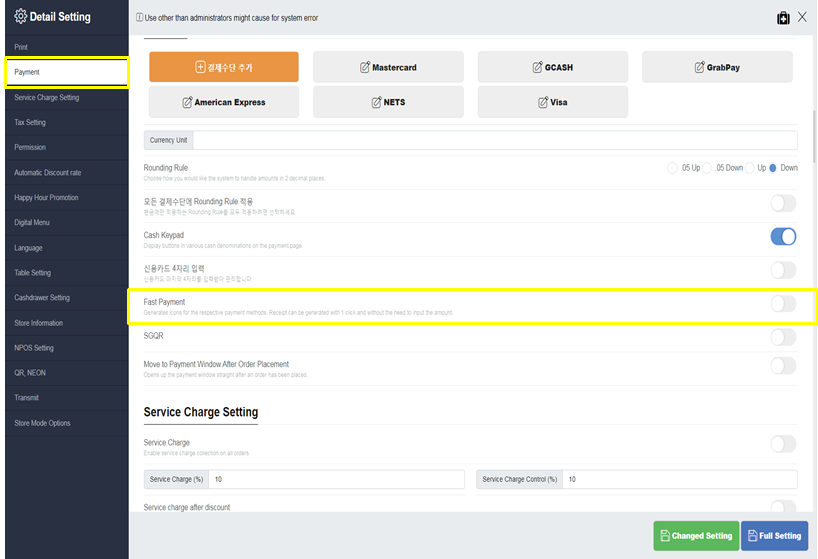
When the toggle button becomes blue, click the Full Setting button to Save.
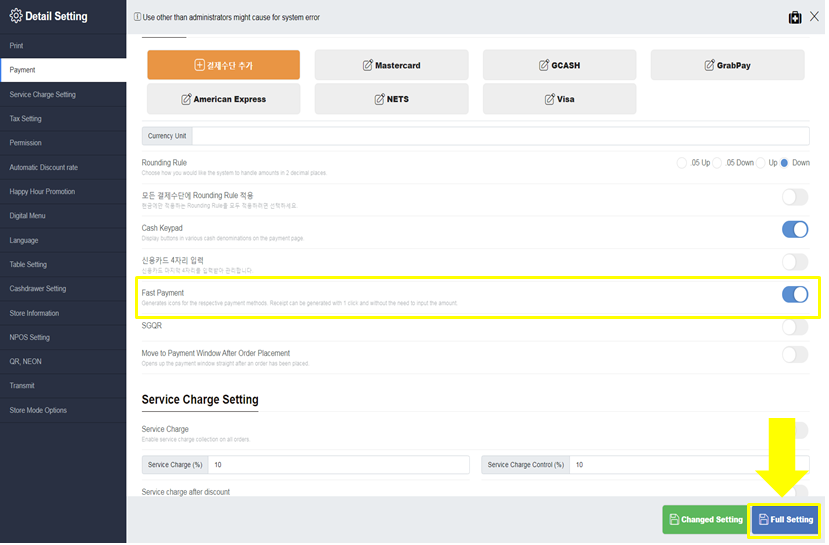
After saving, go back to the Main Menu and you will see logo of each Payment Method you have.
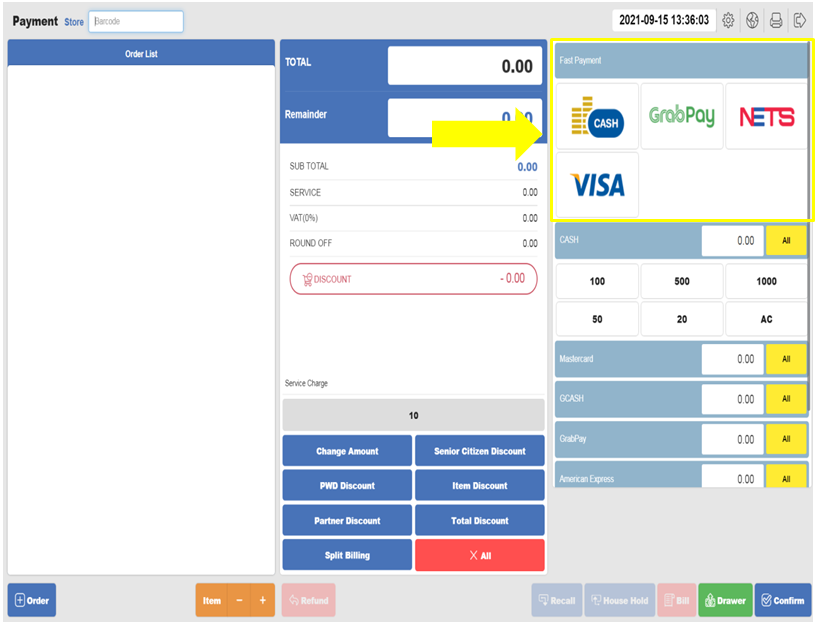
Last updated on 07 Oct 2021.

One Reply to “Set Fast Payment”