Enable Reservation and setup basics
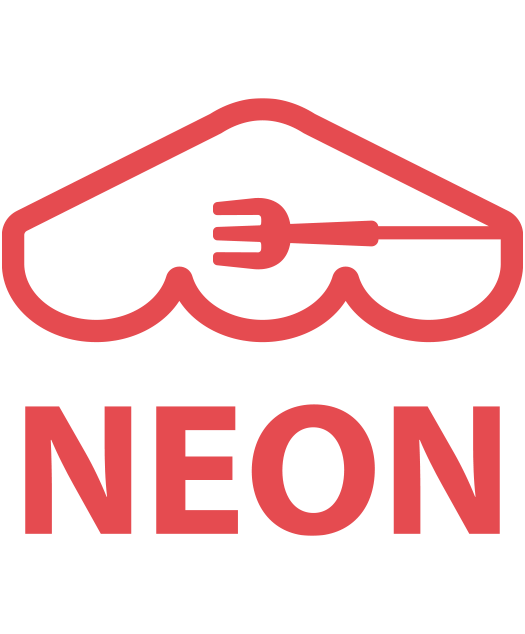 Enable Reservation
Enable Reservation
[1] Go to ‘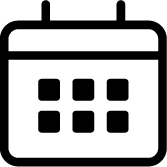 Reservation‘ module.
Reservation‘ module.
[2] Click ‘Start‘.
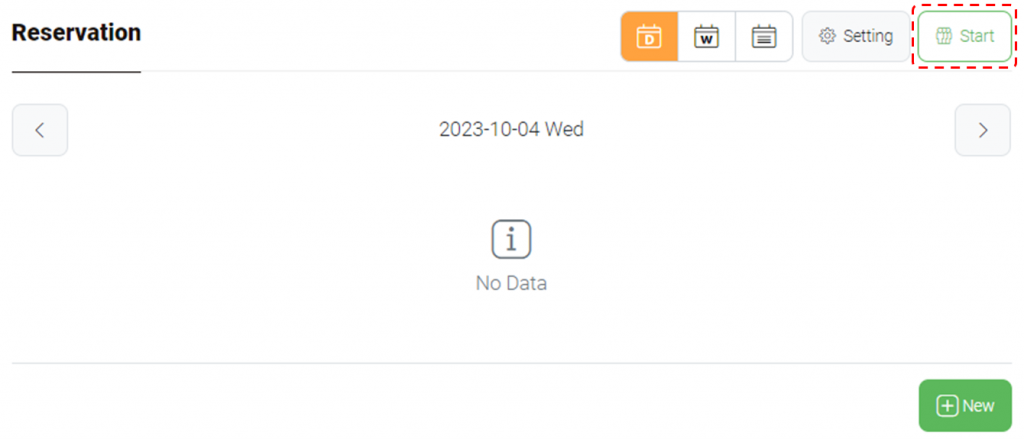
[3] Ensure Reservation is activated by ‘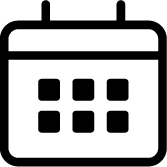 Reservation‘ module icon.
Reservation‘ module icon.
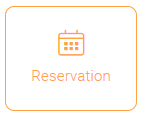
Reservation feature is active
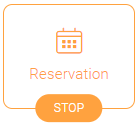
Reservation feature is inactive
Setup basics
[1] Click ‘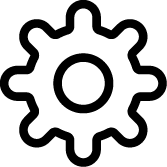 Setting‘ and ‘
Setting‘ and ‘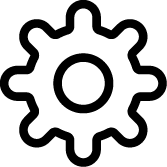 Update‘.
Update‘.
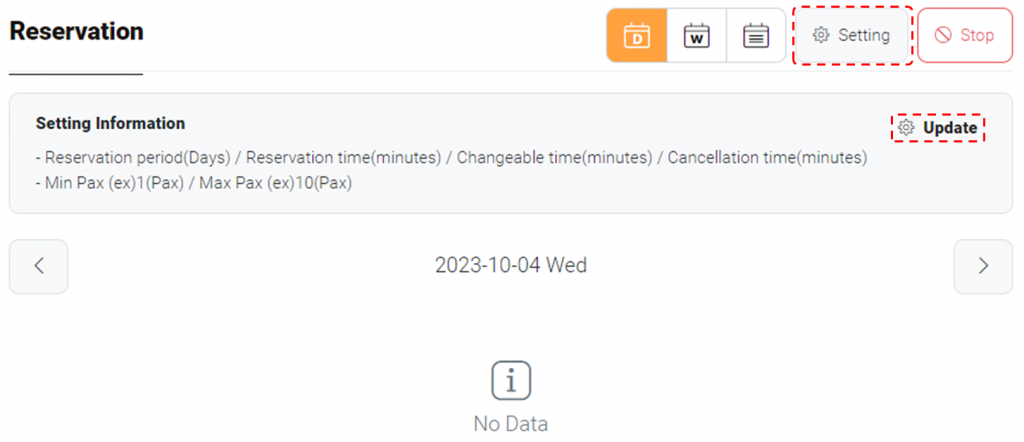
[2] Scroll to ‘Table Pax‘ and set table capacity to use for reservation. If 1 (min.) and 4 (max.) are specified, NEON will assume your restaurant has tables for 1, 2, 3, 4 person.
[3] Scroll to ‘Reservation day of week‘ > click ‘Add‘. Pop-up window will appear.
[4] At ‘Reservation day of week‘, choose days to open reservation slots.

[5] At ‘Reservation time range‘, fill in fields:
- Hours: Set time range to open reservation slots.
- Interval: If 30 is entered, slots will be created every 30 minutes in the time range.
- Interval Slot: Number of slots to be created in each interval
- Total Slot: Total slots to open during the time range
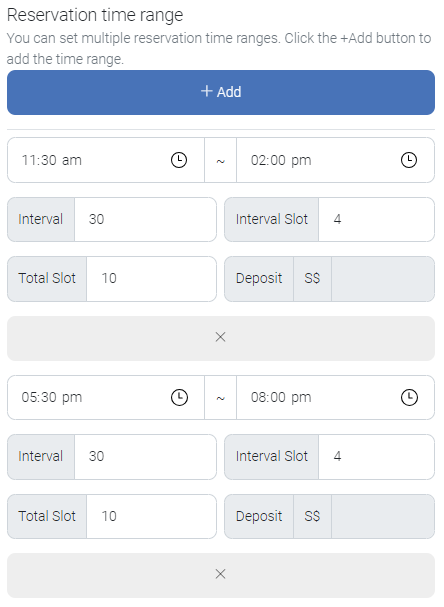
Note: Click + Add to add time ranges.
[5] At ‘Number of people and table‘, set number of tables for each seating capacity. Click ‘Save changes‘.
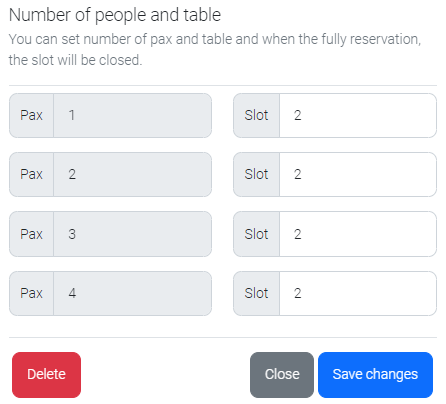
[6] If there are specific dates for which you don’t want to receive reservation, click ‘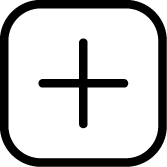 Add‘ to include those dates.
Add‘ to include those dates.
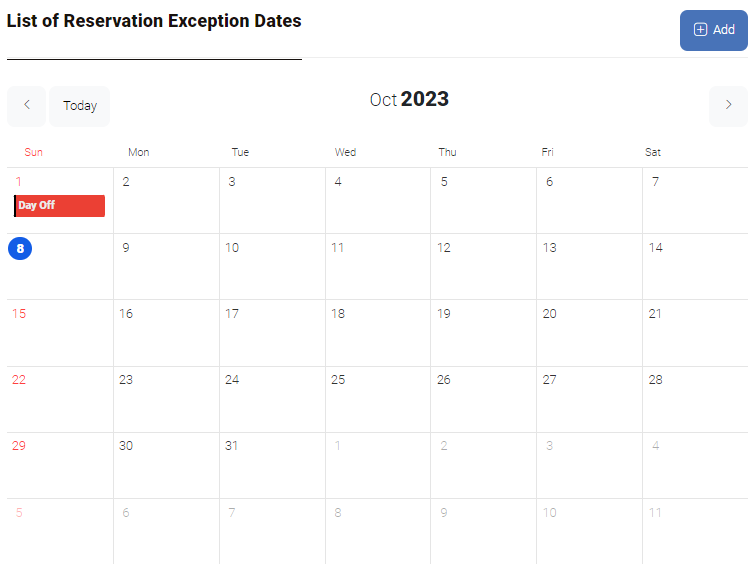
[7] Click ‘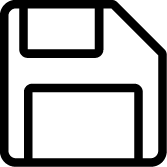 Save‘.
Save‘.
Tips: More information about ‘How to set Reservation Exception Date‘
https://blog.nstory.me/how-to-set-reservation-exception-dates/
Note: View for Customers
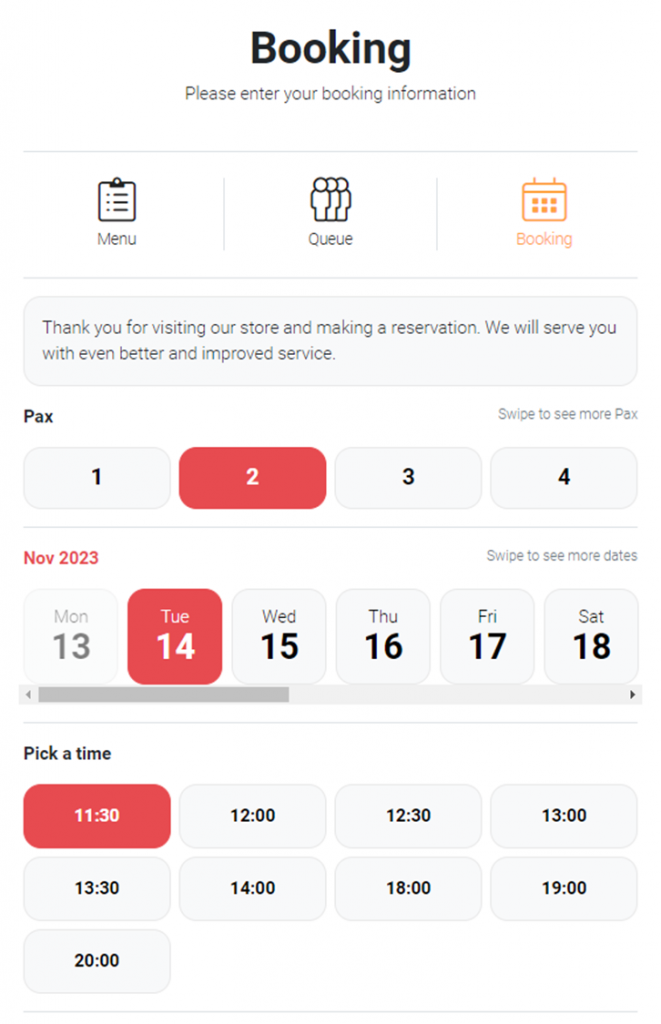
Last updated on 05-Oct-2023
