Navigating Through the NEON Admin Screen
Read Time:1 Minute, 12 Second
What you will see on the admin screen
Once you have logged into NEON Admin Screen, the first thing you’ll see is the Payment Information screen.
Payment Information (Main Screen)
This page is where you can check the orders you have received for today or a selected period.
You can also change the status of the orders here.
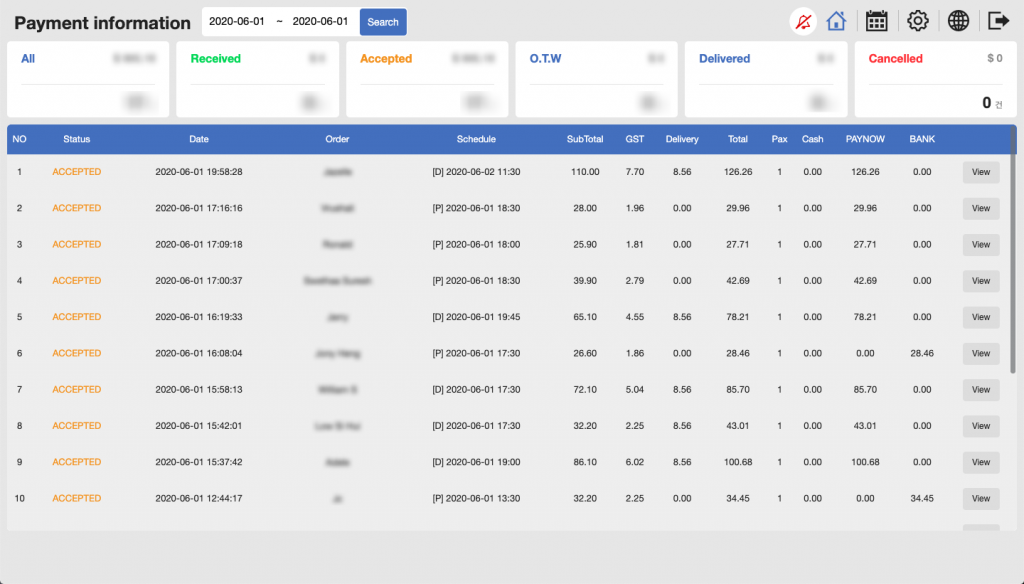
Period

The first thing you’ll see on the top is the period section. Default date is today, but you can choose certain period to see the orders at once.
Menu Buttons

- Sound Notification 🔔: Turn on/off the new order sound notification
- Home 🏠: Back to main screen
- Calendar 🗓: See the orders on the calendar
- Admin Setting ⚙️: Manage the details settings (delivery fee, etc.)
- Language 🌍: Switch to English / Korean
- Exit ➡️: Log out
Order Status

It’s the numbers and amount of the orders according to the order status, and the main screen you can check each individual order information.
- All: Total numbers of the orders you’ve received today
- Received: New received PayNow/Bank Transfer orders pending
- (manual payment checking required via PayNow/Bank Account registered)
- Accepted: Orders confirmed with payment and ready to be prepared
- Out for Delivery (O.T.W): Orders picked up by a delivery guy and on its way to the customer. Customers will receive an automatic email about the order update
- Delivered: Completed orders
- Canceled: Orders cancelled by the restaurant due to issues or because the customer requested for it
Last updated on 29 Jan 2021.
