Menu Options (spicy level, add-ons, etc.)
After learning this topic, you will be able to
🔹configure Menu Options
🔹understand type of Menu Options (Option vs Select vs Include)
Handling special request – spicy level, no cilantro, adding more noodle?
Customers often order items with special requests, such as spicy level, no cilantro, more cheese, and so on. You can enter special requests on Remarks when ordering, but if the same request is repeating each time? This is where Add-on comes into play to help your staffs avoid mistakes.
Main screen > Click ⚙️ icon > Click Menu Setting
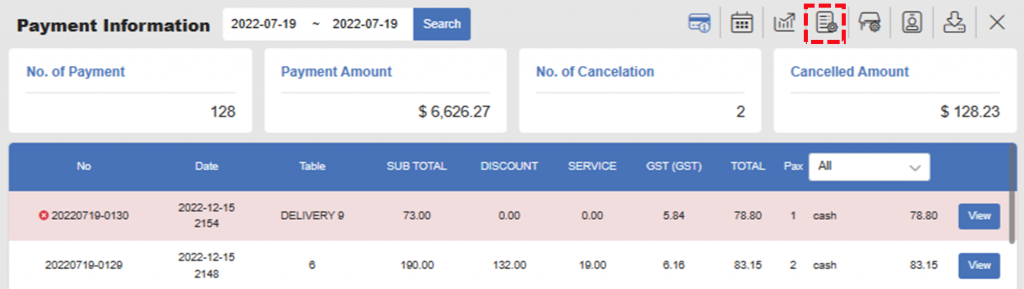
> Click + Add-on
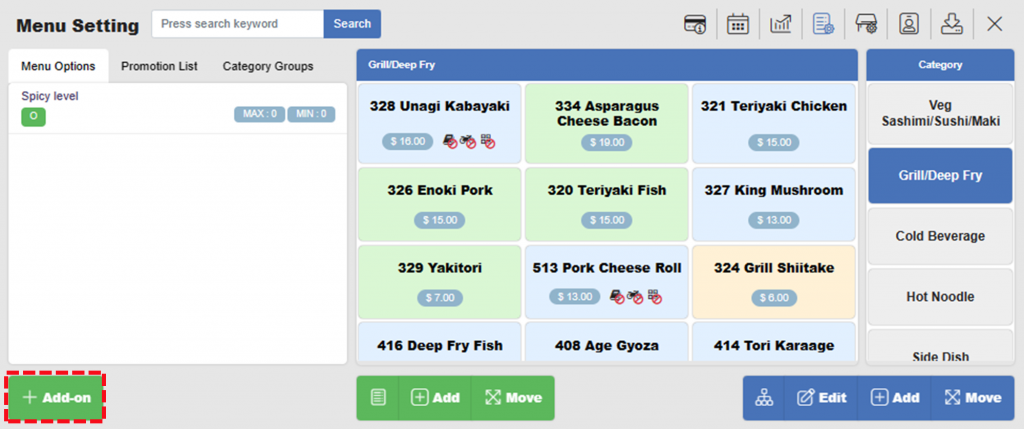
> Enter Name, select Type and click Save.
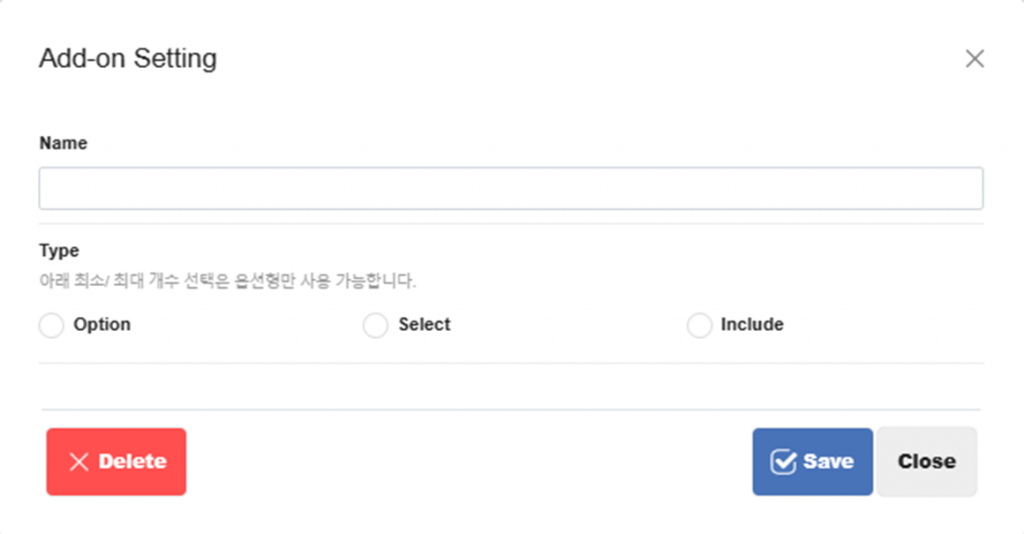
Note – What are the differences between Option, Select, and Include?
🔹 Option: One item must be selected to order. One good example is spicy level (ex. spicy level – no pepper, mild, medium, hot.).
🔹 Select: Multiple items can be selected. Also it is allowed not to select (ex. add more noodle, add egg, no cilantro). You need to specify min. and max. limit.
🔹 Include: It is same as Select, but Add-ons will be selected in default.
> Click Add-on you just created (in this example, we have created Ramen Add-on).
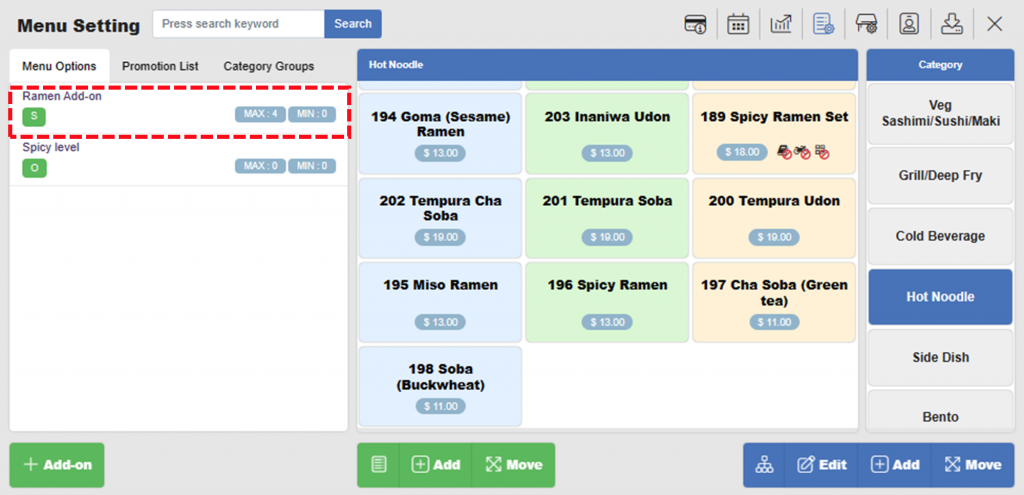
> Click + Item
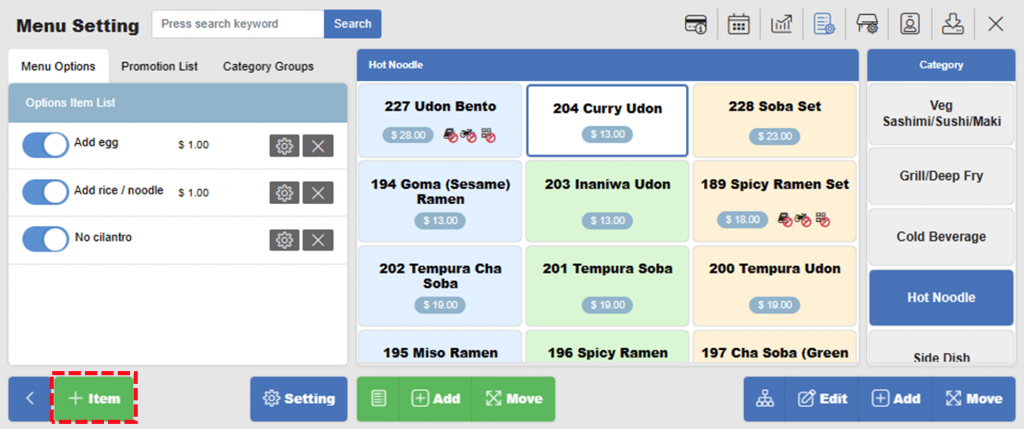
> Enter Item Name, Item Price, and select Kitchen Printer.
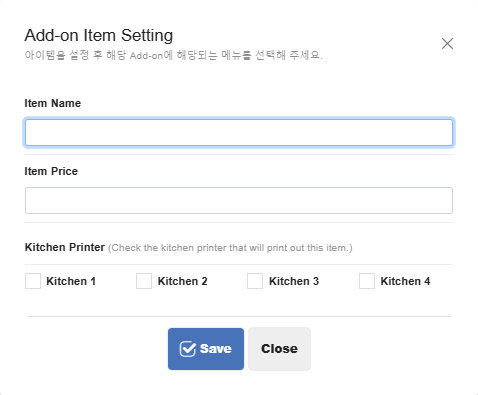
Once you have created the list of Add-ons, make sure you toggle them on, and click the menu items on the right you want to apply to. In this example, I created Ramen Add-ons, so I selected Ramens.
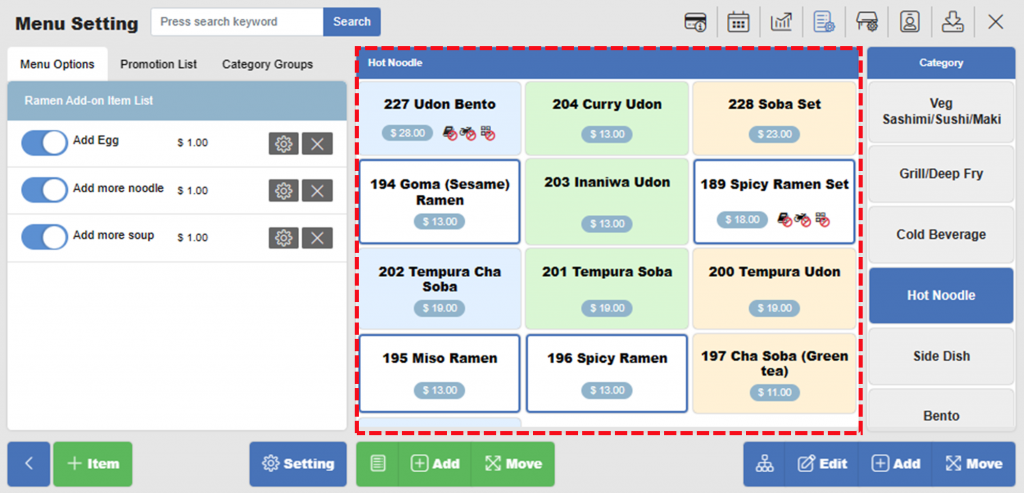
Next time when ordering the ramens, the add-ons will appear.
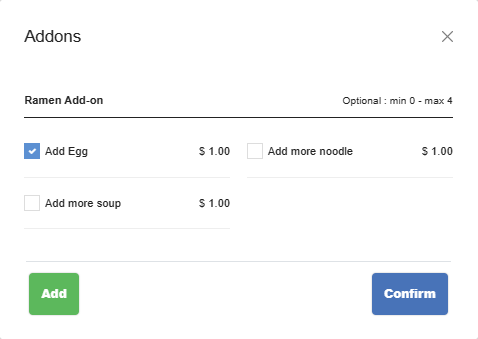
Related Pages
◀️ Go back to NPOS Customization
Last updated 31 Dec 2022

2 Replies to “Menu Options (spicy level, add-ons, etc.)”