Top-up wallet
Read Time:52 Second
To fully utilize NEON’s features, users are required to top up their wallet. A service fee generated while using NEON features (Queue, Reservation, Survey, and etc.) will be deducted from wallet. Please note that these costs will be incurred only when you activate features.
[1] Click + button on the top right corner.
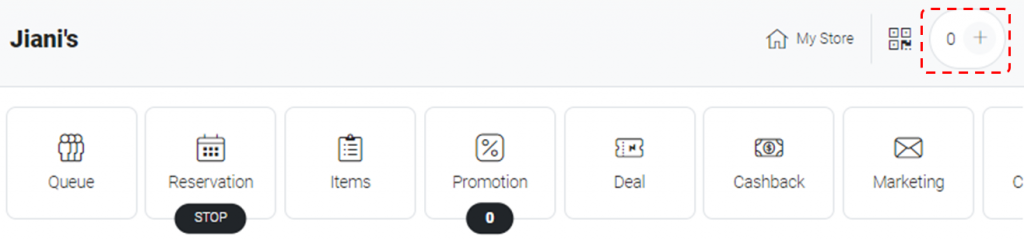
[2] Choose the amount you want to top up.
[3] Select payment method and follow instruction to complete payment.
- PAYNOW / BANK TRANSFER
- Attach a screenshot from your PayNow or online bank as a proof of payment
- Proof of payment can be a receipt (either a photo or image file) or a screenshot from your online bank, clearly showing the following:
– Amount: the amount that you sent the restaurant
– The recipient’s details: The store’s name or bank details
– Date of transfer
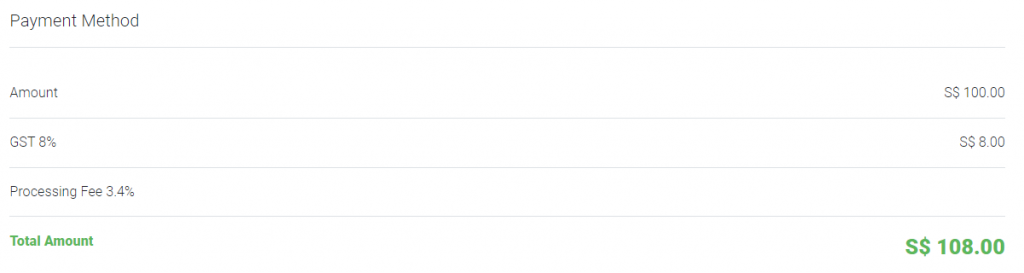
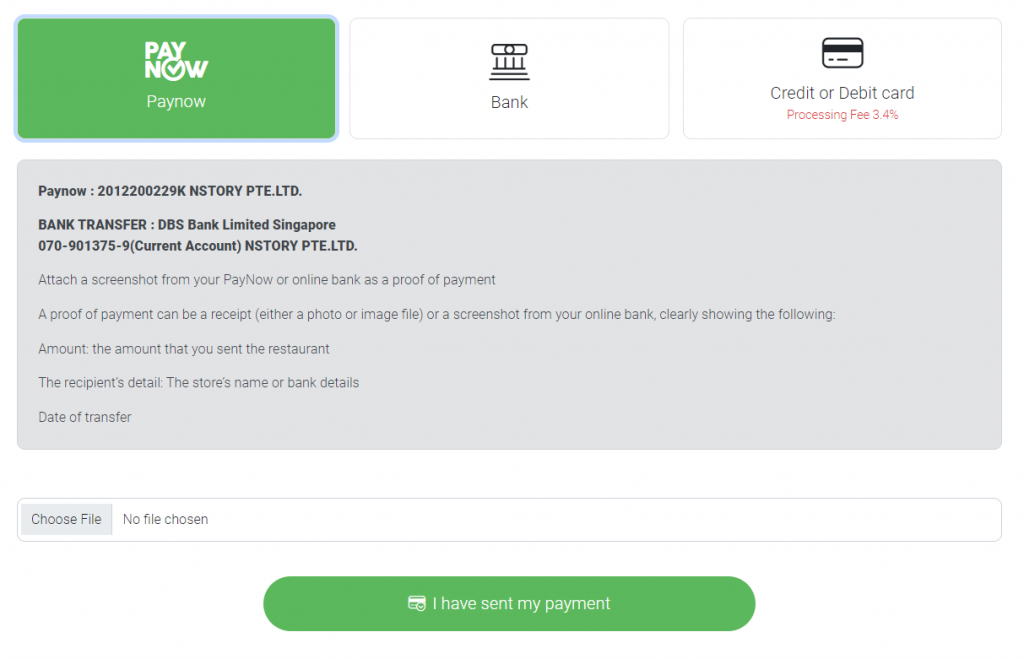
- CREDIT / DEBIT CARD
- Credit or Debit Cards will be charged a 3.4% Processing fee for the total amount.
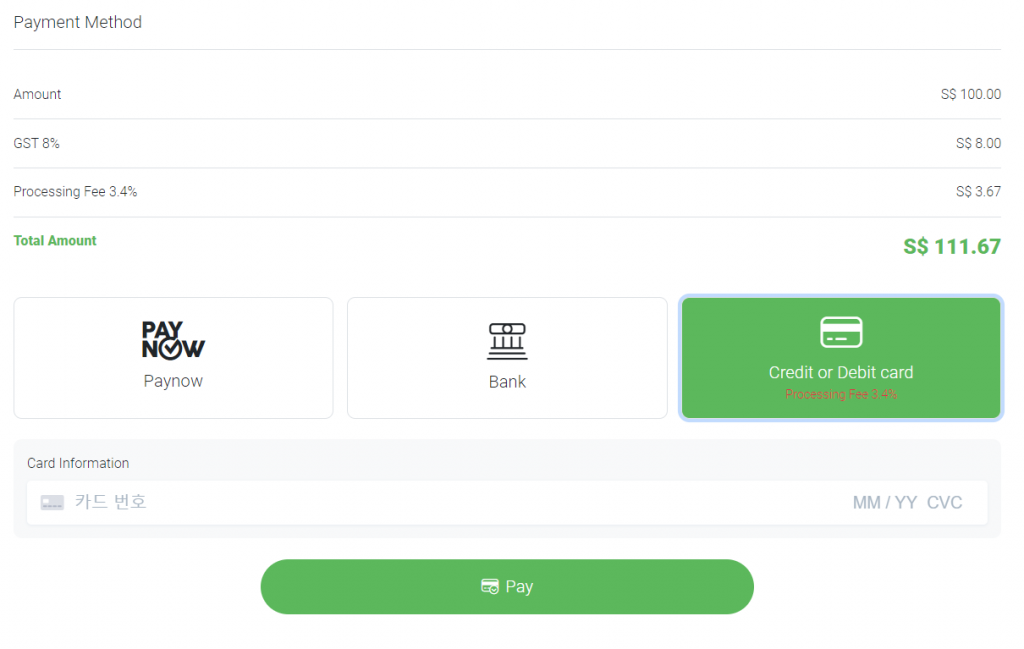
[4] Can check the details of the transaction history.
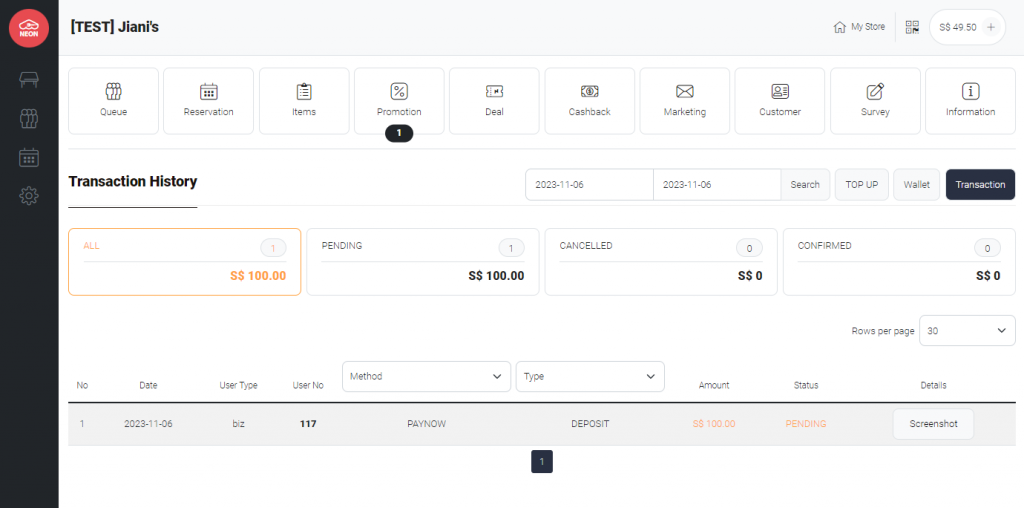
Last updated on 6-Nov-2023
