The Payment Screen
Settling payments
Once orders are made at a table, the next thing you’ll see is the Payment Screen.
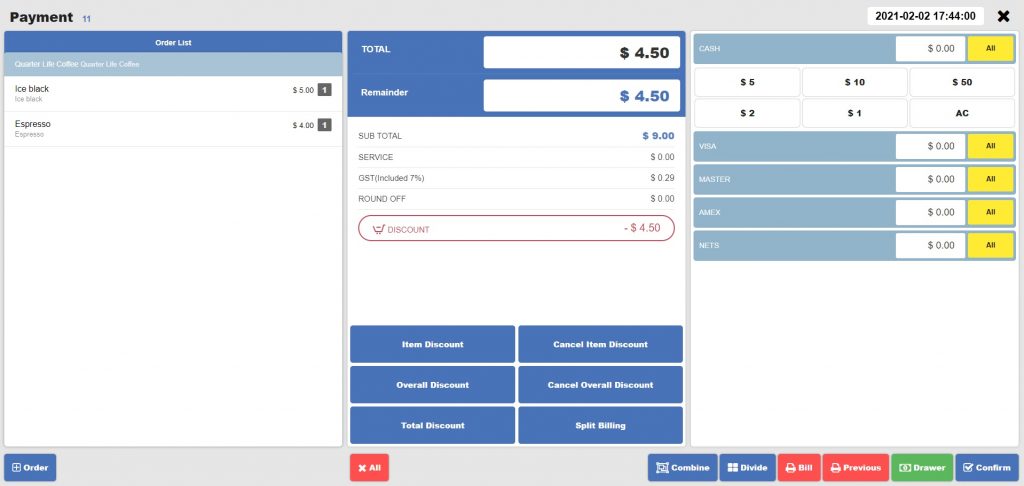
To start payment for a new table, click the table (for NPOS PRO).
Choose the payment method.
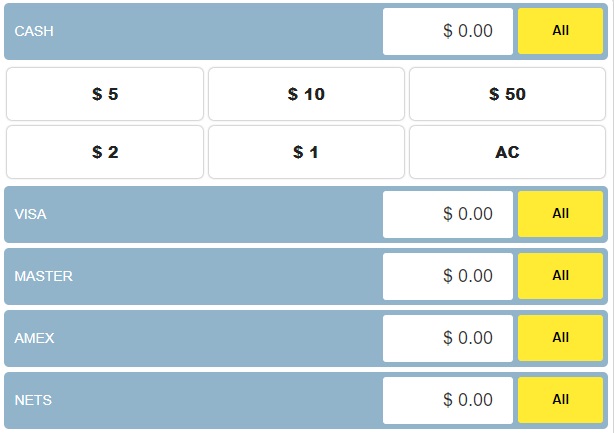
1. Card
For payment by card, choose the type of card and press All next to it. The types of card shown on the payment screen can be changed in the Detail setting.
2. Cash
For payment by cash, press the amount of cash received. If the entire amount has been received, press All next to the cash button.
Pressing All one more time will reset it back to $0.
The payment detail screen will show the amount of change needed to be given.
3. Paying by different methods
Enter the applicable amount into the various payment method fields when customer is paying by different methods.
Press Confirm and the receipt will be printed out.
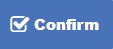
Want to add other payment methods? Click here to learn more
Adding New Payment Methods >
Last updated on 29 Jan 2021.

2 Replies to “The Payment Screen”