Setting NEON Operating Hours
1. NEON operating hours
When you start using our online store feature NEON, you need to let your customers know when your operating hours are. Here we will show you how to do it.
Main screen > NEON > Click ⚙️ icon
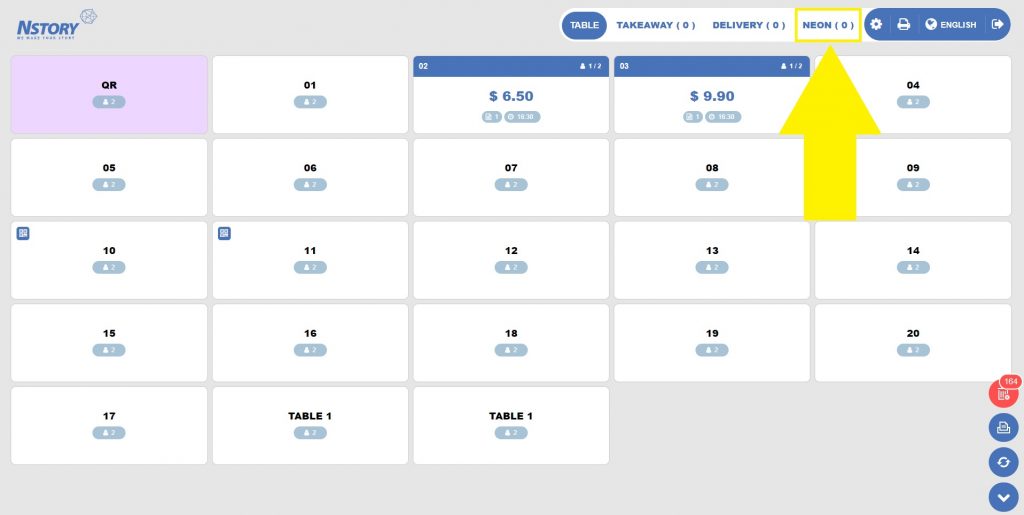

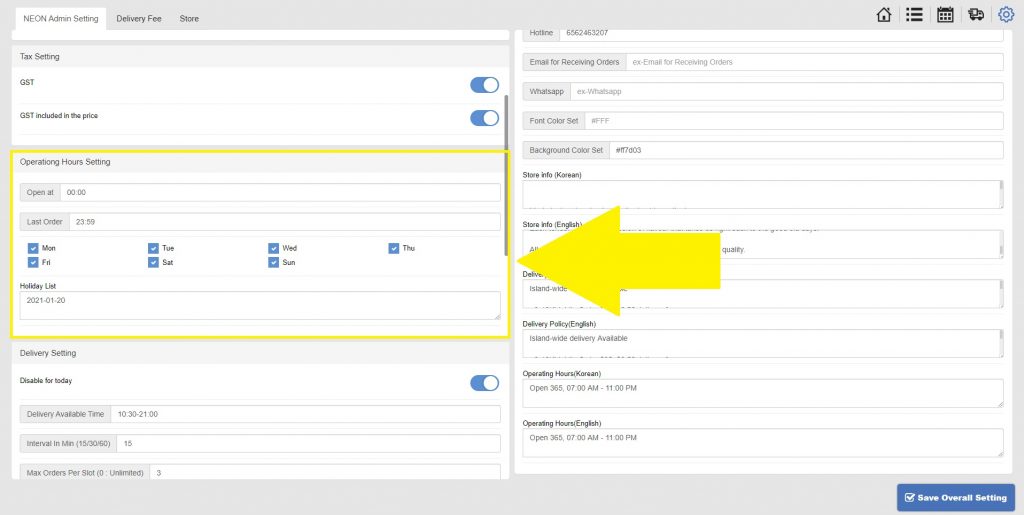
If your opening hour is at 10am and closing our at 11pm, type “10:00” and “23:00” respectively.
2. Holiday list
Holiday list will appear on your online store’s homepage to let your customers know the days in which your shop will be closed for business.
Type in block off-days in “YYYY-MM-DD” format in the Holiday List box. Use comma(,) to type in multiple days (For example: 2020-07-10, 2020-07-11,2020-07-12).
3. Delivery setting
You might want to restrict delivery orders to certain off-peak hours when your staff are less busy. To do so, you can set the hours in which delivery orders are accepted.
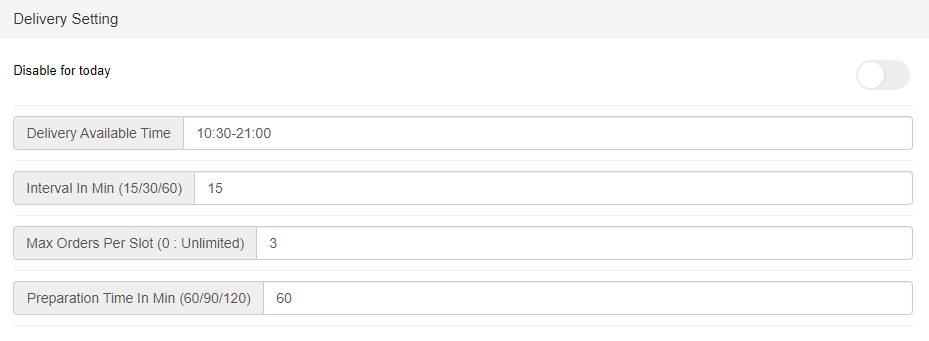
You can use a comma(,) to separate different time periods in which your store is accepting delivery orders.
For example, if you wish to accept delivery orders from 10:30am to 12:00pm, and 05:00pm to 09:00pm, you can input into the Delivery Available Time field as follows:
10:30-12:00, 17:00-21:00
4. Pick-up setting
The same applies for pick-up orders. Follow the steps as listed above in Delivery setting to set the various details for Pick-up setting.
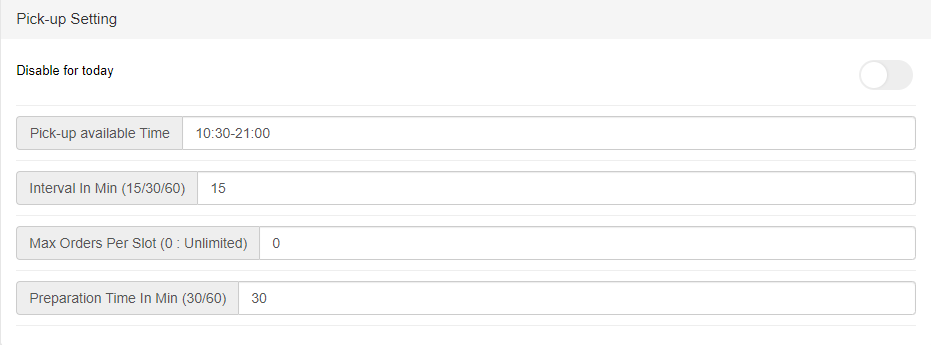
Click Save Overall Setting to save the changes.
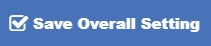
That’s it, these steps will help you ensure that your delivery and pick-up service’s availability is reflected in your online store, NEON. Your customers will not be able to use those services during the designated timing.
Last updated on 29 Jan 2021.
