Promotion
Read Time:1 Minute, 9 Second
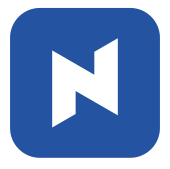 NPOS has preset promotions such as Happy Hour, Automatic Discount for Delivery & Takeaway and Discount Group. However, you may need promotions that is more customized to you. Promotion is right function for you.
NPOS has preset promotions such as Happy Hour, Automatic Discount for Delivery & Takeaway and Discount Group. However, you may need promotions that is more customized to you. Promotion is right function for you.
Add a Promotion
[1] Go to 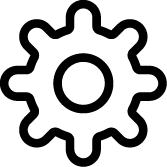 Setting >
Setting > 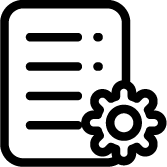 Menu Setting
Menu Setting
[2] Go to Promotion List > Click 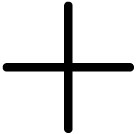 Promotion.
Promotion.
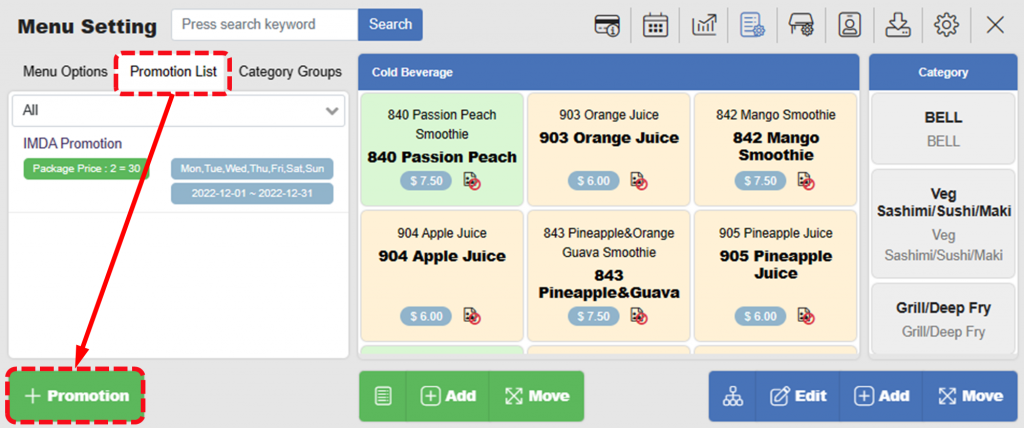
[3] Fill in information as necessary.
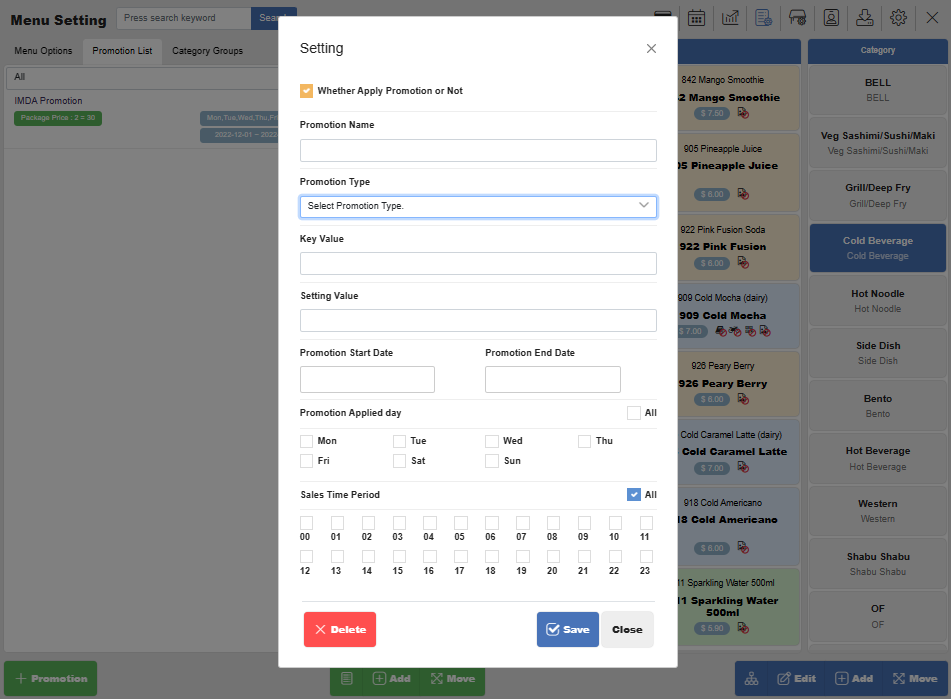
| Promotion Type, Key Value, and Setting Value: ◾Offer Additional Gifts Offer customers one free product when they buy N number of products. Specify N on Setting Value. ◾Discount the Price of Same Item Offer discount amount (X$) when they buy N number of same products. Specify X on Key Value and N on Setting Value. ◾Discount the Price of Bundle Items Offer discount (X$) when they buy N number of bundle items. Specify X on Key Value and N on Setting Value. ◾% Discount Give X % discount. Specify X on Setting Value. ◾$ Discount GIve X $ discount. Specify X on Setting Value. |
[4] Click the promotion that you just added.
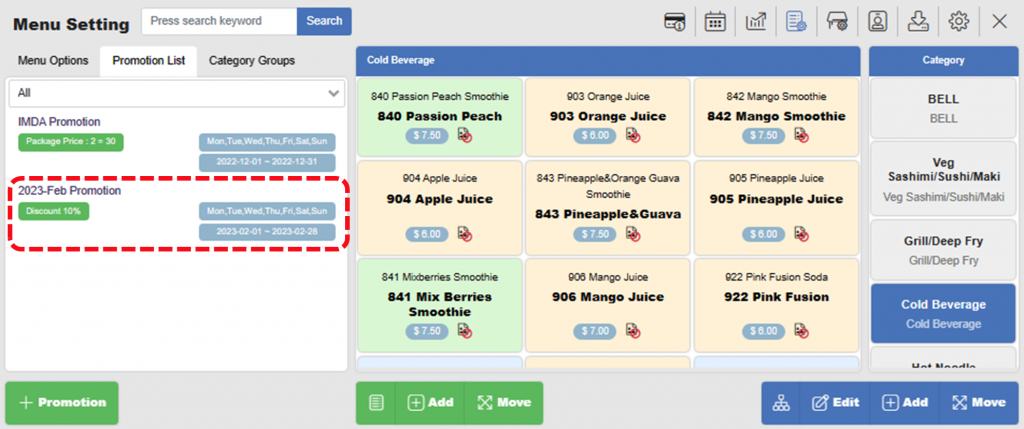
[5] Click items you want to add in the promotion.
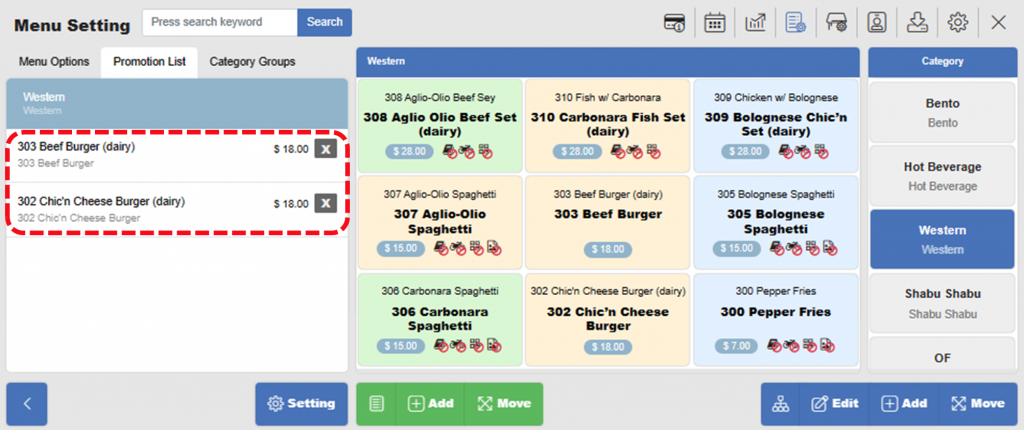
[6] The promotion will be applied automatically when applicable.
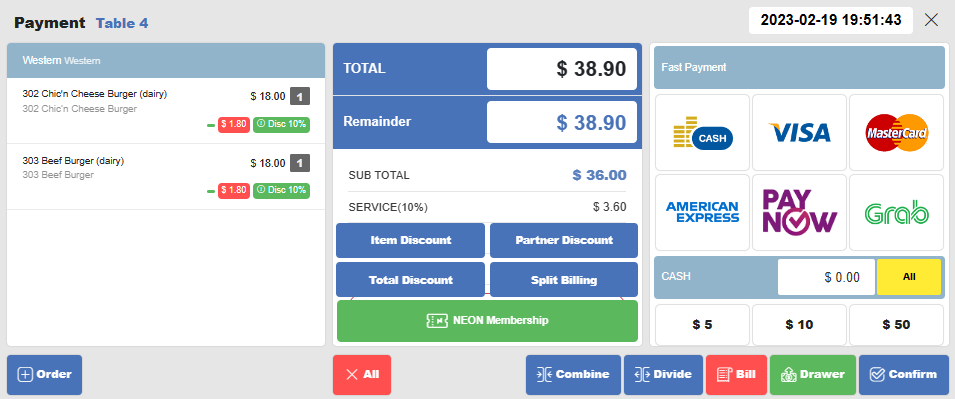
Related pages
◀️ Go back to NPOS Customization
Last updated on 19-Feb-2023

One Reply to “Promotion”