Payment Setting
Read Time:1 Minute, 39 Second
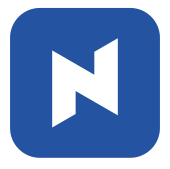 Payment Setting is one of the frequently used settings. You can designate the types of payment your store accepts, the currency to be displayed in NPOS, and set round up / down rules. To change or update the setting, go to Detail Setting by taking the following steps:
Payment Setting is one of the frequently used settings. You can designate the types of payment your store accepts, the currency to be displayed in NPOS, and set round up / down rules. To change or update the setting, go to Detail Setting by taking the following steps:
[1] On main screen, click 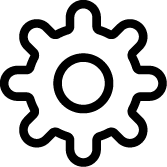 and click multiple times on the top empty space.
and click multiple times on the top empty space.

[2] Click Payment on the left panel or scroll down to locate Payment page.
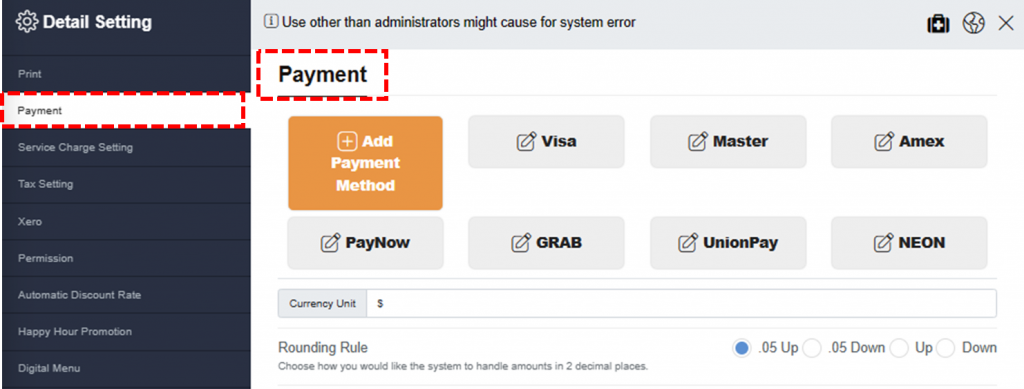
Settings available for Payment
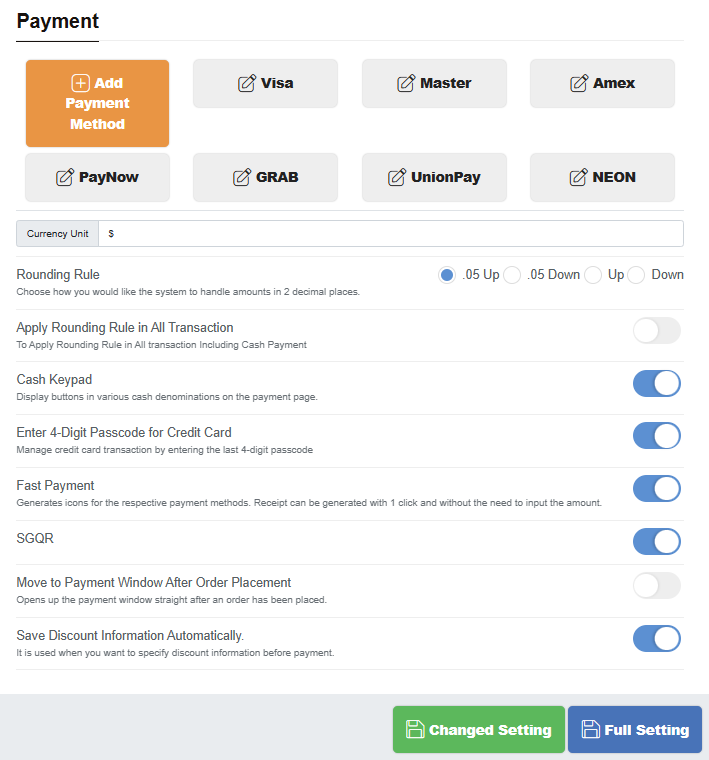
- Add Payment Method Add payment method you want to accept.
The enabled payment methods will be shown on the payment screen. In the below picture, VISA, Master, AMEX, and NETS are added by a user.
Click here for further details.
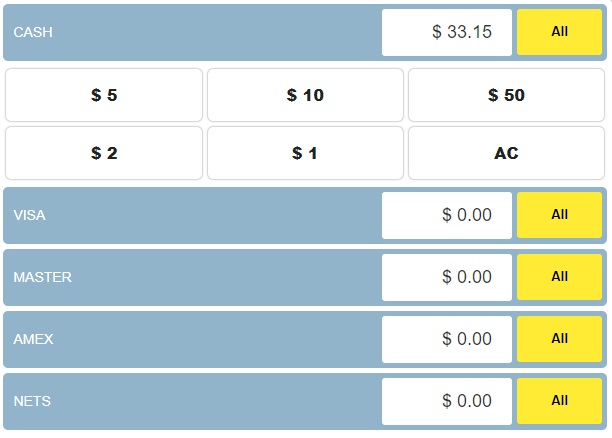
- Currency Unit Default is $ (Singapore), but for other countries such as the Philippines, Vietnam, South Korea, etc., key in the currency unit manually
- Rounding Rule Choose whether you will round up/down/off.
Click here for further details.
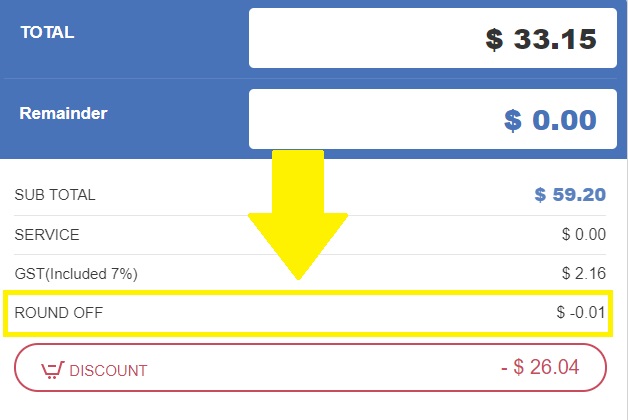
- Apply Rounding Rule to All Transaction Rounding rule is applied only to cash payments by default. Toggling this on will ensure that the selected rounding rule is applied to all forms of payment
- Cash keypad Once on, frequently used amount will be shown under the Cash payment in the payment screen.
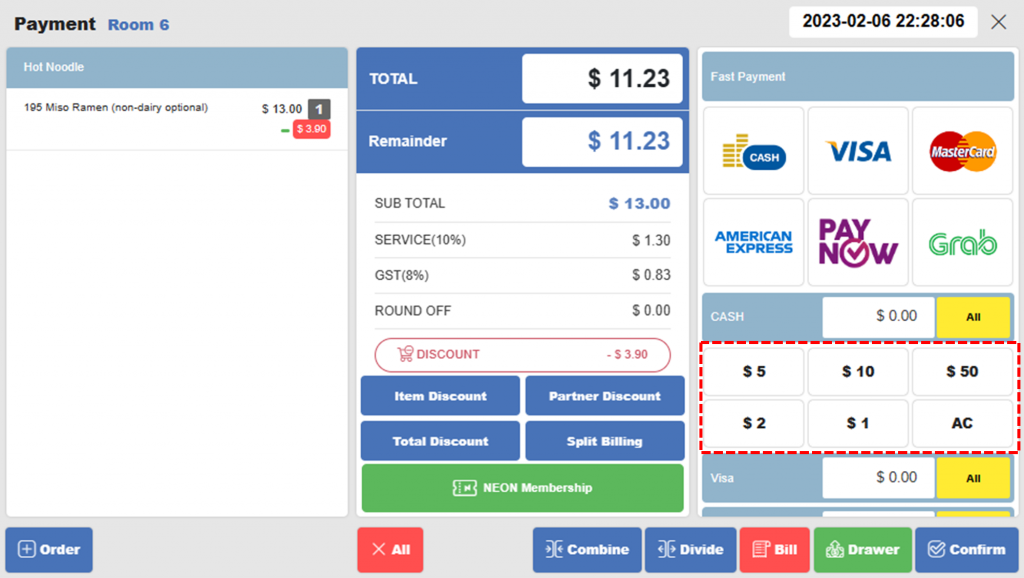
- Enter 4-Digit Passcode for Credit Card Each time a payment is made with a credit card, the system will ask for the last 4 digits of the credit card
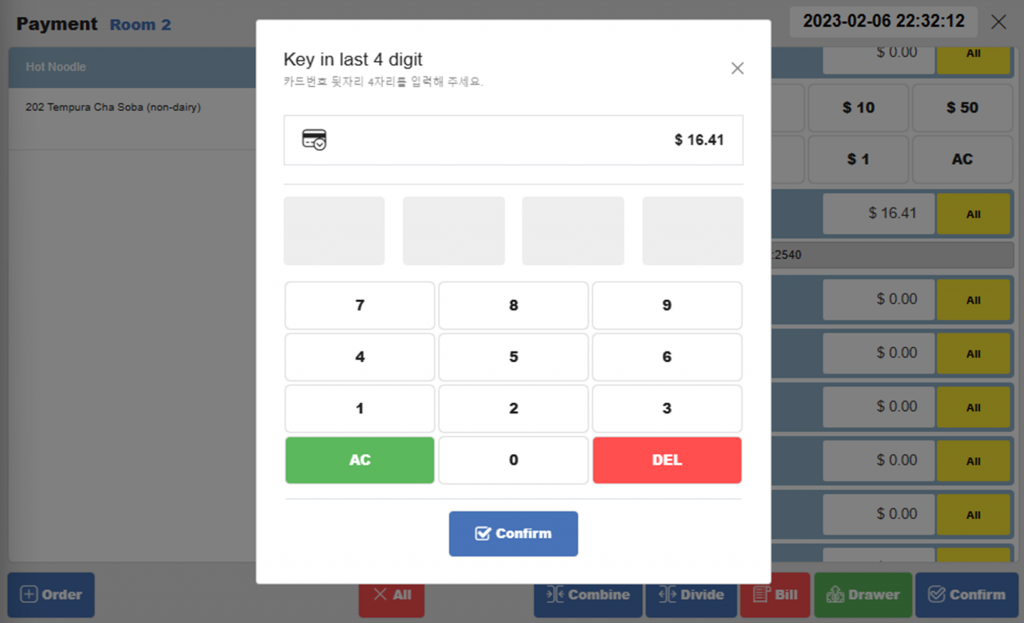
- Fast Payment No option to input received amount
- SGQR Display an SGQR code on the customer view panel to receive payments via PayNow
- Move to Payment Window After Order Placement Opens up the payment window right after an order has been placed
- Save Discount Information Automatically Toggle on when you want to specify discount information before payment
Don’t forget to click Save button at the bottom to save your change!
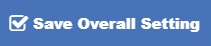
Related pages
▶️ Add a New Payment Method
▶️ Rounding Rule
◀️ Go back to NPOS Customization
Last updated on 31 Jan 2023

4 Replies to “Payment Setting”
Comments are closed.