Manage reservations
Read Time:33 Second
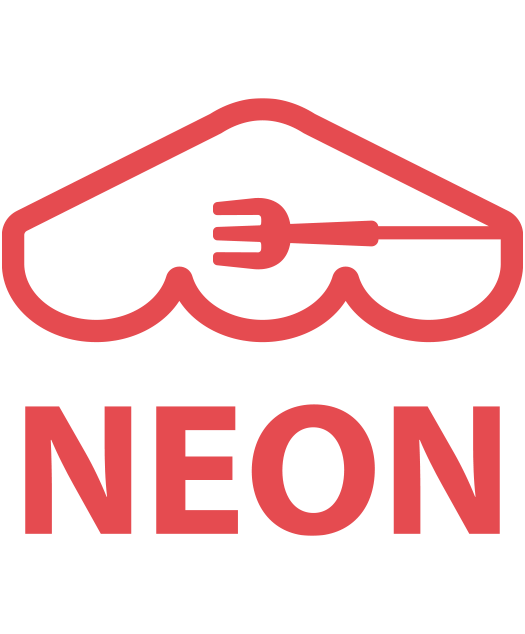 Once you’ve activated the Reservation feature, guests will begin to make reservations at your restaurant. In this page, we will show you how to manage reservations in NEON.
Once you’ve activated the Reservation feature, guests will begin to make reservations at your restaurant. In this page, we will show you how to manage reservations in NEON.
[1] Go to ‘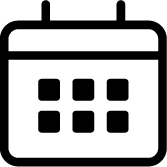 Reservation‘ module.
Reservation‘ module.
[2] Reservations will be shown.
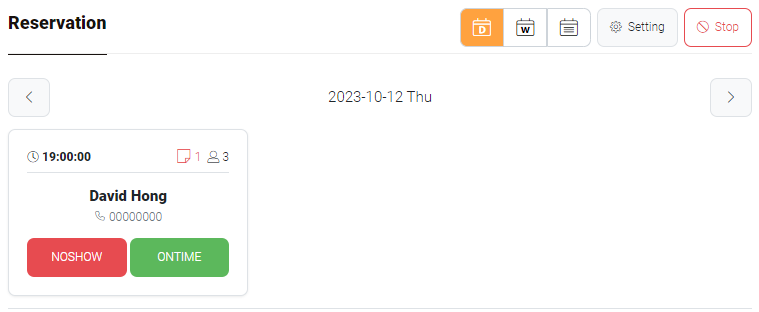
Note: On the reservation card, guest and reservation information are provided:
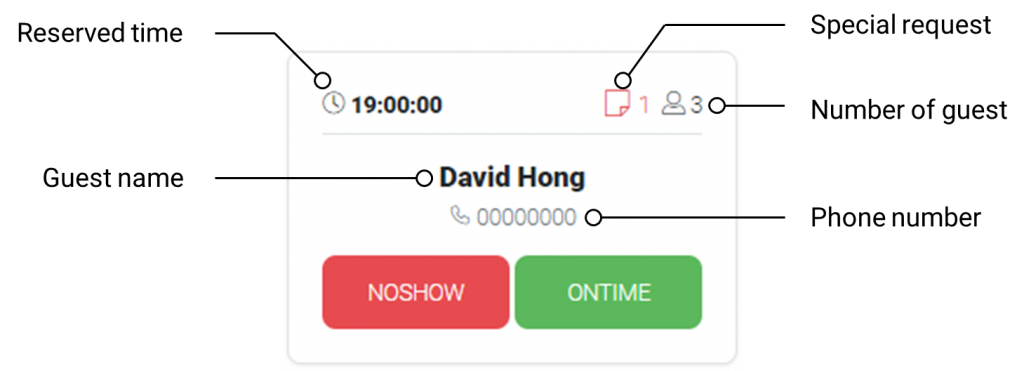
[3] Once click the card, reservation detail window will pop up. Make sure to check Memo section if guests have special request such as vegetarian option, seat by the window, etc.
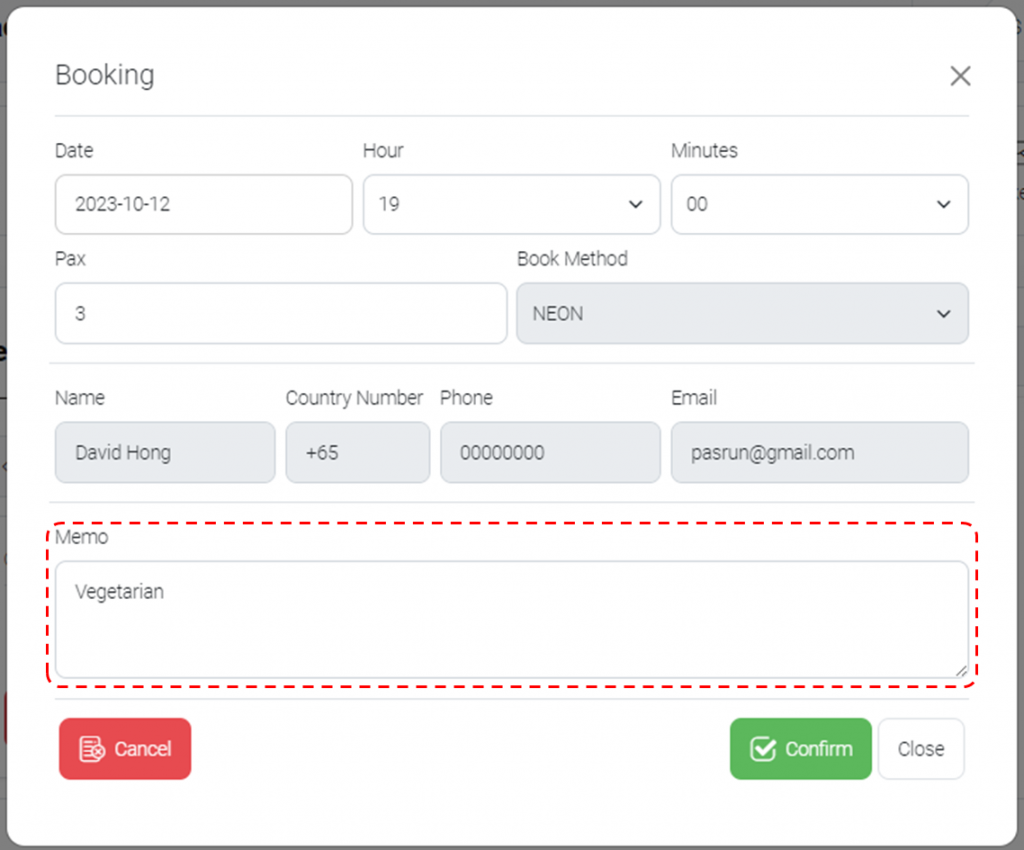
[4] Click ‘ONTIME’ if guests arrived at the restaurant and click ‘NOSHOW’
Note: View for Customers
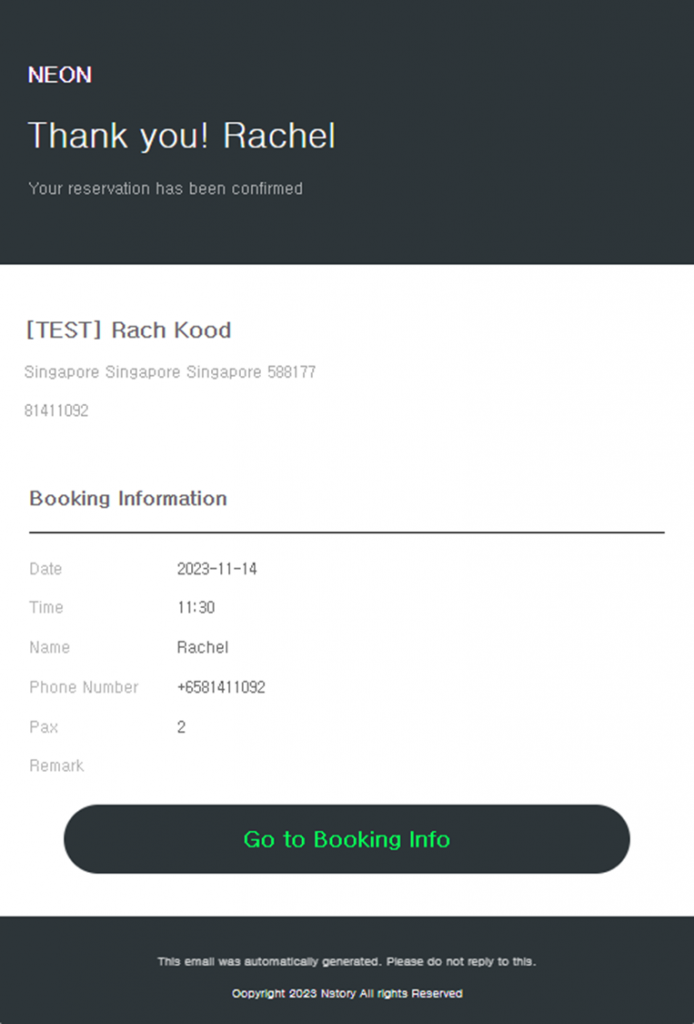
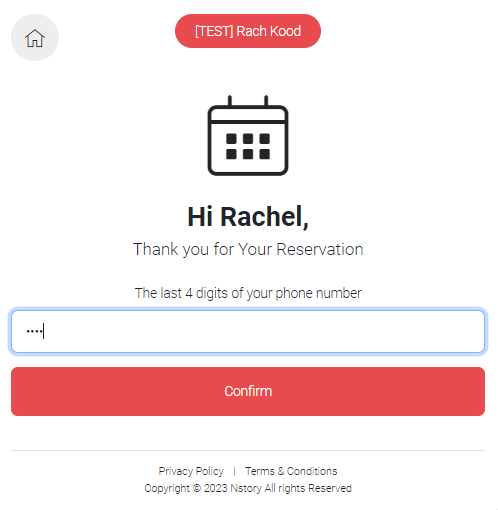
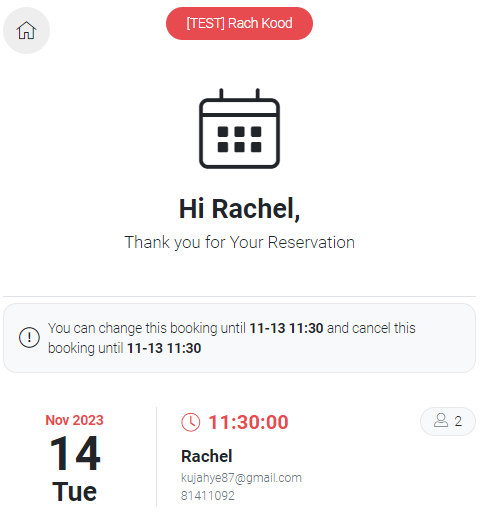
Last updated on 08-Oct-2023
