How to Resize Image
by RachelPosted on
Read Time:31 Second
To upload menu image in NPOS, the image size must be one of the followings:
- 1100 x 880
- 880 x 1100
- 550 x 440
- 440 x 550
Take the following steps to resize your image:
[1] Open Paint app in Windows.
[2] Click File > Open and select image to upload.
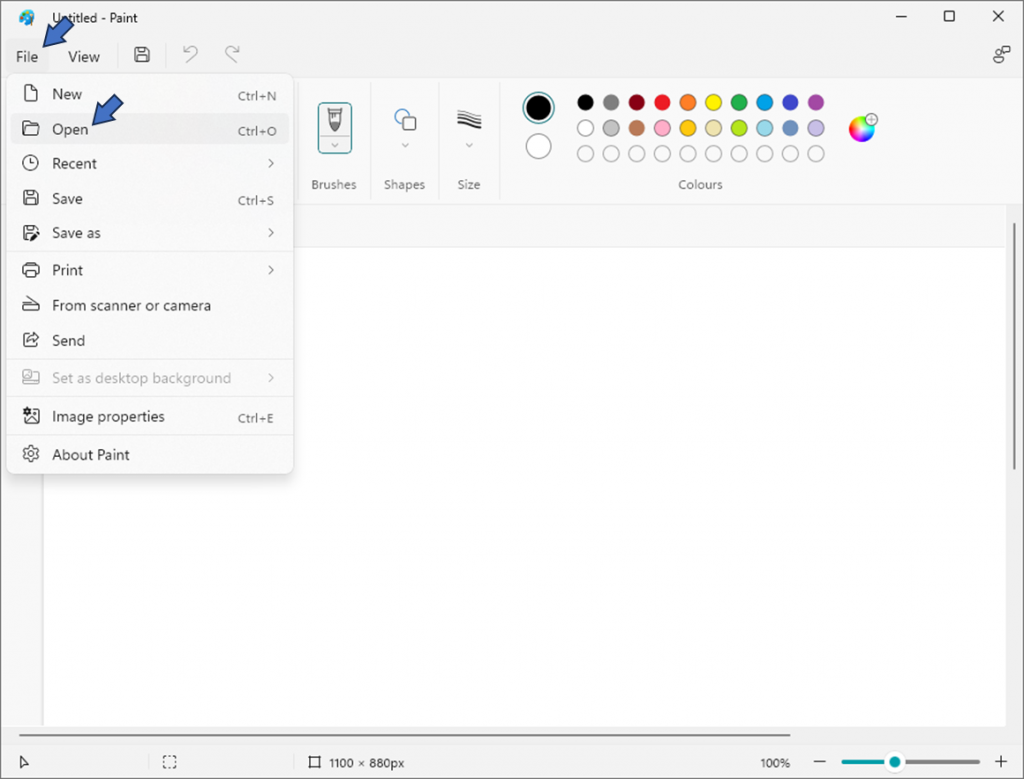
[3] Check the size of the image. The size is shown on the information bar on the bottom.
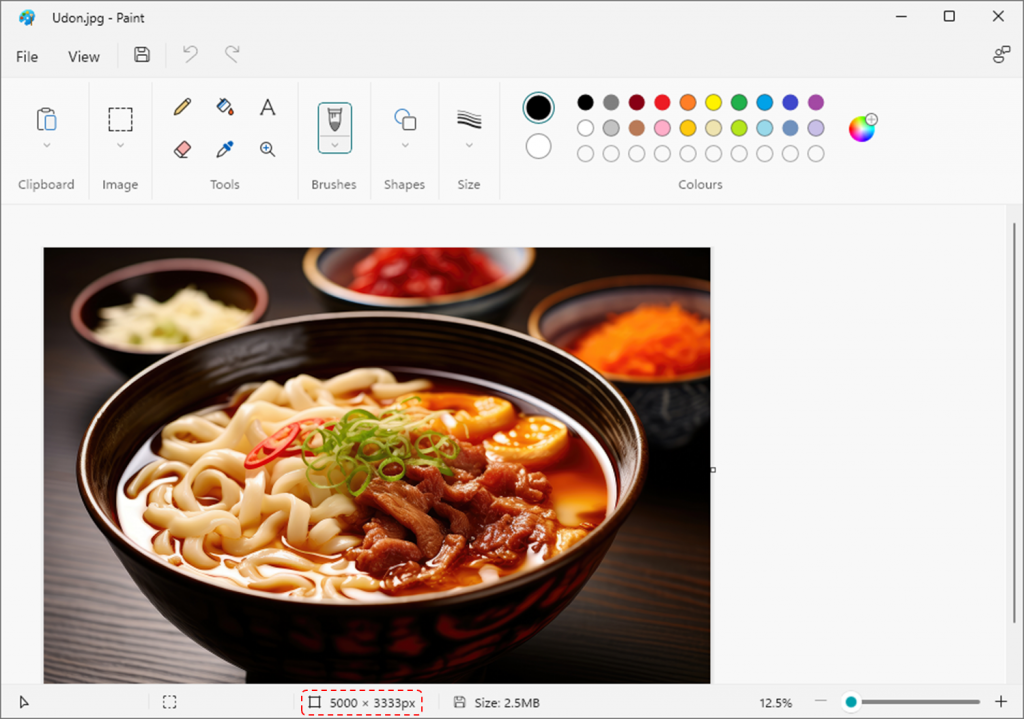
[4] To reduce the size, click Resize and Skew under Image ribbon.
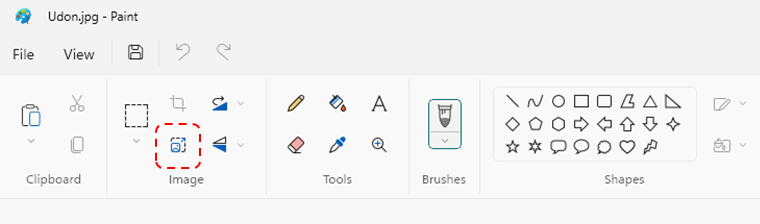
[5] Resize the image as the below and click OK.
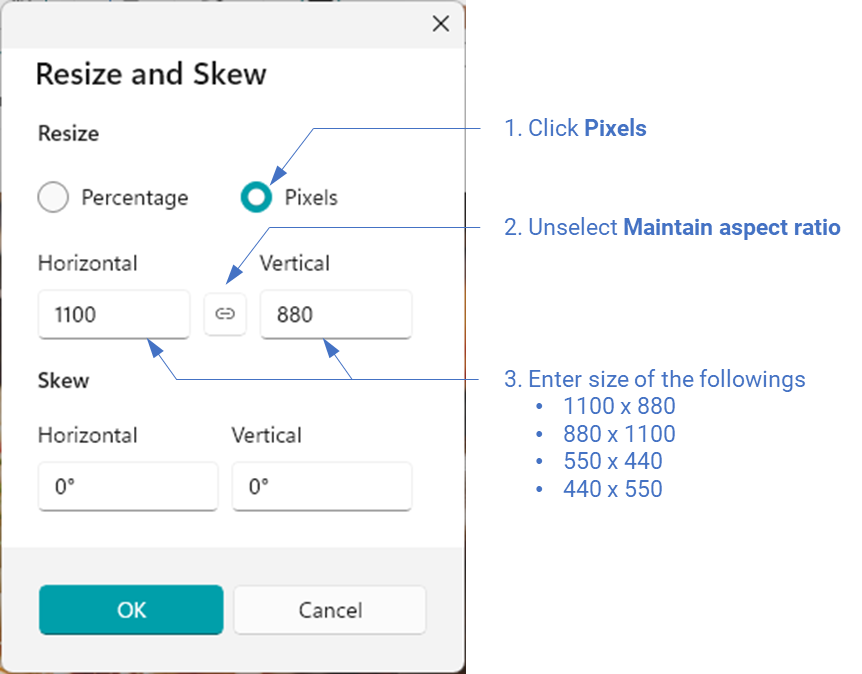
Last updated on 16-Jul-2023

One Reply to “How to Resize Image”