Cancel a Payment or Change Payment Type
Read Time:44 Second
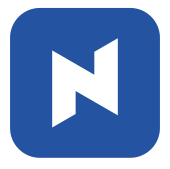 At the end of this topic, you will be able to: At the end of this topic, you will be able to:◾Cancel a payment ◾Change payment type |
Cancel a payment
For any wrong payments made, you can cancel the payment.
[1] Click 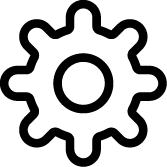 .
.
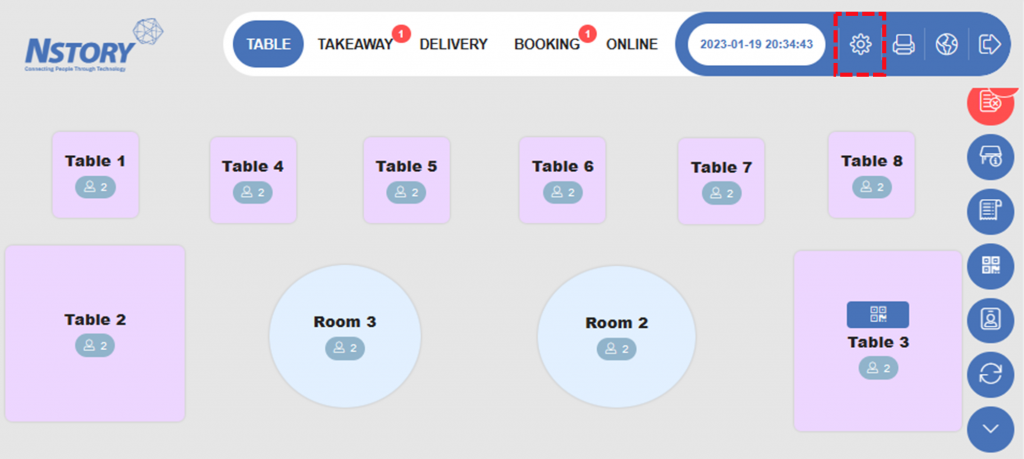
[2] Select the date > Search
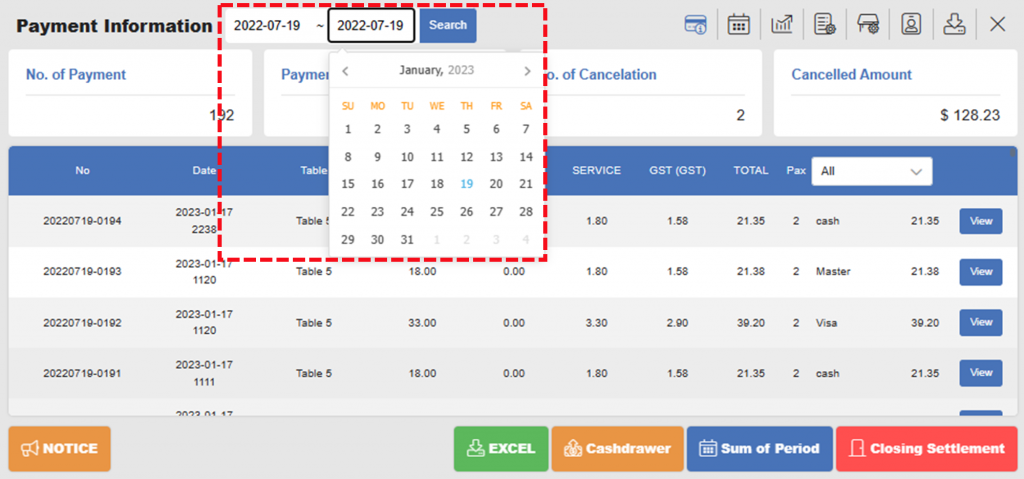
[3] Navigate to the payment you want to cancel > click View.
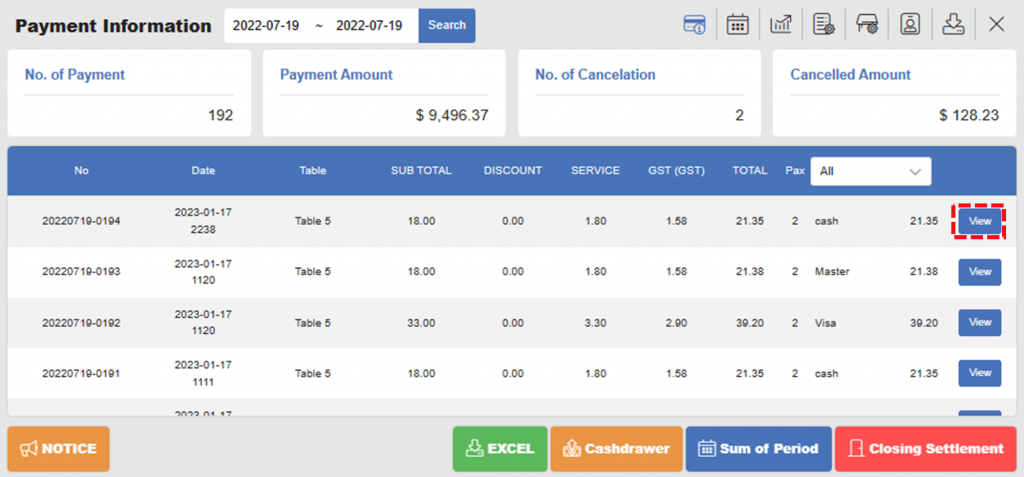
[4] Click Cancel Payment.
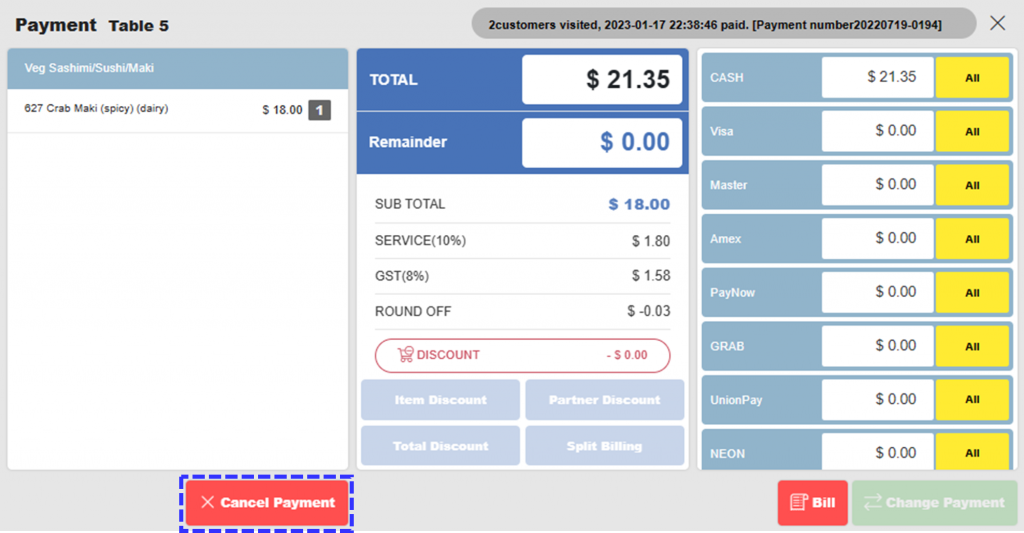
[5] Enter password > click Confirm.
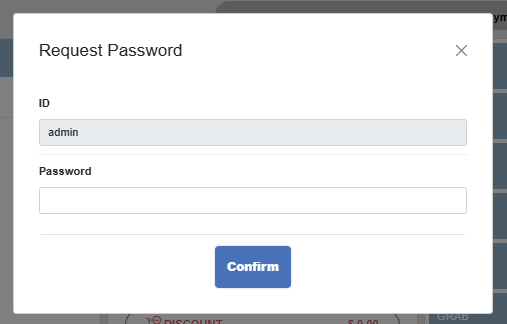
Change the payment type of previous order
You can change the payment method even after the payment has been completed.
[1] Follow the Step 1 ~ 3 of Cancel a payment.
[2] Navigate to the payment mode that you want to change > click All.
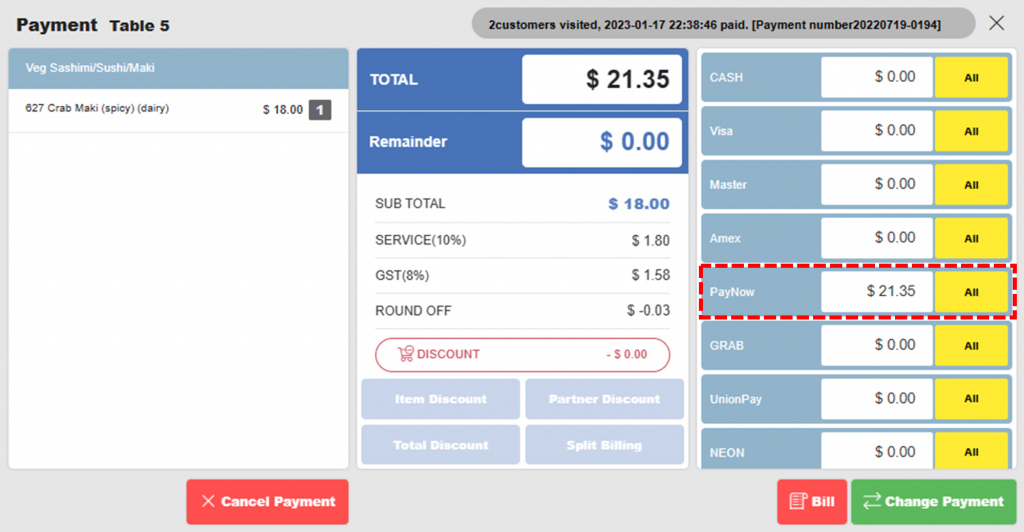
[3] Click Change Payment.
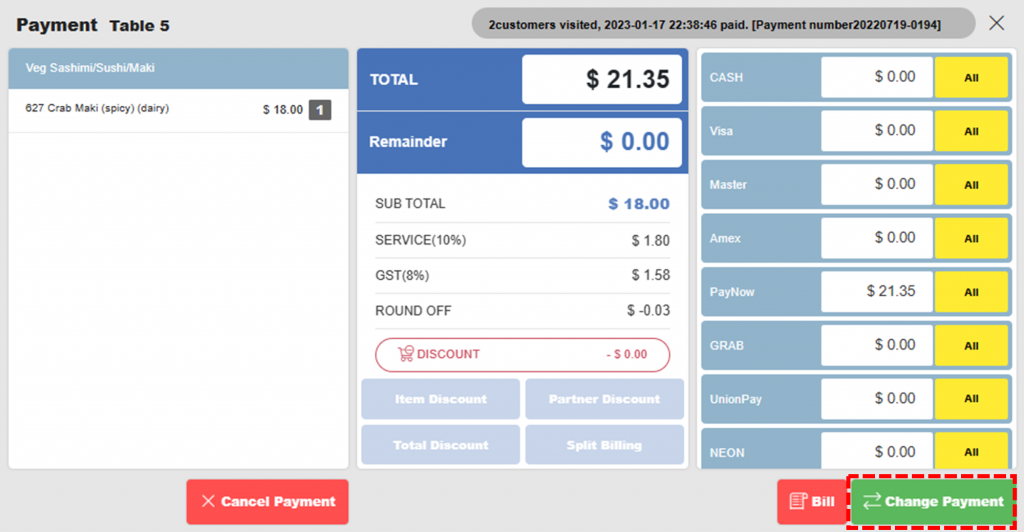
[4] Click Bill to print bill if necessary.
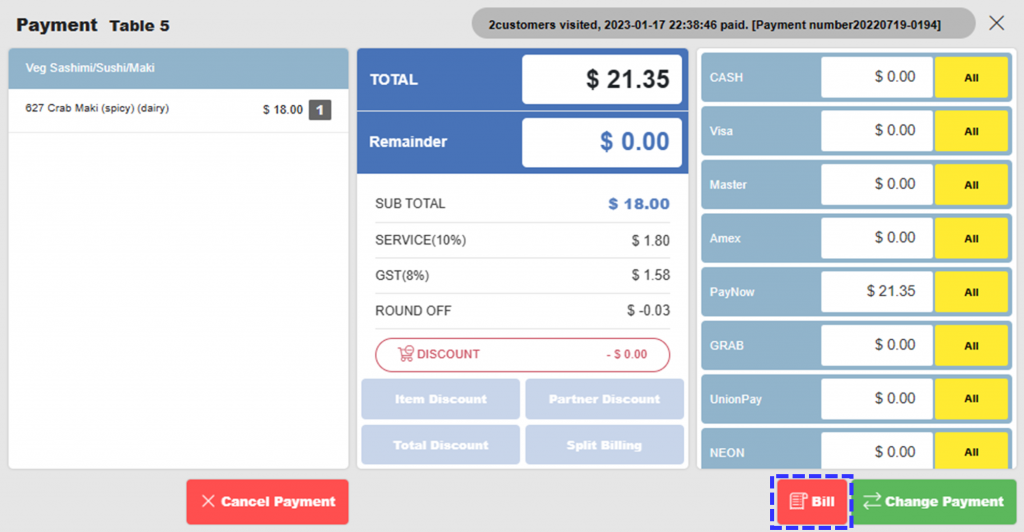
Related pages
◀️ Go back to Training for Manager
◀️ Go back to NPOS Manual
Last updated on 19 Jan 2023

2 Replies to “Cancel a Payment or Change Payment Type”