Create a promotion
Read Time:38 Second
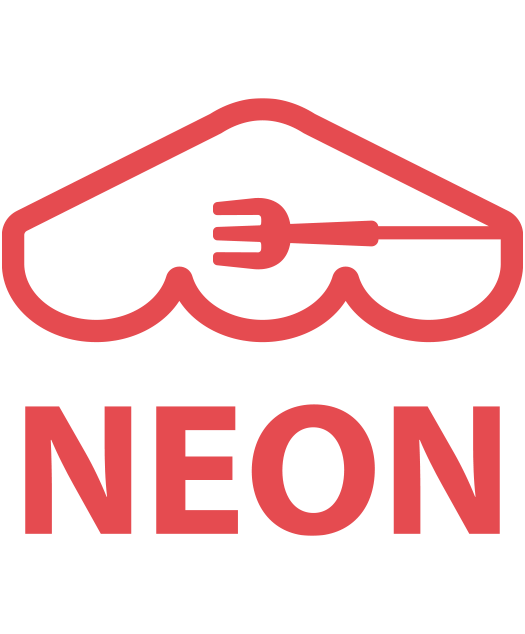 [1] Go to ‘
[1] Go to ‘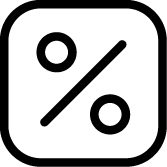 Promotion‘ > click ‘
Promotion‘ > click ‘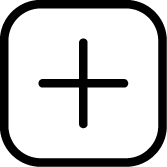 Add‘.
Add‘.
[2] Provide promotion name and promotion start / end date.
- Promotion Name :
- Start Date and End Date
[3] At ‘Promotion Image‘ section, click ‘Choose File‘ to upload an image related to the promotion.
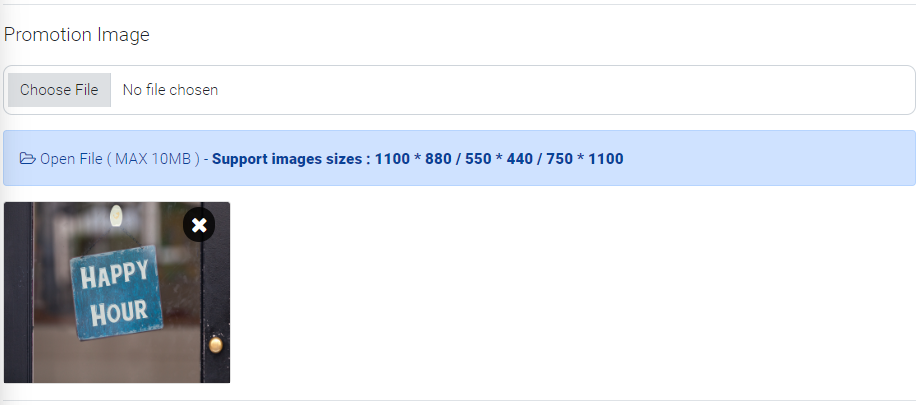
[4] At ‘Deal Description‘, provide details about promotion.
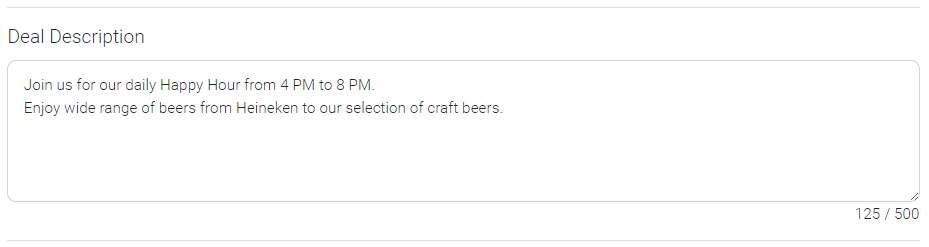
[5] At ‘Deal Policy‘, provide details about deal policy.
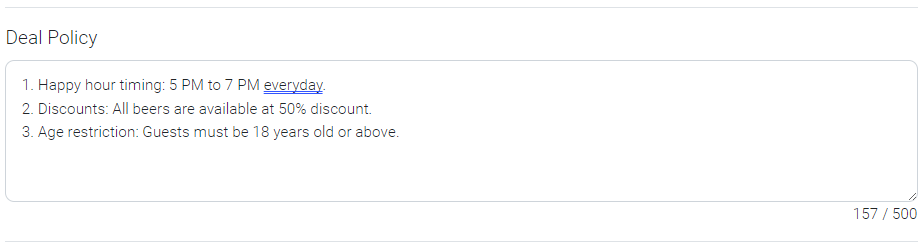
[6] At ‘Category‘, choose a type of promotion.
[7] Choose ‘ACTIVE’ to display the promotion in ‘My Store’ page. You may select ‘BLOCKED’, ‘CLOSED’, ‘EXPIRED’, or ‘HIDDEN’ according to the promotion status.
[8] Click ‘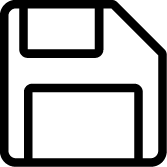 Save‘.
Save‘.
[9] Promotion will be displayed on ‘My Store’ page. By clicking the promotion, you can see deal description and policy.
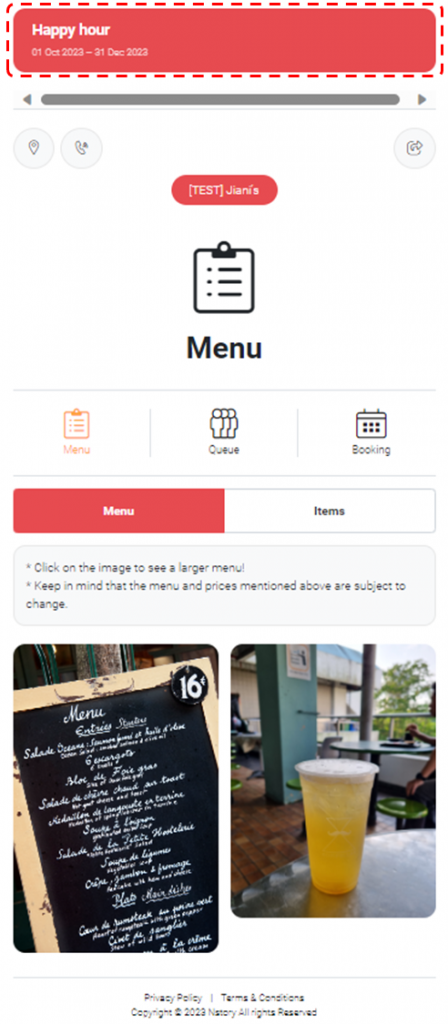
Last updated on 15-Oct-2023
