[PRO] Transfer of Orders From One Table to Another
How to combine or move orders to another table
What to do when customers want to move from one table to another after placing an order? You’ll have to move either a part or the entire order to another table. Please follow the steps below to learn how to transfer orders between different tables.
Combine tables (combine order with another table’s order)
We’re going to move the orders of Table 1 to Table 2.
Please select the table you want to move the item from (Table 01 in the picture below).
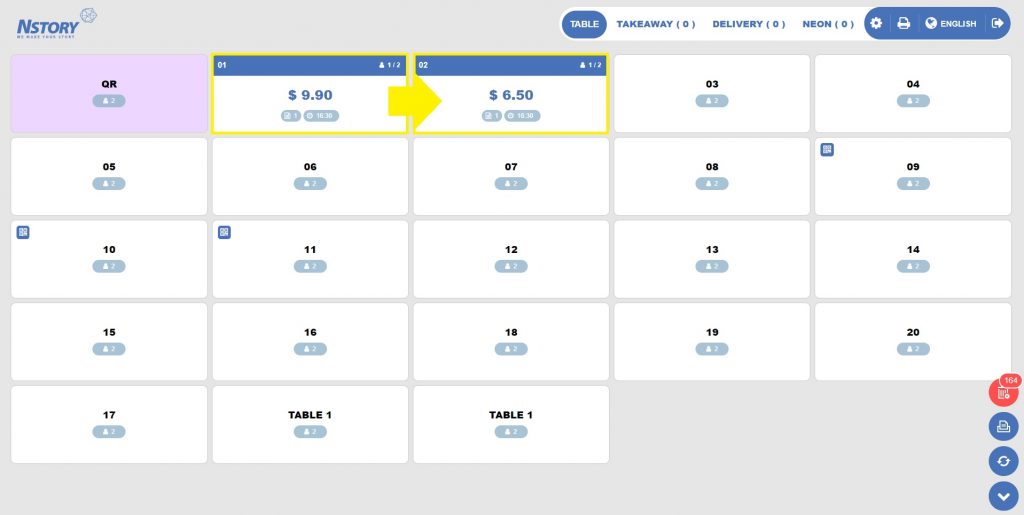
Click on the order you want to move.
Click Combine on the bottom right.
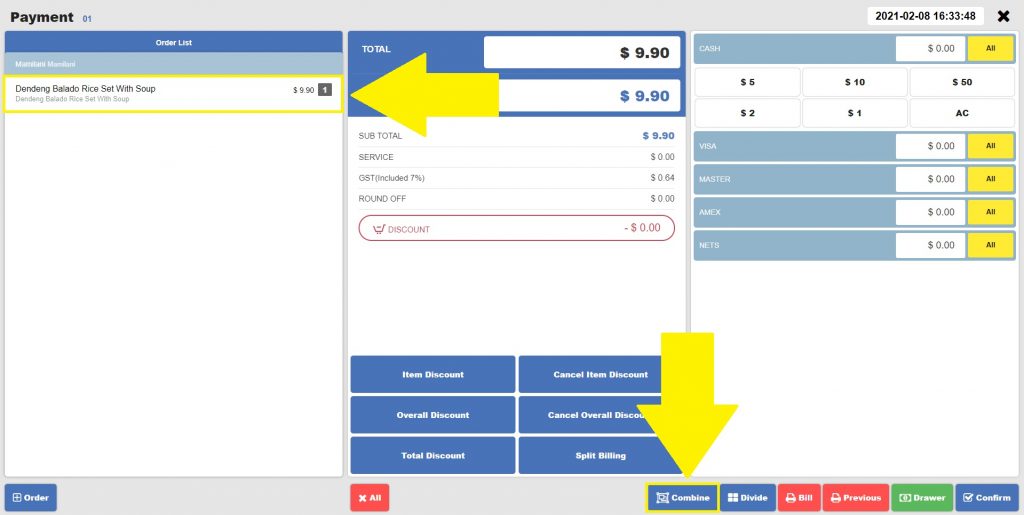
Select the table you want to transfer the order to.
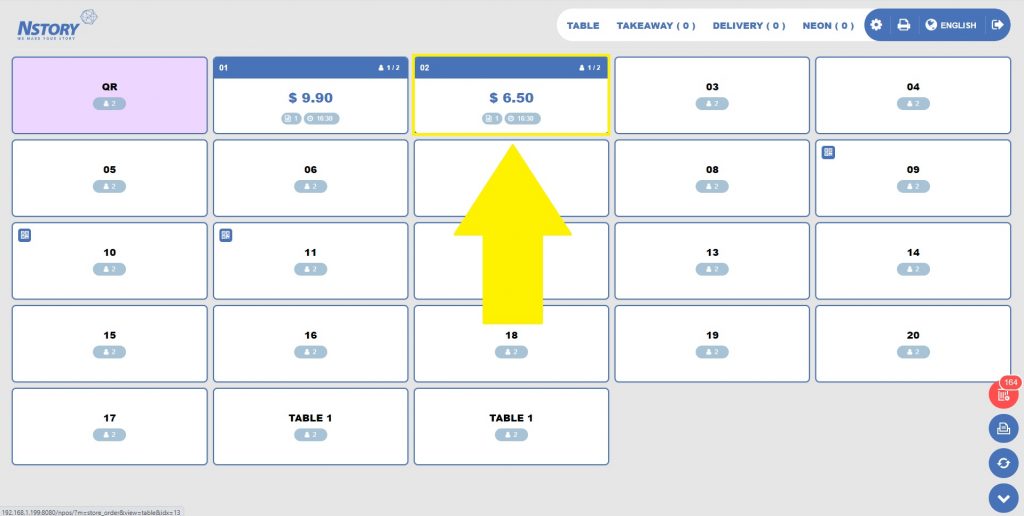
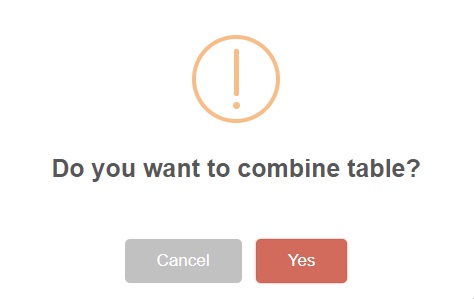
Click Yes.
You’ll see the orders of Table 01 have been moved to Table 02.
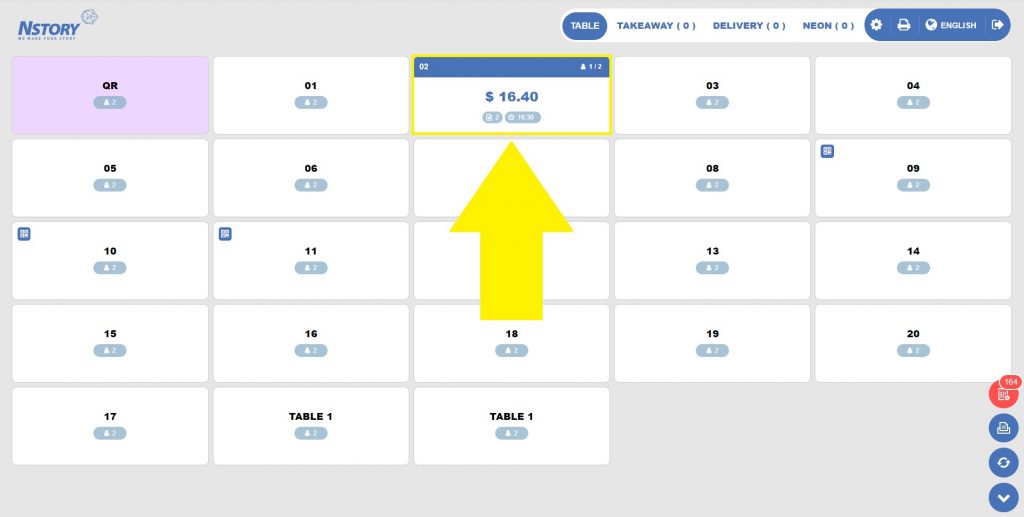
Divide Orders (Transfer certain items to another table)
Let’s now try to split the orders of Table 02 to another table (Table 03 here).
Click the table you want to move the certain orders from.
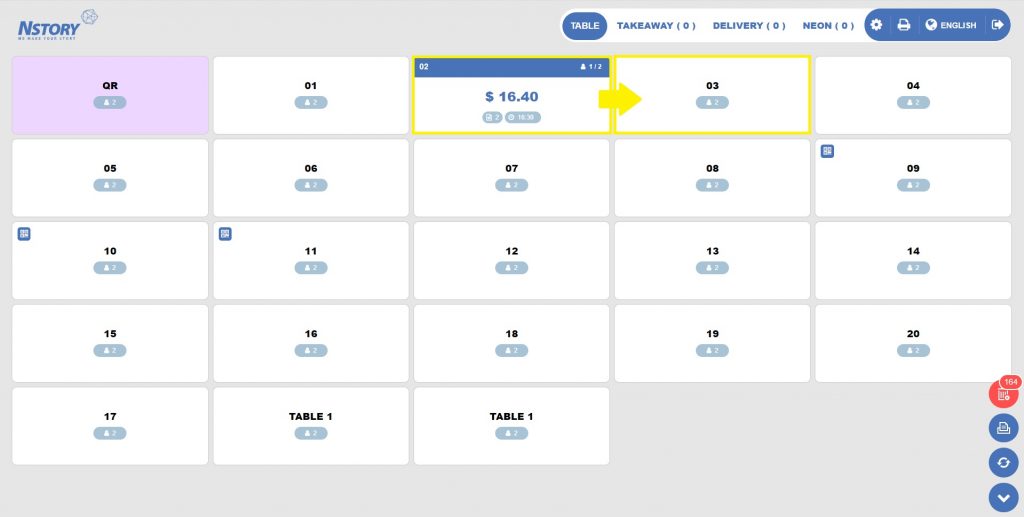
Once you see Payment screen,
1. Select the orders you want to send to another table by clicking it (can select multiple)
2. Click Divide button on the bottom right
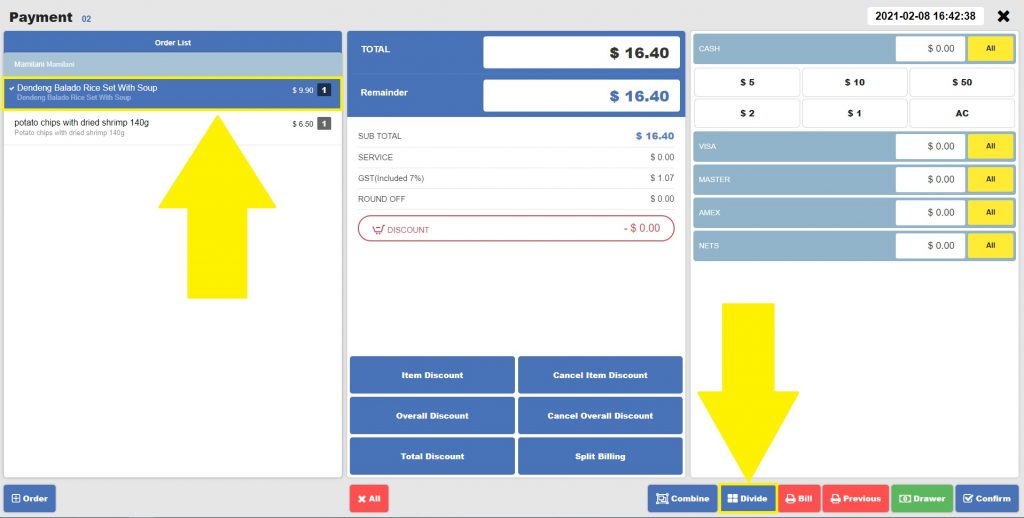
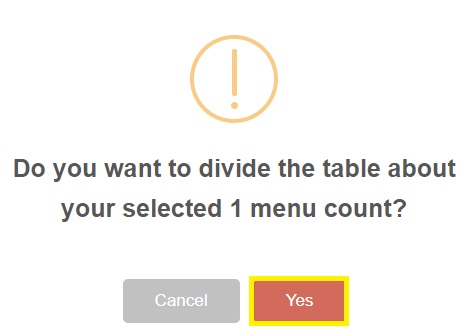
Click Yes.
You will then be prompted to select a new table to split the order to.
Select the table you want to move the orders to (we selected Table 03 here).
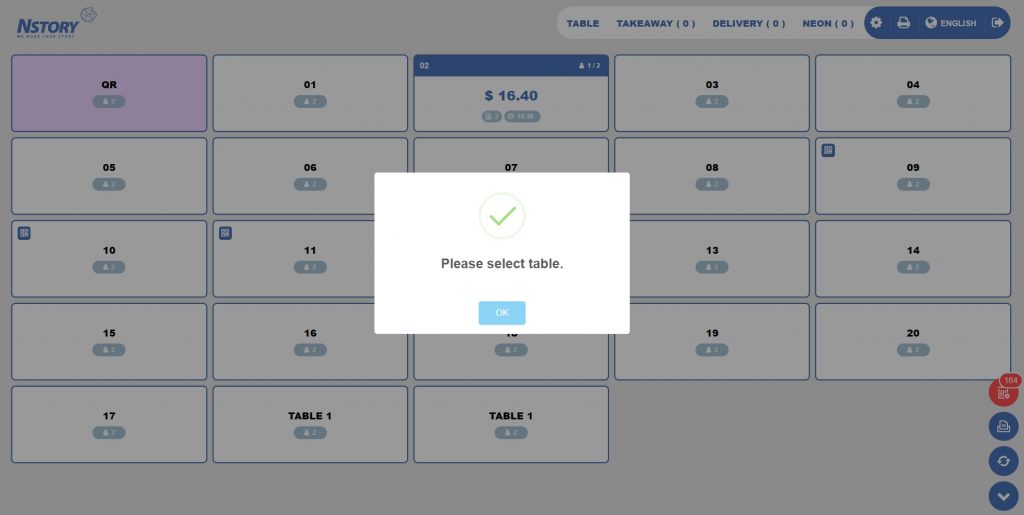
The order will be moved to the new table (Table 02 -> Table 03 here).
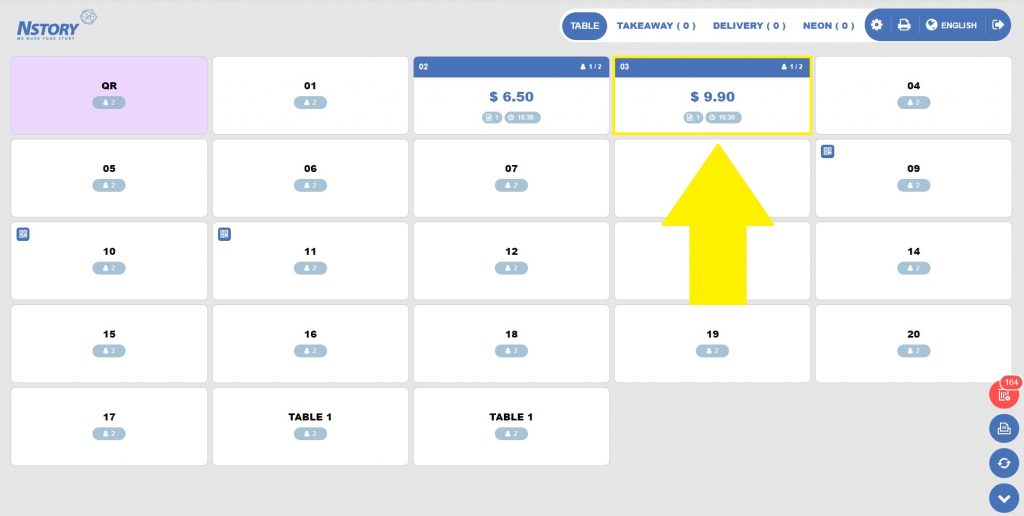
Last updated on 29 Jan 2021.
