Takeaway and Delivery Auto Discount
Giving a discount on takeaway or delivery orders can help businesses with limited seating space to attract more customers even during peak hours. Here we will learn how to apply an auto discount rate for takeaway and delivery orders.
Overview of Takeaway and Delivery orders
The first thing you see on the main screen is the tables. If you look at the top of the screen, there are different tabs besides the Table. TAKEAWAY and DELIVERY tabs are designed especially for takeaway and delivery orders.
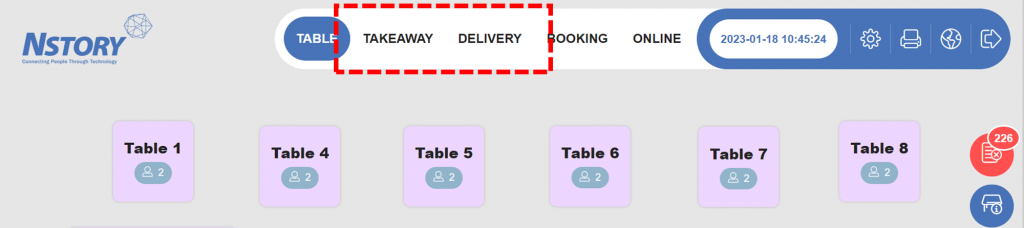
To place a takeaway order, click TAKEAWAY and click 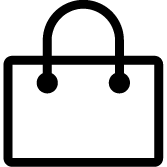 .
.
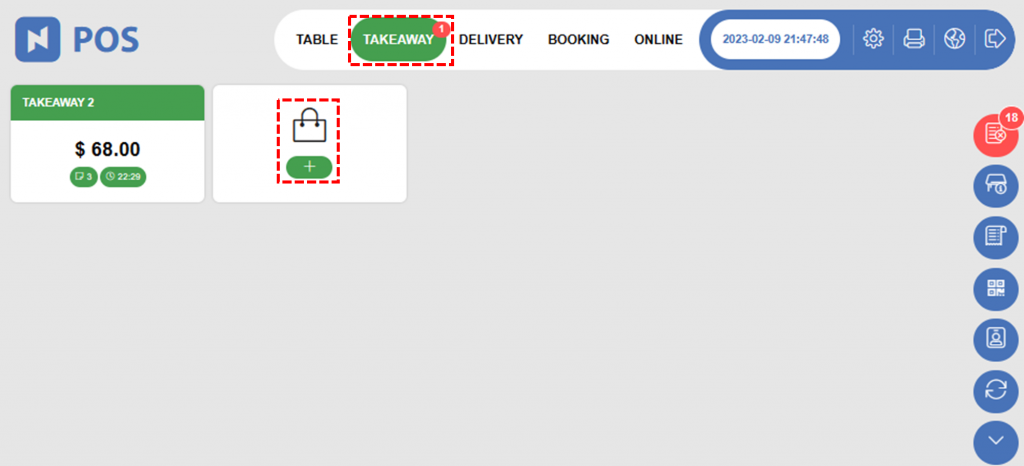
To place a delivery order, click DELIVERY and 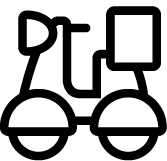 .
.
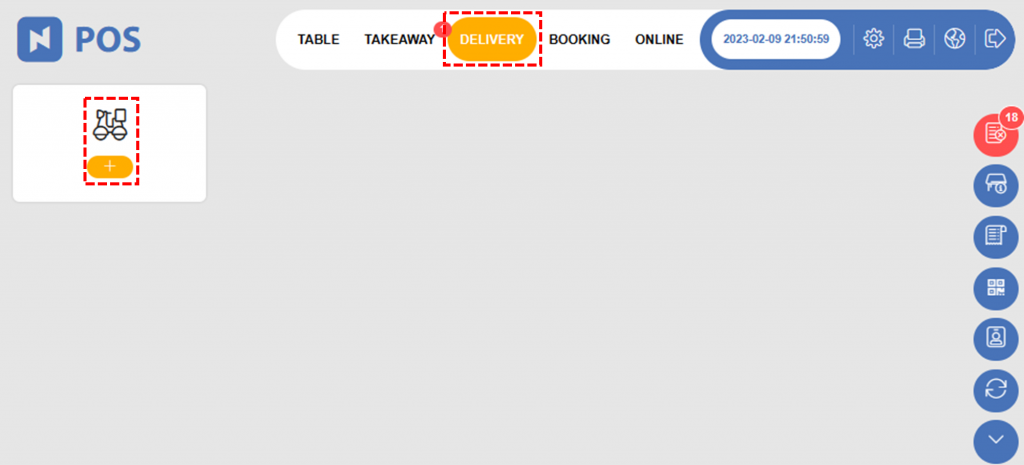
What you’ll see next is the same as the normal Order and Payment process.
Apply auto discount rate to Takeaway and Delivery orders
You can set an automatic discount rate for certain orders such as takeaway and delivery. To do it, Go to Detail Setting.
[1] Main screen > Click 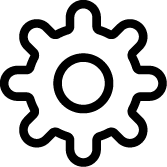 > Click multiple times on the top empty space.
> Click multiple times on the top empty space.

[2] Click Automatic Discount Rate on the left panel or scroll down to Automatic Discount Rate.
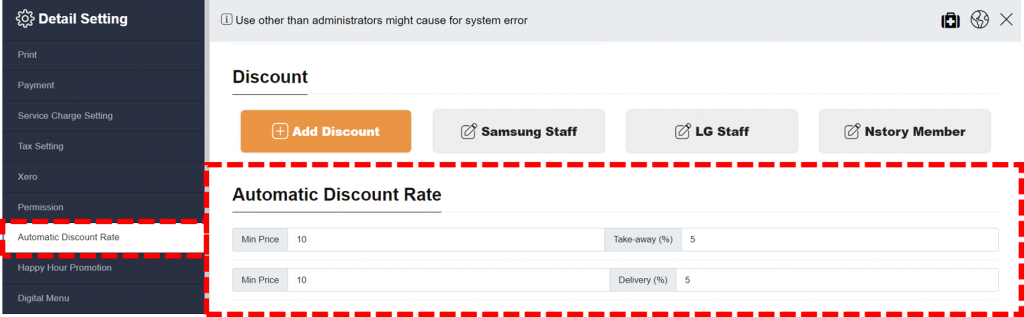
[3] Set discount rate.
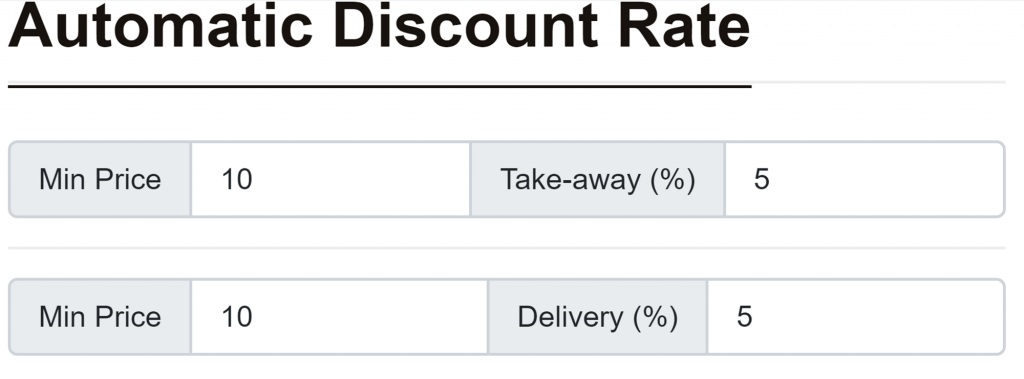
Configure Automatic Discount Rate
🔹Min Price: Specify minimum spending that automatic discount rate is applied
🔹Take-away (%): Specify discount rate for take-away
🔹Delivery (%): Specify discount rate for take-away
Once the changes are saved, you’ll see the discount rate is applied for the orders under the takeaway and(or) delivery tabs on the Payment screen.
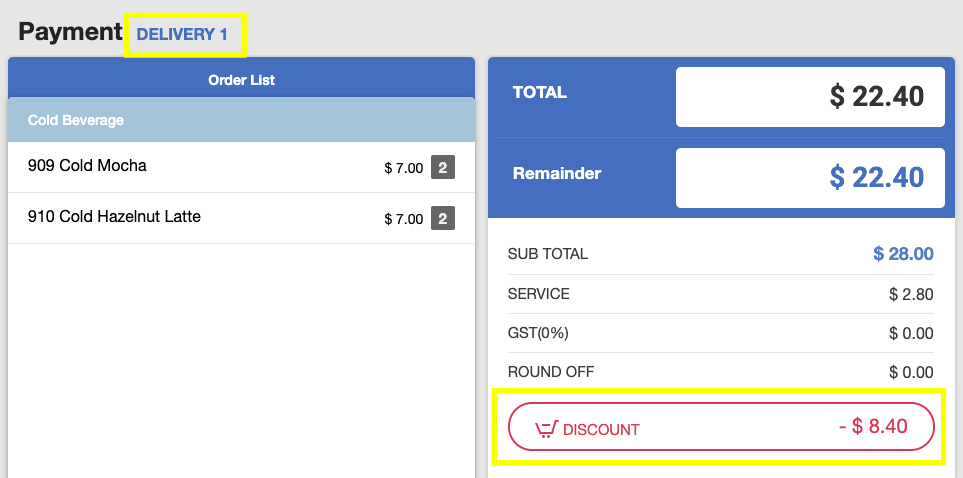
There you have it, an auto discount rate that will be applied to all takeaway and delivery orders. This small discount will help your business attract customers even when they are not able to find seats at your store!
Related pages
◀️ Go back to NPOS Customization
Last updated on 22 Jan 2023

One Reply to “Takeaway and Delivery Auto Discount”