Printer and Order Chit / Receipt Setting
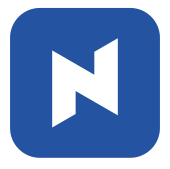 To change details related to printer, order chit, or receipt, go to Print section in Detail Setting.
To change details related to printer, order chit, or receipt, go to Print section in Detail Setting.
[1] In the Main Screen, click 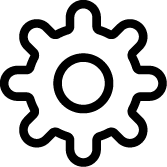 .
.
[2] Click multiple times on the top empty space.

[3] Click Print on the left panel or scroll down to locate Print.
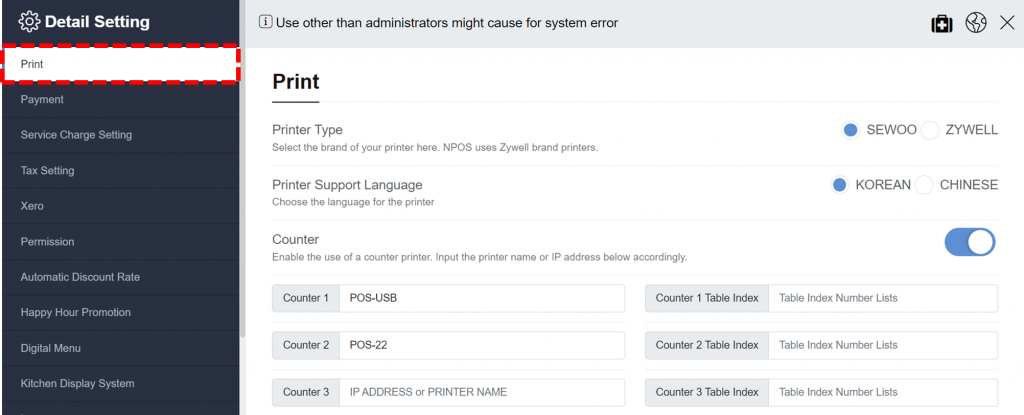
Counter, Master, and Kitchen Printers
There are three(3) different type of printers.
- Counter printer is for printing receipts for customers after payment. It is normally placed at the counter.
- Master printer is used to print order chit.
- Kitchen printer is normally located in the kitchen or a place where kitchen staffs can easily see. Order will be printed out through the printer so that kitchen staffs are notified.
Toggle on if you want to use Counter / Master / Kitchen printer. And enter the printer name or IP address.
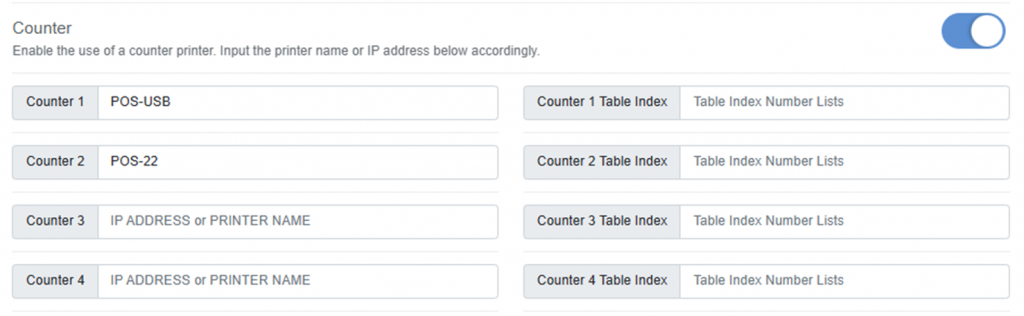

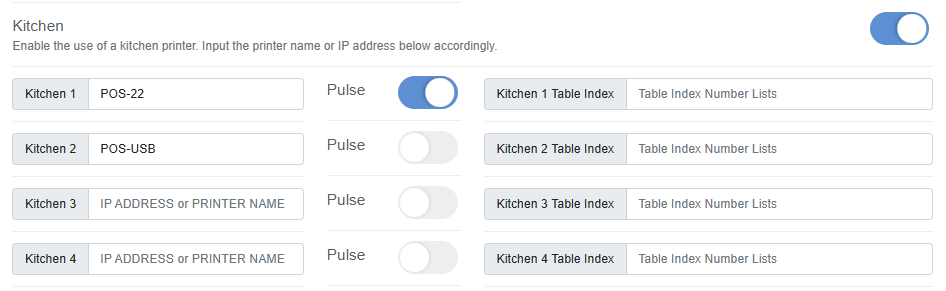
Available settings for Order Chit
Enable or disable each feature related to the order sheet and receipt printing by clicking each button.
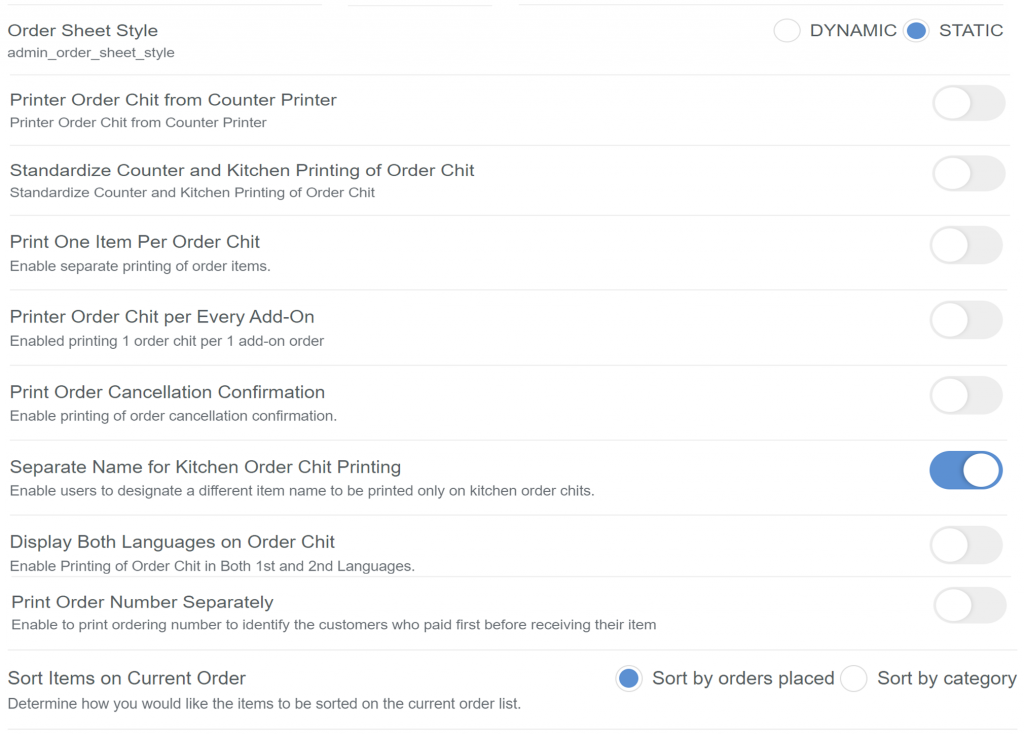
Available settings for Receipt
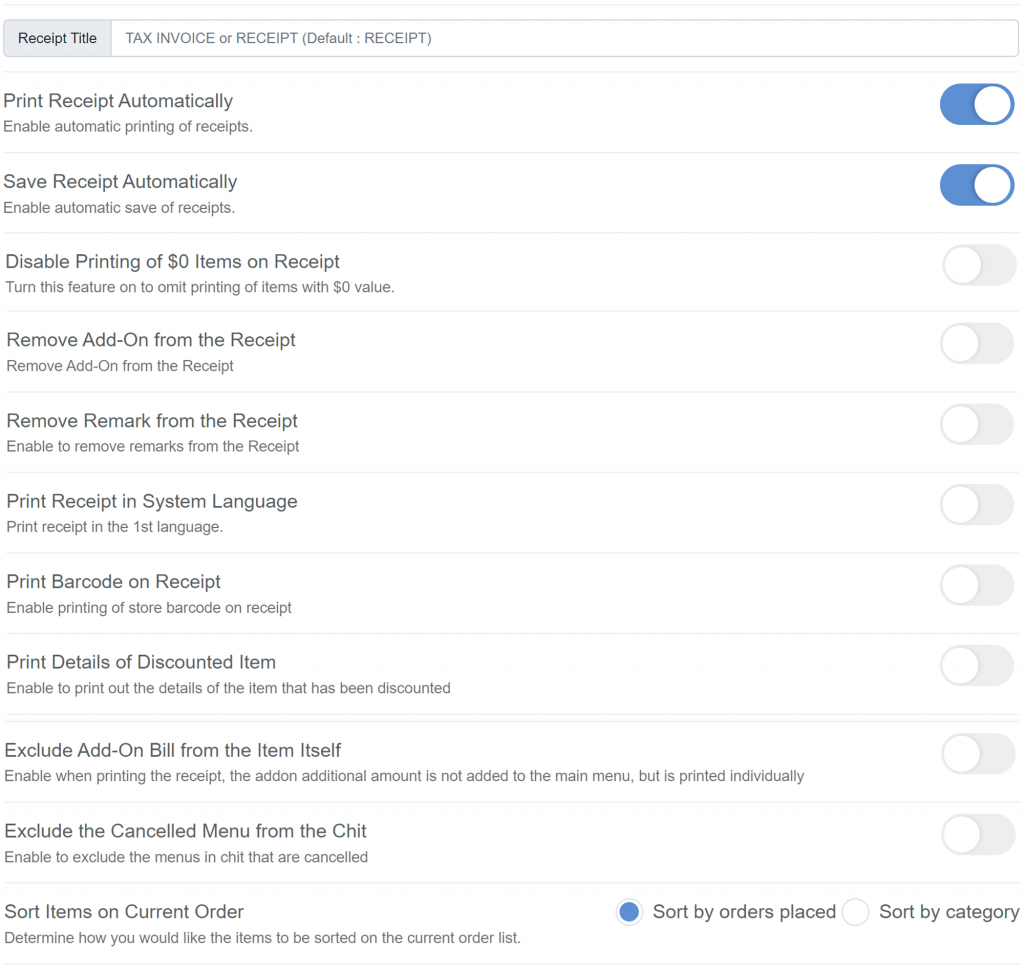
Adjust font size of Order Chit and Receipt
The bottom part of the Order Chit / Receipt Setting is about the font size of the letters on the order sheet and receipt that will be printed out. The small size is 1 and the medium size is 2.
Leave the box blank if they are not applicable.
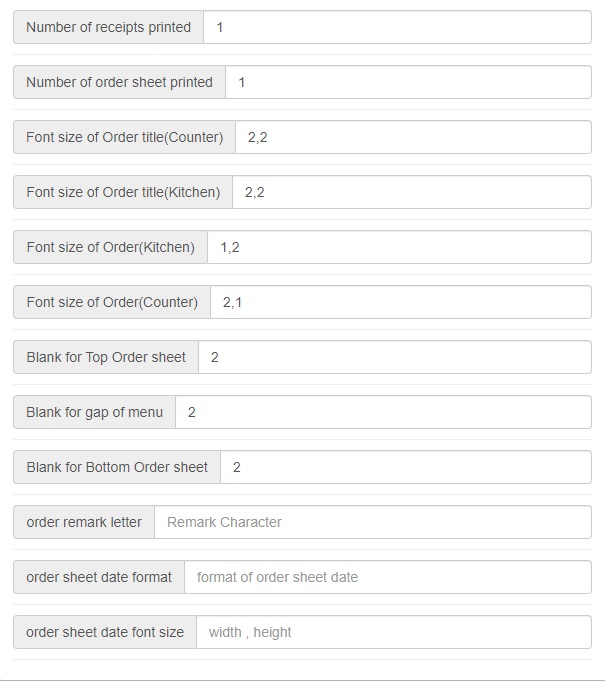
Conclusion
Don’t worry if you think the steps are complicated. These settings will be set automatically when NPOS is installed at your store.
Related pages
◀️ Go back to NPOS Customization
Last updated on 18 Jan 2023

One Reply to “Printer and Order Chit / Receipt Setting”