Place an Order
| At the end of this topic, you will be able to: 🔹Order items for Dine-in, Takeaway, and Delivery 🔹Remove item accidentally added to Order List |
Placing an order is most basic but important task. We will walk you through how to order in different settings including:
🔹Dine-in
🔹Takeaway
🔹Delivery
Dine-in Order
[1] Click TABLE on the upper screen to go to Table Screen.
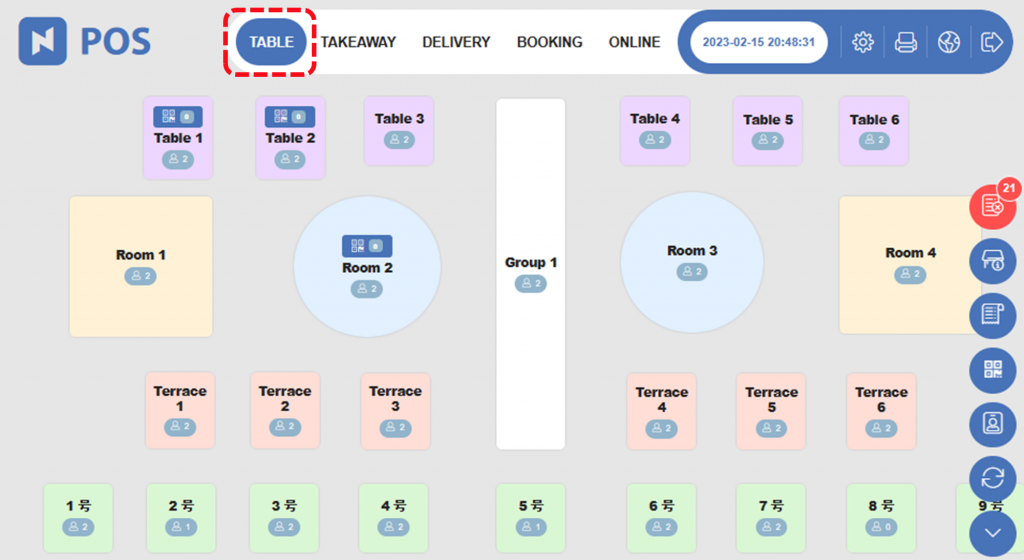
[2] Select a table to order.

[3] You are now Order Screen where you can order items. Table name is displayed on the upper left side, so make sure you are on the right table.
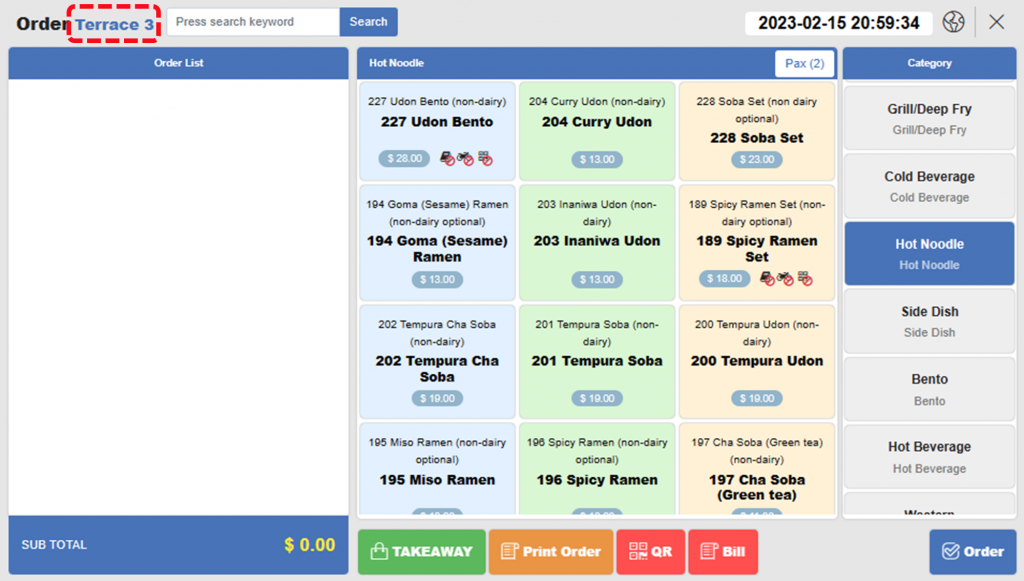
[4] On the right side, Category section is shown. Click a category to locate and item you want to order.
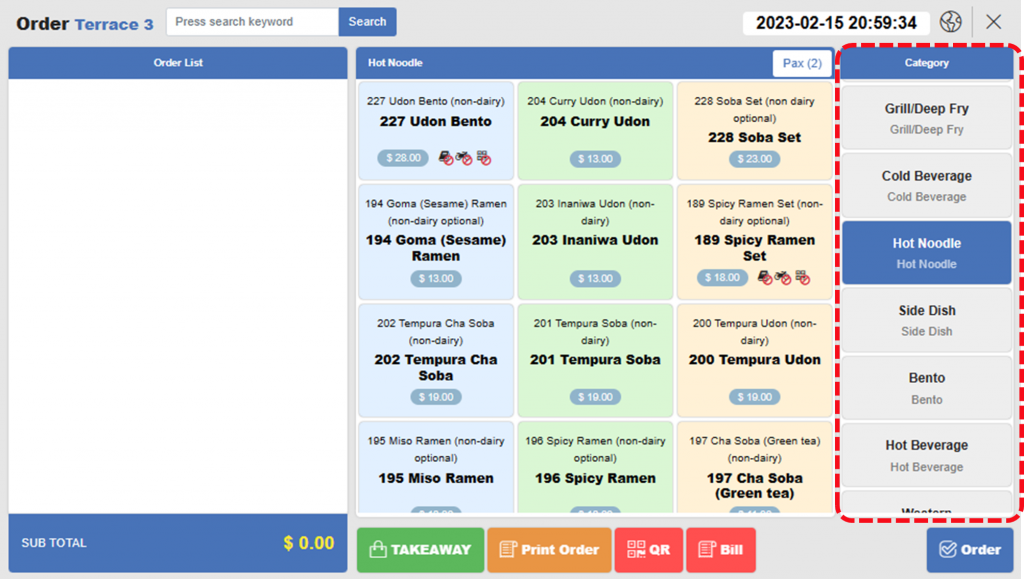
[5] Click an item to order. Clicked item will be added to Order List on the left screen.
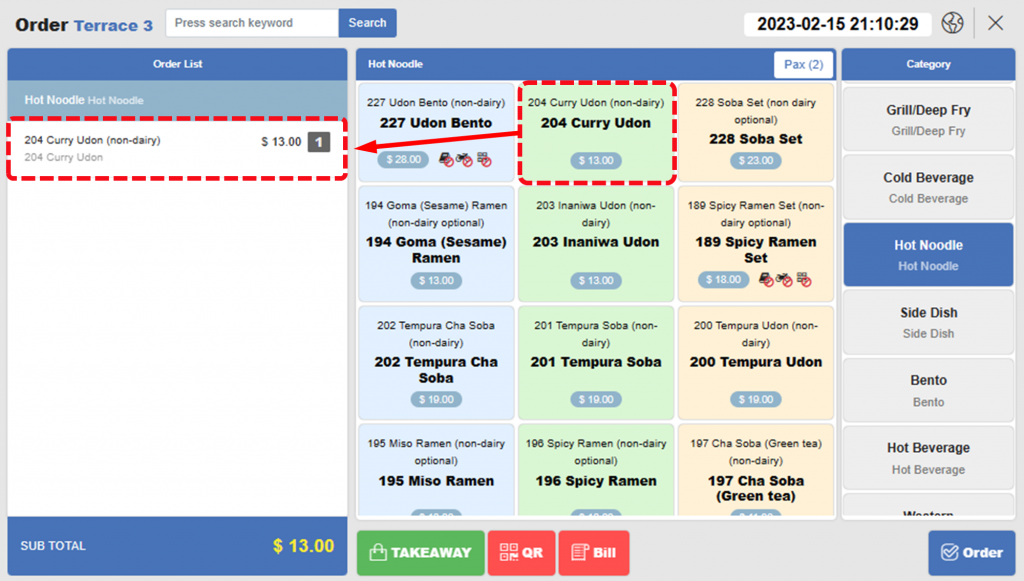
| Note: If you accidentally added wrong item to Order List, click the item in Order List and click – to change the quantity to 0. Then the item will be removed. |
[6] Add items to Order List as necessary. And then click  Order to complete the order.
Order to complete the order.
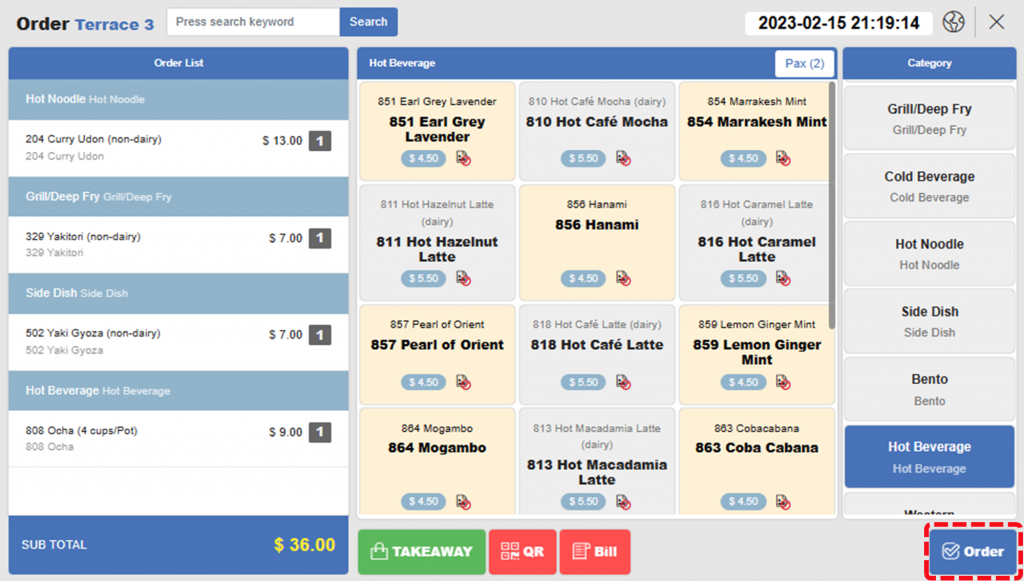
[7] Make sure the order is completed by checking the table is updated with order amount.
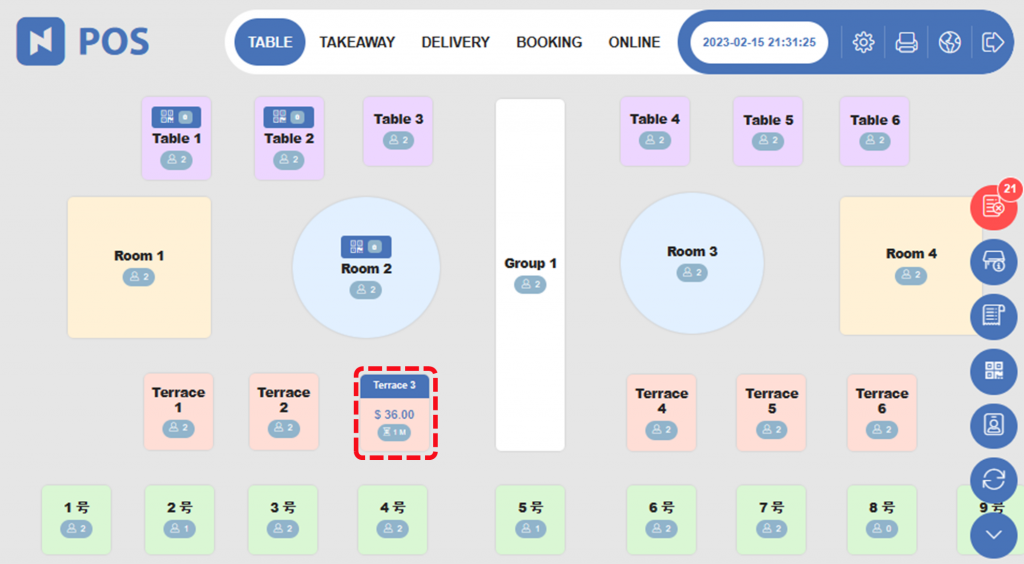
Takeaway Order
[1] Click TAKEAWAY on the upper screen.
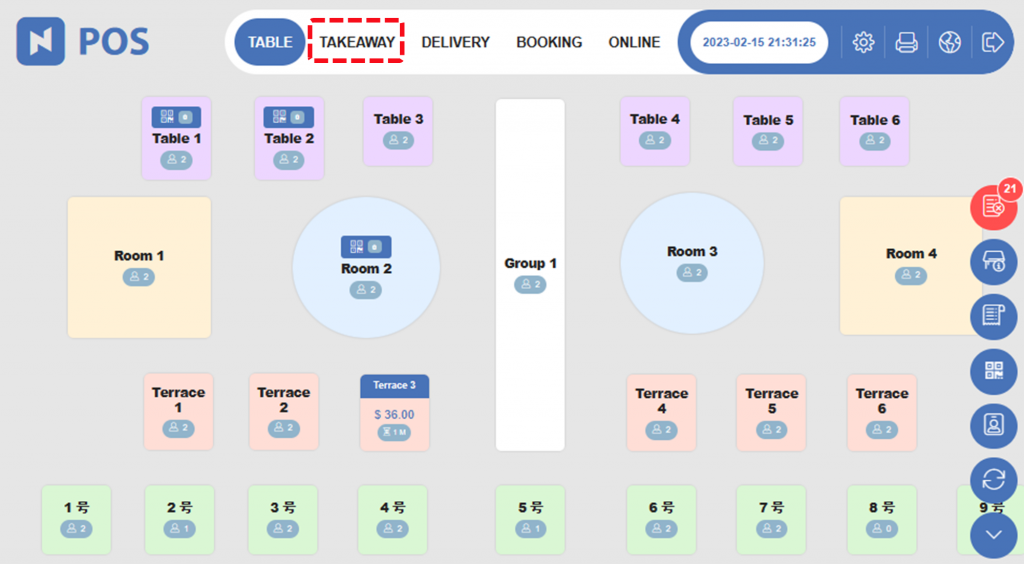
[2] Click + to add a takeaway order.
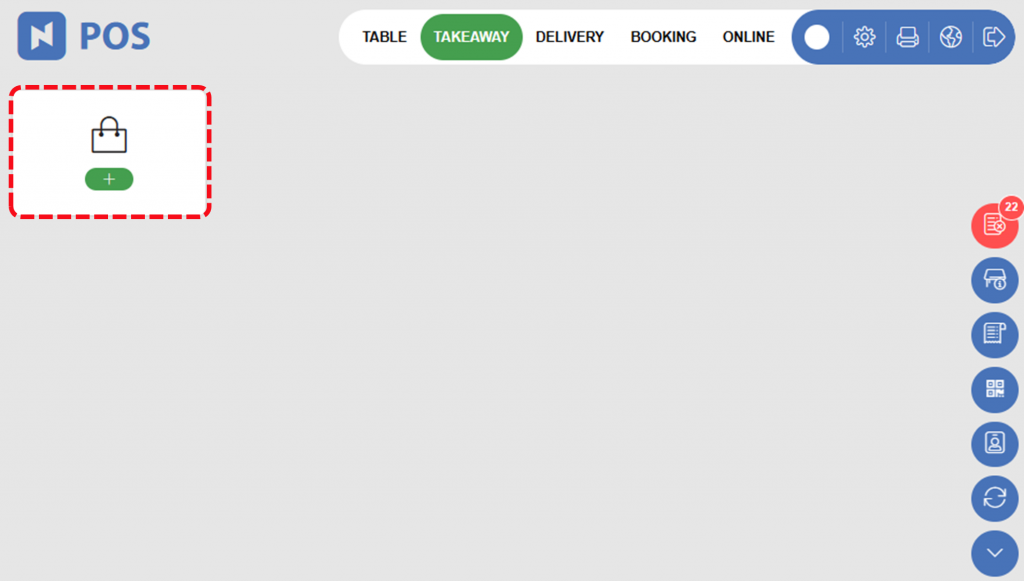
[3] Next steps are as same as Dine-in Order.
Delivery Orders
[1] Click DELIVERY on the upper screen.
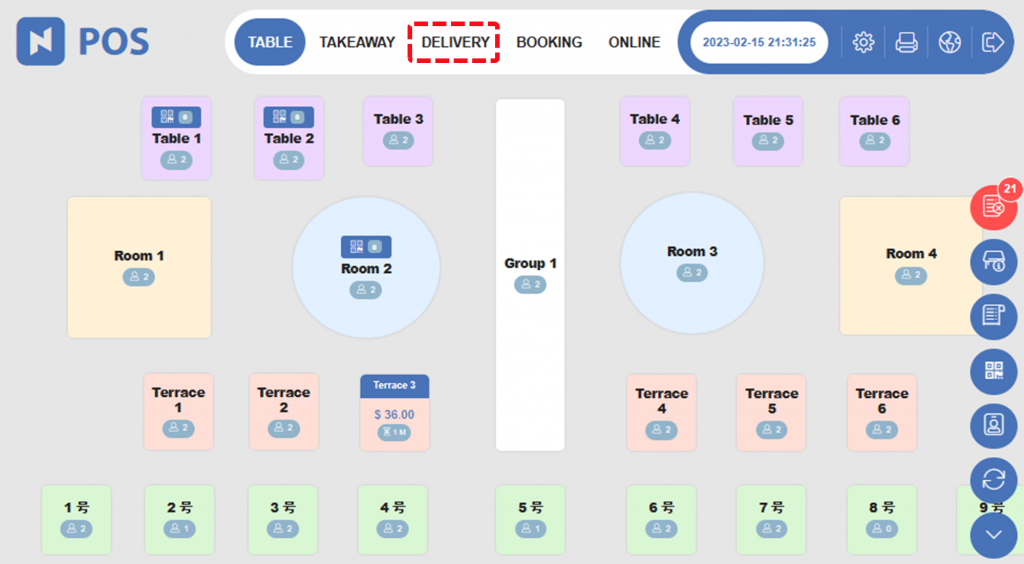
[2] Click + to add a delivery order.
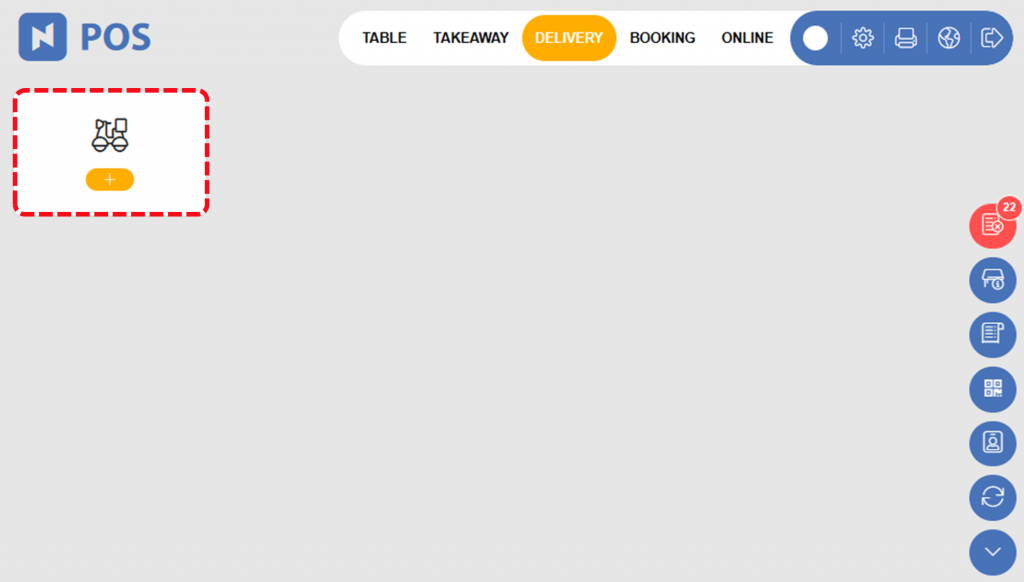
[3] Next steps are as same as Dine-in Order.
Related Pages
▶️ Go to Add Remarks to Order
▶️ Go to Menu Options (under Manager section)
◀️ Go back to NPOS Manual
◀️ Go back to NPOS Guide for Front Staff
Last updated on 15 Feb 2023

One Reply to “Place an Order”