How to set ‘Reservation Exception Dates’
1 Day (1 Time) Reservation Exception
[1] Click ‘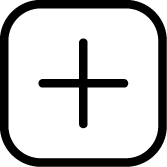 Add‘
Add‘
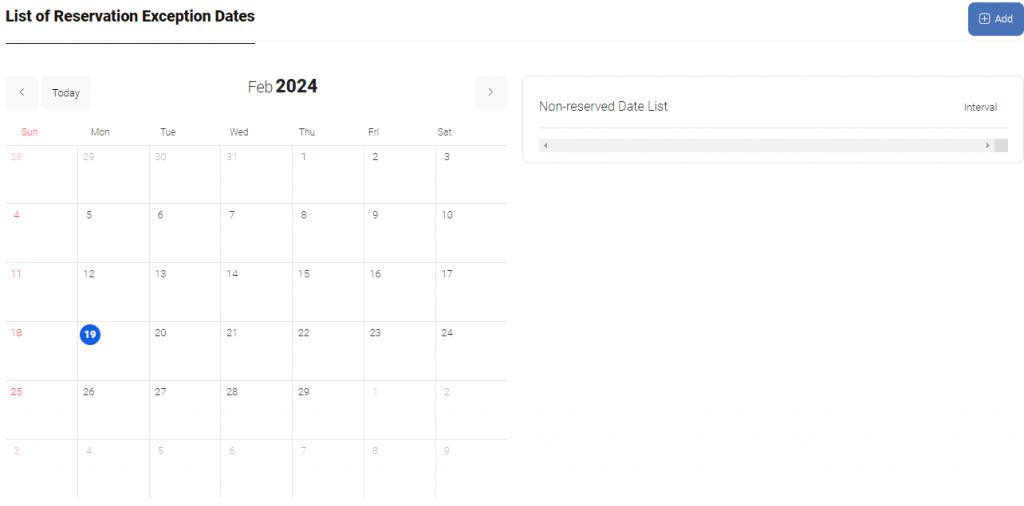
[2] Select the dates and times when reservations will not be accepted and click ‘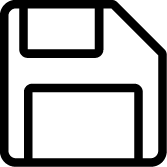 Update‘.
Update‘.
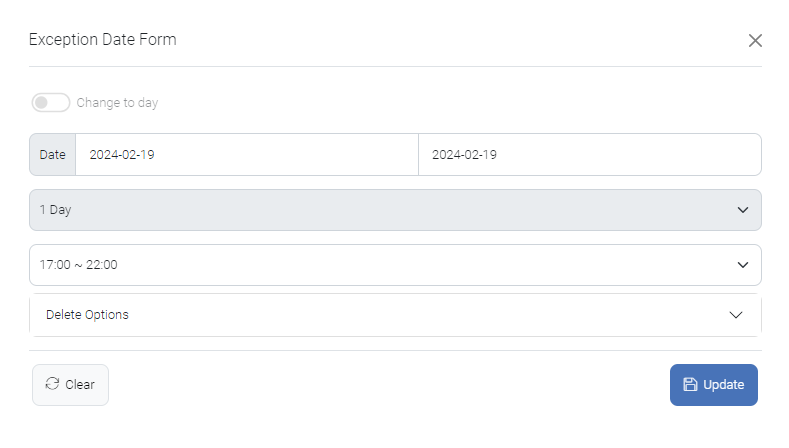
[3] Reservations will not be accepted during the selected dates and times, and the status will also be changed to ‘Time Off‘ or ‘Day Off’
What’s different with ‘Time Off‘ and ‘Day Off’
Time Off: Only one option for not accepting reservations on a particular date
Day Off: Multiple options for not accepting reservations on a particular date
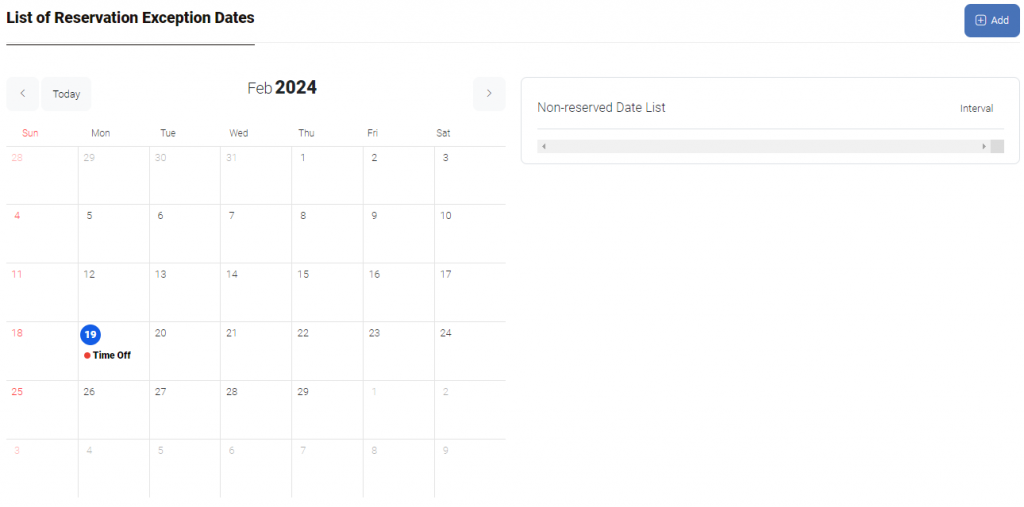
[4] To delete a set reservation exception dates and times, click on the ‘Time Off’ or ‘Day Off’ on the calendar, and choose the desired option from the ‘Delete Options’. And click ‘Delete’
Delete Options
Delete only selected day
Delete selected day and after
Delete all day
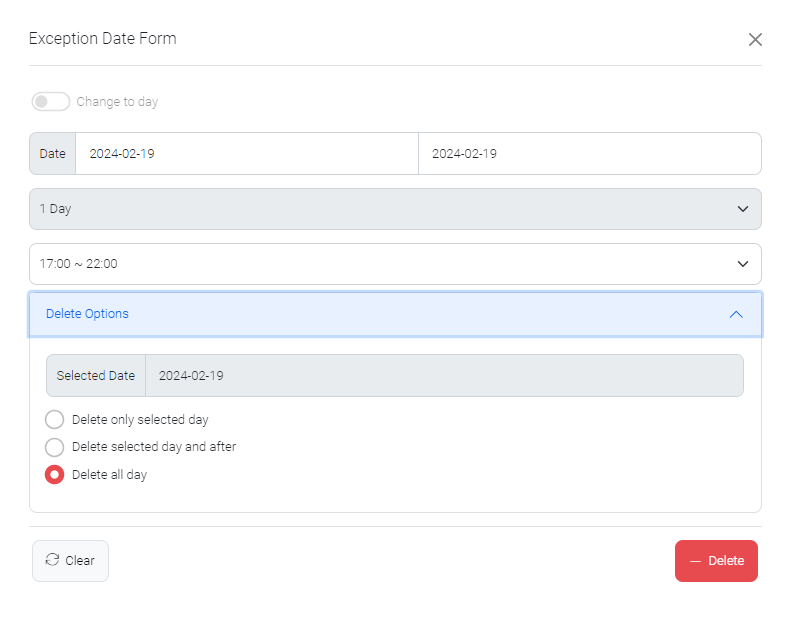
[5] You can specify a duration to repeat and set multiple days accordingly.
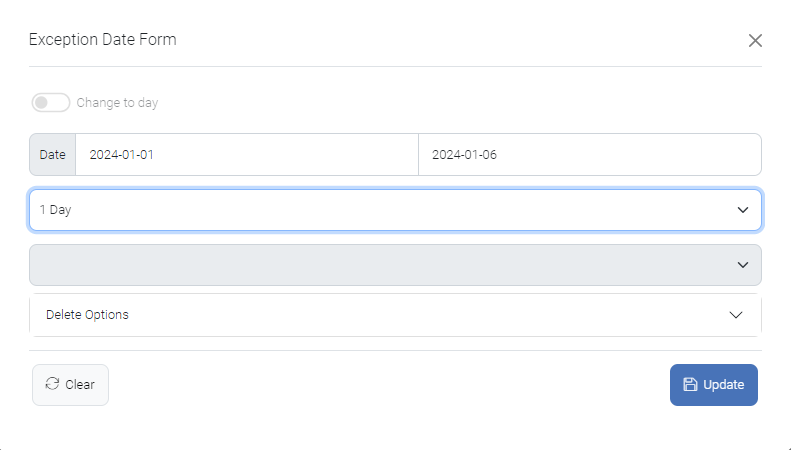
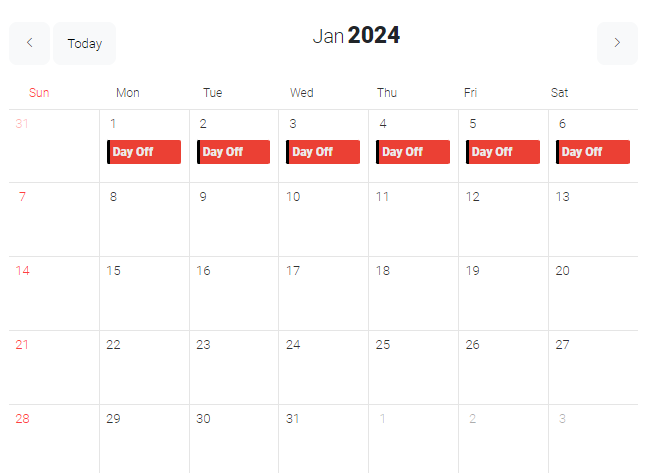
Recurring Reservation Exception
Set the Repeat Type to intervals other than 1 day, such as 1 Month, 1 Week, 2 Weeks, or 1 Year.
Describe it using the most commonly used interval, which is ‘1 Month’
[1] Set the period during which reservations will not be accepted. The starting date of this period repeats monthly.
If the starting date is the 1st, the 1st of every month will be set as a Day Off.
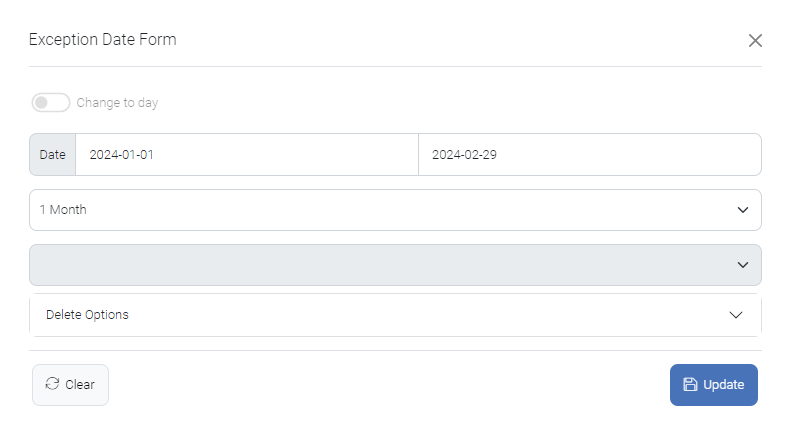
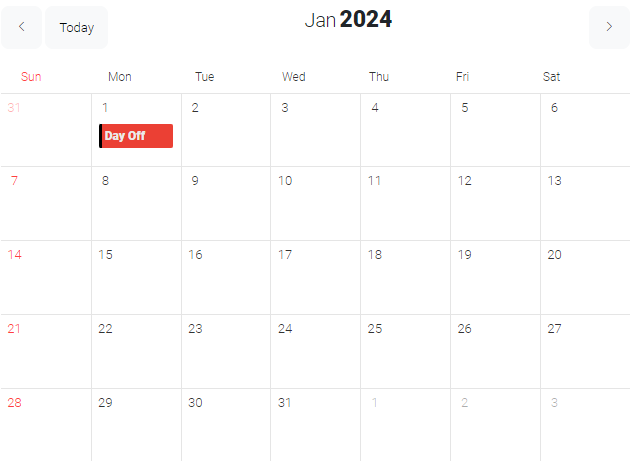
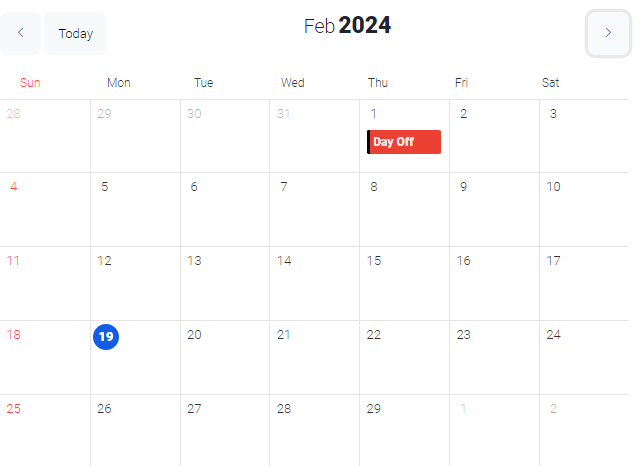
[2] You can also set up 1 year using the same method.
[3] 1 Week or 2 Weeks, can choose the time (can be set as Time Off or Day Off).
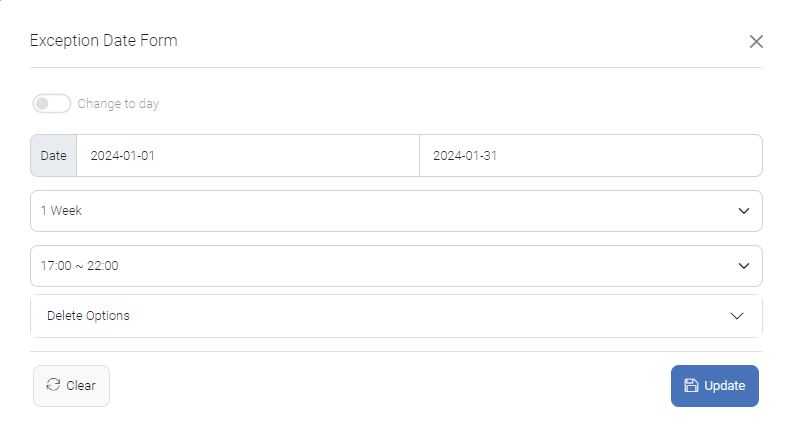
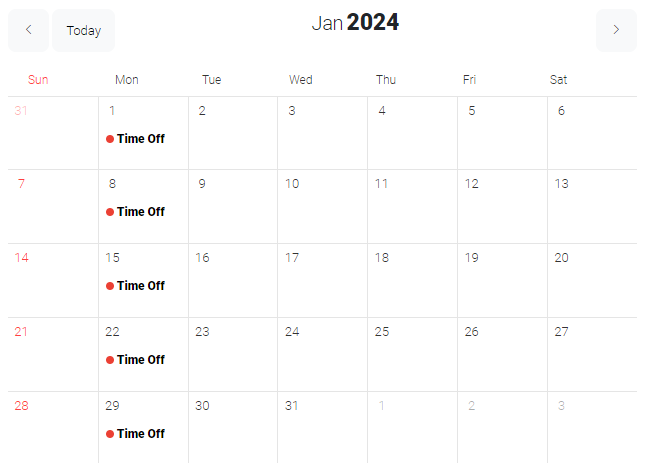
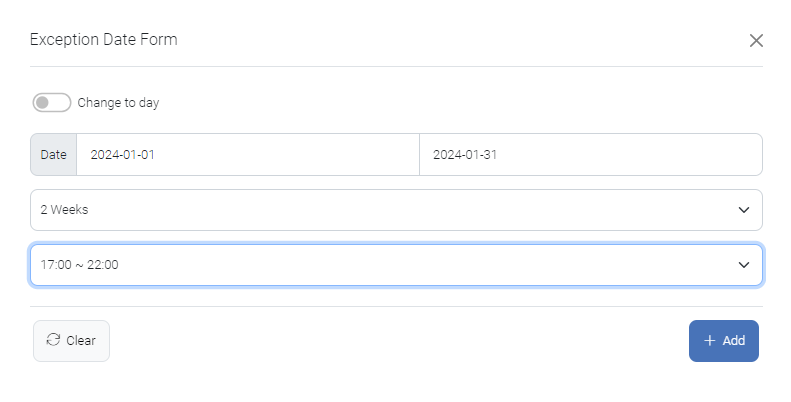
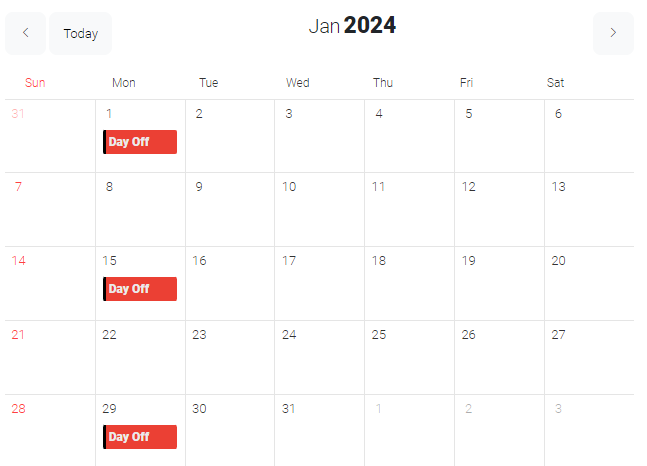
Days of the week Reservation Exception
[1] Want to set Reservation Exceptions for each day of the week, click the ‘Change to Day’ button.
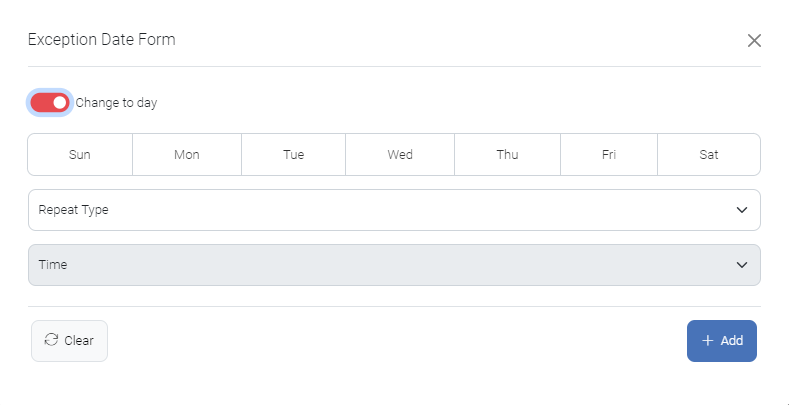
[2] Choose the days of the week when reservations will not be accepted and select the recurring frequency.
Then, select the time slots when reservations will not be accepted. And click ‘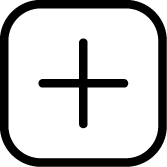 Add‘
Add‘
Repeat Type
Monthly on first / second / third / fourth week
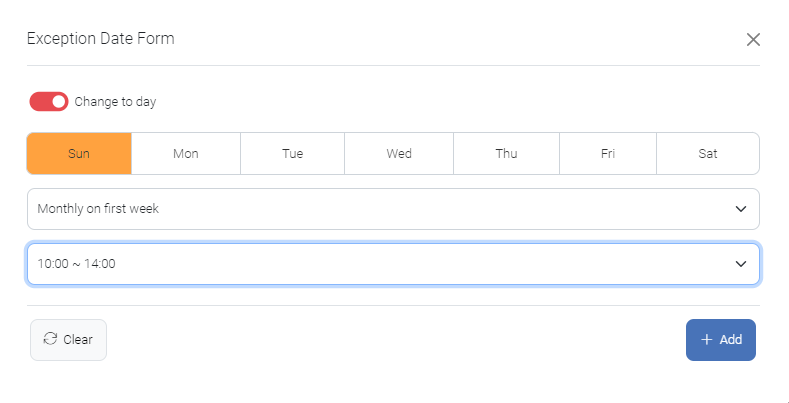
[3] Reservations will not be accepted during the days of the week and times, and the status will also be changed to ‘Time Off‘ or ‘Day Off’
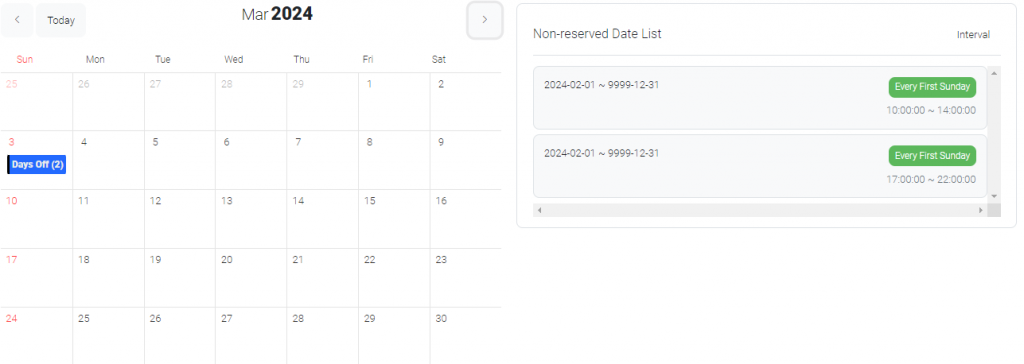
[4] To delete a set reservation exception day of the week and times, click on the ‘Time Off’ or ‘Day Off’ on the calendar, and choose the desired option from the ‘Delete Options’. And click ‘Delete’
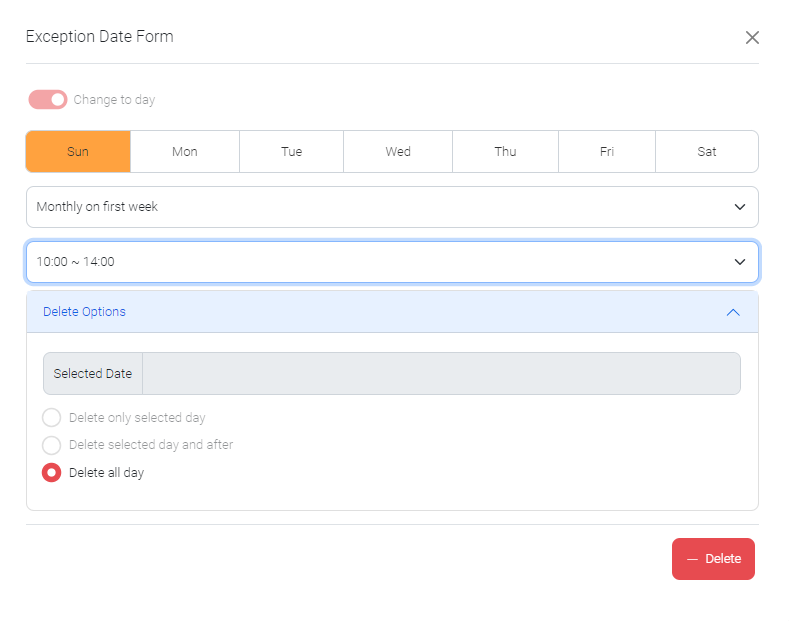
[5] You can select multiple days of the week and click ‘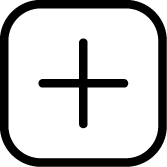 Add‘ to set multiple Repeat Types.
Add‘ to set multiple Repeat Types.
Tips: If you need assistance setting Reservation Exception Dates or require additional options, please don’t hesitate to contact us. We’re here to help!
