Happy Hour
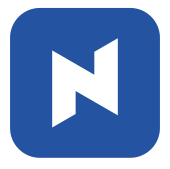 Happy Hour is a promotional activity that automatically applies a discount rate to selected items at a designated time of the day. You should complete the following two settings in order to set up Happy Hour.
Happy Hour is a promotional activity that automatically applies a discount rate to selected items at a designated time of the day. You should complete the following two settings in order to set up Happy Hour.
- Turn on Happy Hour on Detail Setting
- Set Happy Hour discount rate for each category
Turn on Happy Hour
[1] Main screen > Click 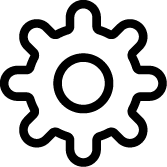 > Click multiple times on the top empty space.
> Click multiple times on the top empty space.

[2] Navigate to Happy Hour Promotion and turn on Happy Hour.
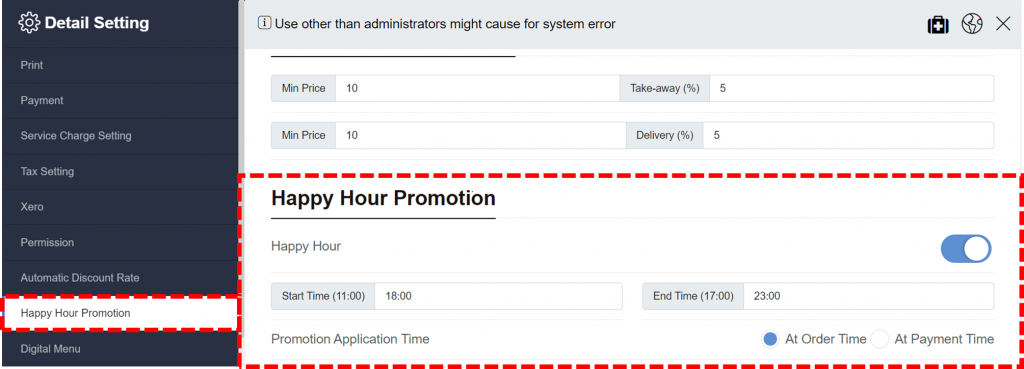
Happy Hour Toggle
Click the toggle button to activate Happy Hour Mode. If the toggle changes to blue color, it means Happy Hour is active.

[3] – Adjust settings for Happy hour.
Options for Happy Hour
🔹Start Time: Key in the time when Happy Hour starts. The time formal must be HH:MM (ex. 16:30, 19:30, etc.)
🔹End Time: Key in the time when Happy Hour ends. The time formal must be HH:MM (ex. 16:30, 19:30, etc.)
🔹Promotion Application Time: Choose either At Order Time or At Payment Time. Discount will apply to marked time.
Set discount rate for Happy Hour
The Happy Hour discount rate applies to the selected categories.
To select the category, go to Menu Setting.
[1] Main screen > Click 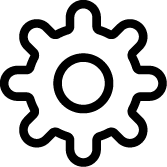 > Click
> Click 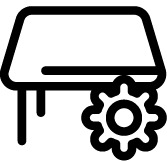
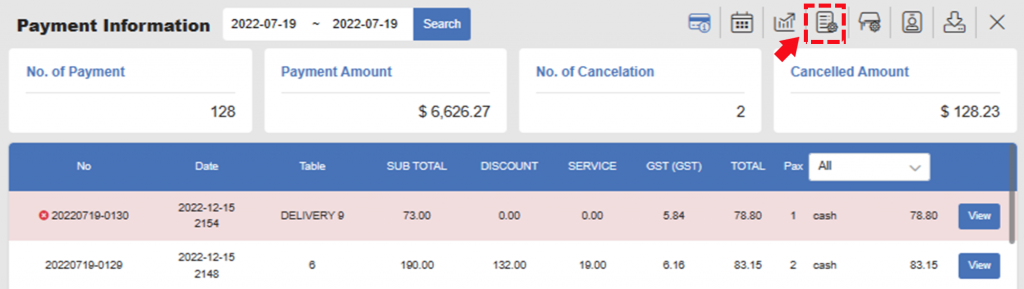
[2] Click one of Category you want to apply Happy Hour discount.
[3] Click Edit on the bottom (You can also create a Happy Hour Menu separately).
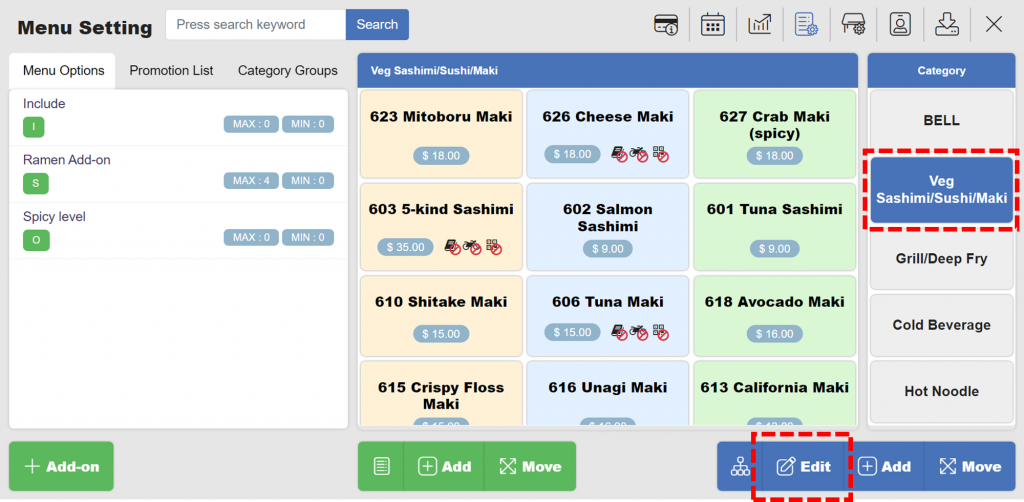
[4] Key in the Promotion Discount (%) and click Save.
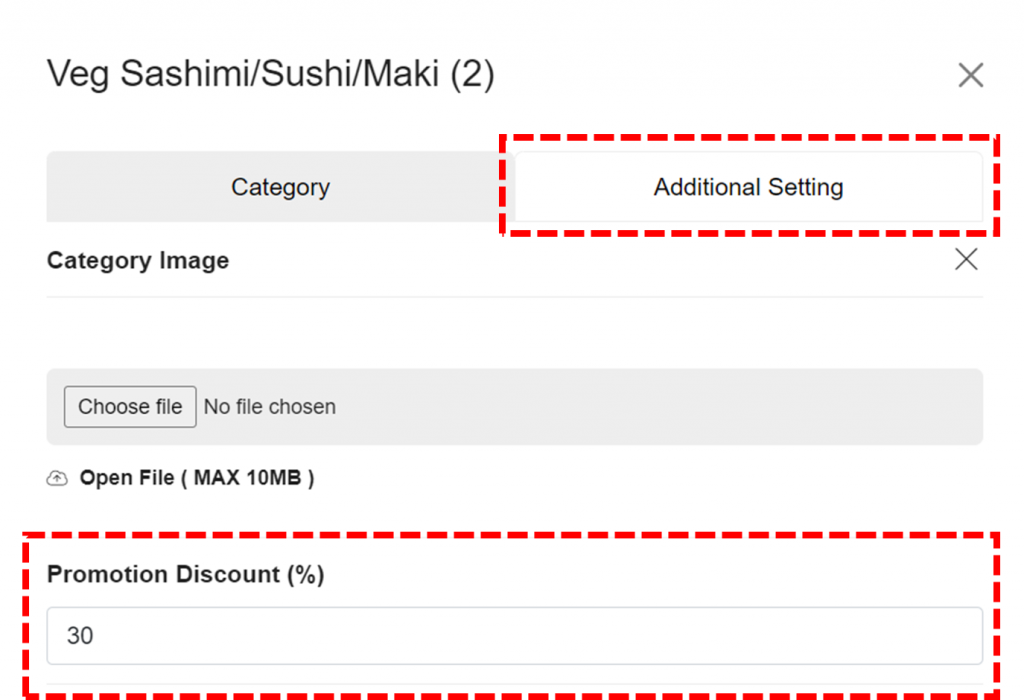
Once the changes are saved, the Happy Hour discount rate will apply when you place an order during the selected time.
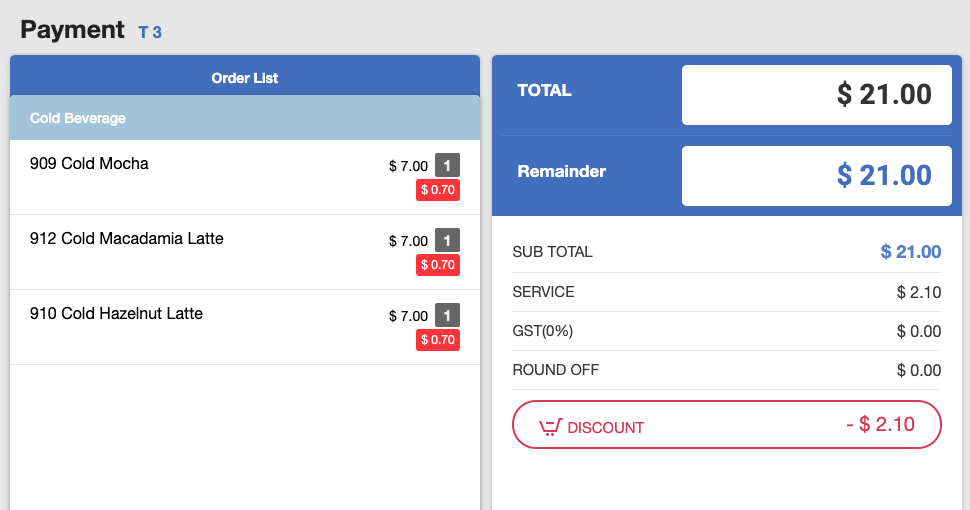
Related pages
◀️ Go back to NPOS Customization
Last updated on 18 Jan 2023

One Reply to “Happy Hour”