Create survey form
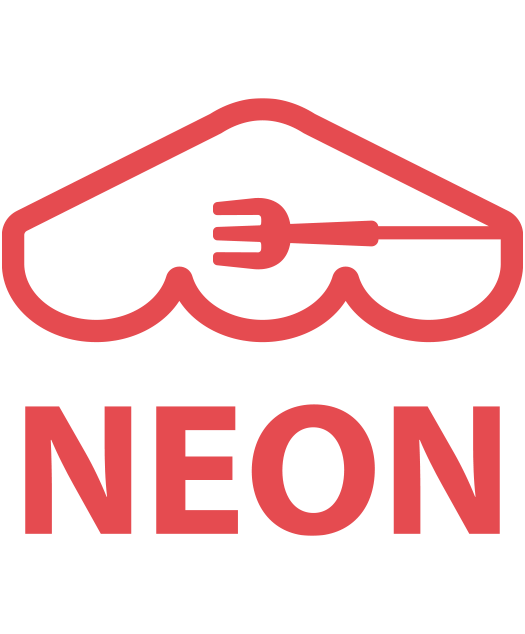 [1] Navigate to ‘
[1] Navigate to ‘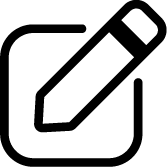 Survey‘ module.
Survey‘ module.
[2] Enter ‘Survey Title‘. The title will be shown in the survey page.
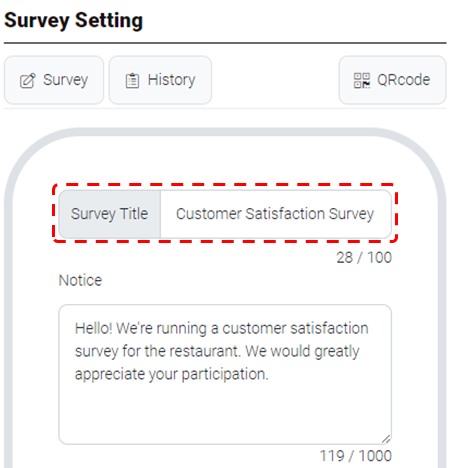
[3] Enter ‘Notice‘. This will appear below the survey title. You can use this space to offer a greeting, explain the purpose of the survey, or provide any other relevant information.
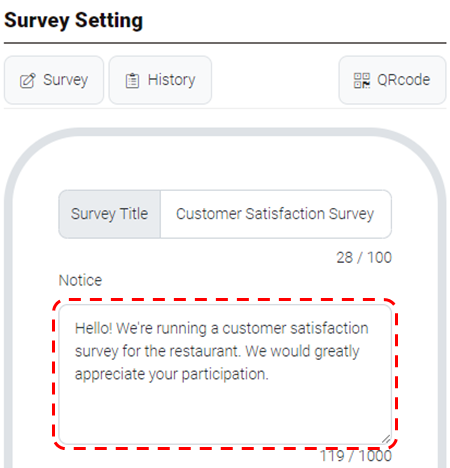
[4] In the survey, following questions are configured by default:
- Gender
- Quality
- Taste
- Service
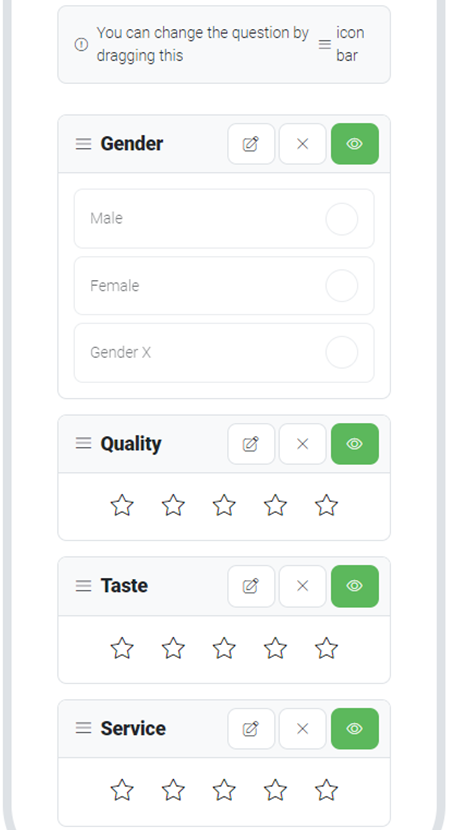
Notes: You can change order of cards by clicking 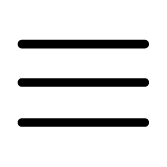 and dragging. and dragging. |
[5] For each question, you can edit using 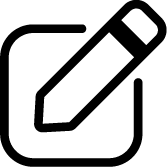 button, remove using X button, or hide the question using
button, remove using X button, or hide the question using 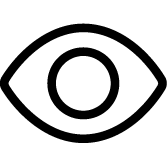 button. Once hidden, the question will still be visible on the setting page but will not be displayed to customers.
button. Once hidden, the question will still be visible on the setting page but will not be displayed to customers.
| Notes: As an exception, ‘Gender card‘ is not editable. |
[6] If you wish to add questions, select a question the drop-down list.
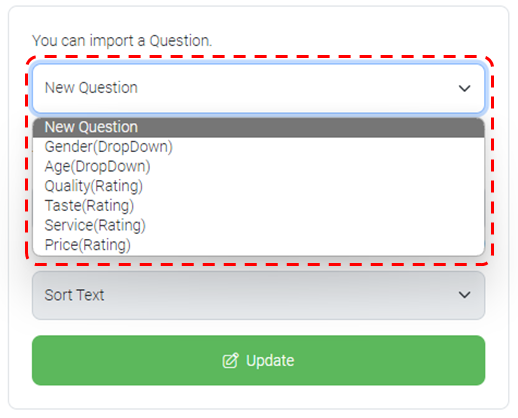
[7] You can also add a custom question. Enter ‘Title‘ and select ‘Type‘ for the question.
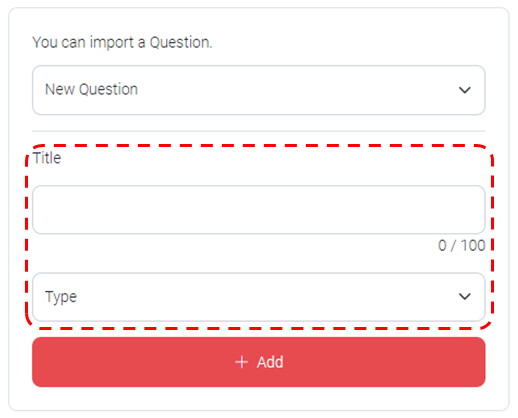
Selecting the proper ‘Type‘ is important as it helps to get the right form of feedback from customers.
- Rating: Customers can rate from 1 to 5 star (★★★)
- Sort Text: Customers can provide feedback in sentences (max. 100 characters)
- Drop Down: Customers can provide feedback by selecting a response from the drop down list
- Phone: Customers can provide their phone number
[8] Click ‘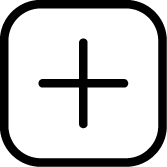 Add‘
Add‘
[9] Click ‘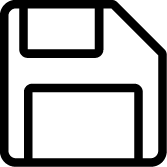 Save‘.
Save‘.
Customers will see the below screen when they connect to survey page.
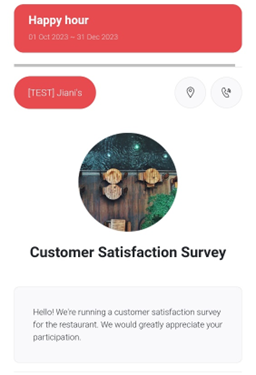
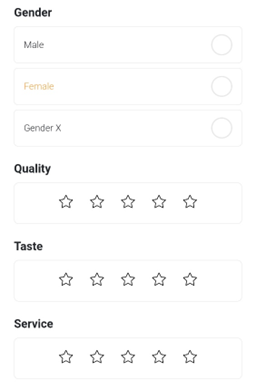
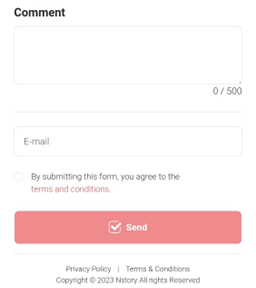
Last updated on 03-Nov-2023
