Split Bills
| At the end of this topic, you will be able to: ◾Split the bill evenly ◾Split the bill by items |
You have 5 customers at a table of your restaurant. They enjoyed the meal and now want to pay the bill. You are ready to take the payment, but they ask for splitting the bill. How will you do?
This is very common situations you will be facing in the restaurant. With NPOS, you can split the bill in two ways:
1. Split the bill evenly
2. Split the bill by items
Split the bill evenly
[1] On Payment screen, click Split Billing.
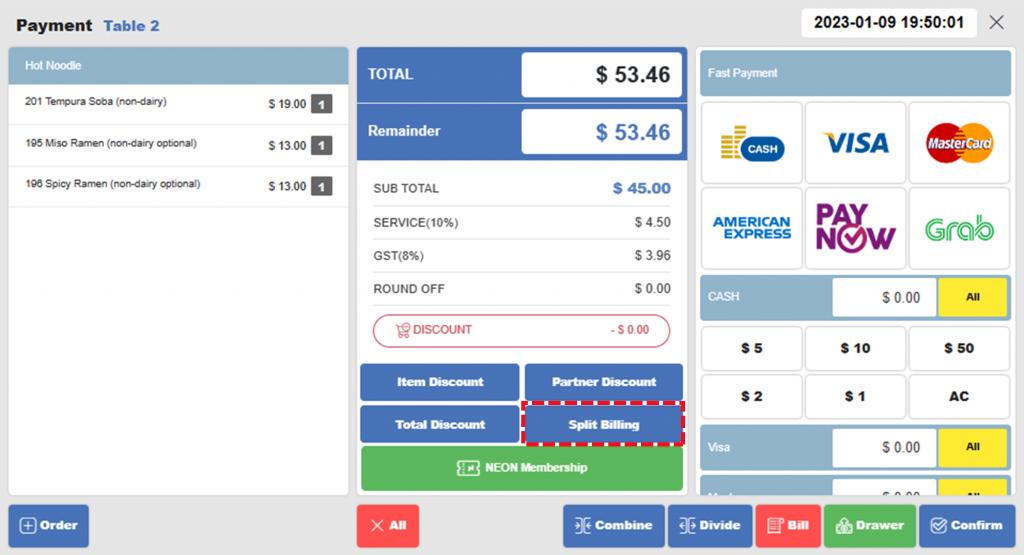
[2] Select Pay by Amount / PAX .
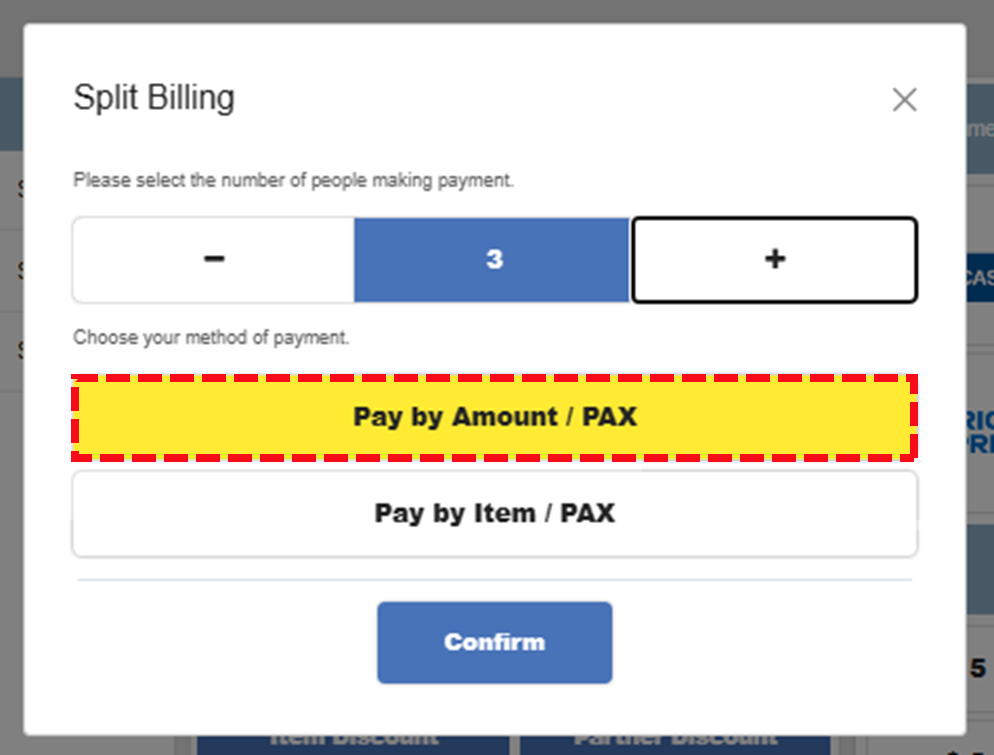
[3] Select number of people to split the bill > click Confirm.
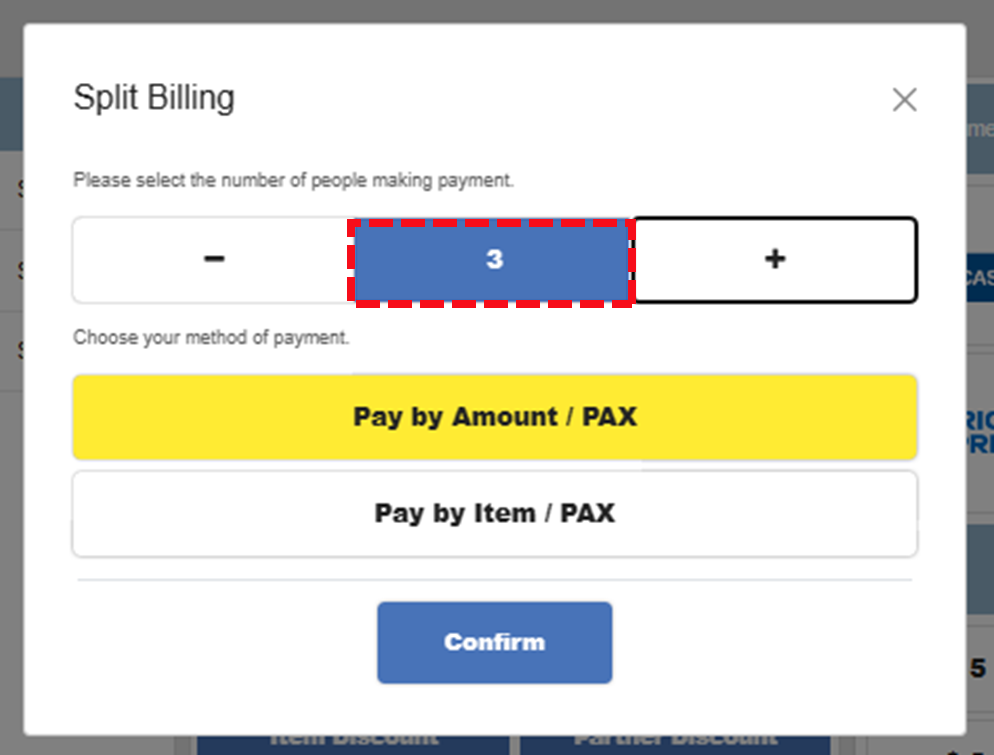
[4] Select payment method and proceed payment for 1st customer.
[5] Select payment method and proceed payment for 2nd customer. Repeat until complete the payment for all customers.
Split the bill by item
[1] On Payment screen, click Split Billing.
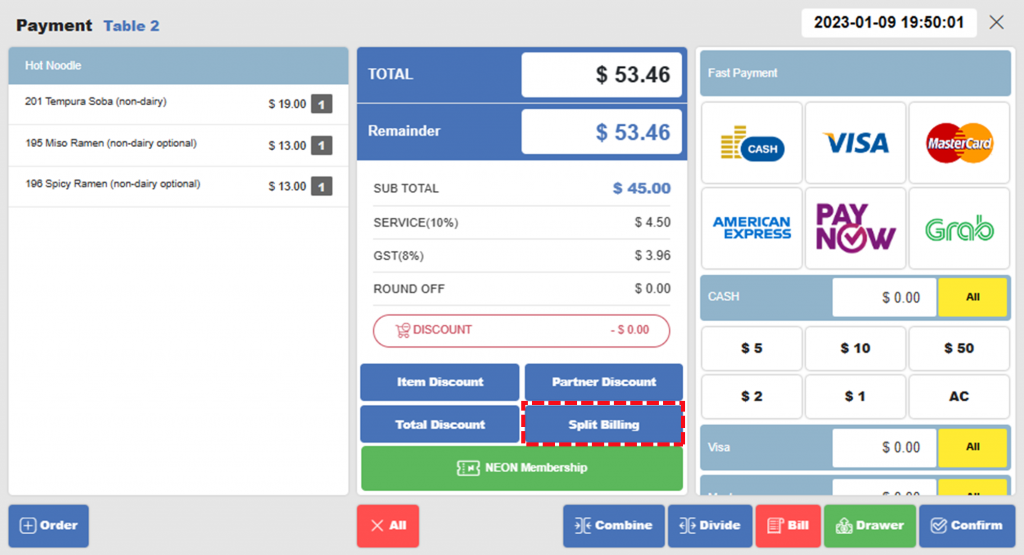
[2] Click Pay by Item / PAX.
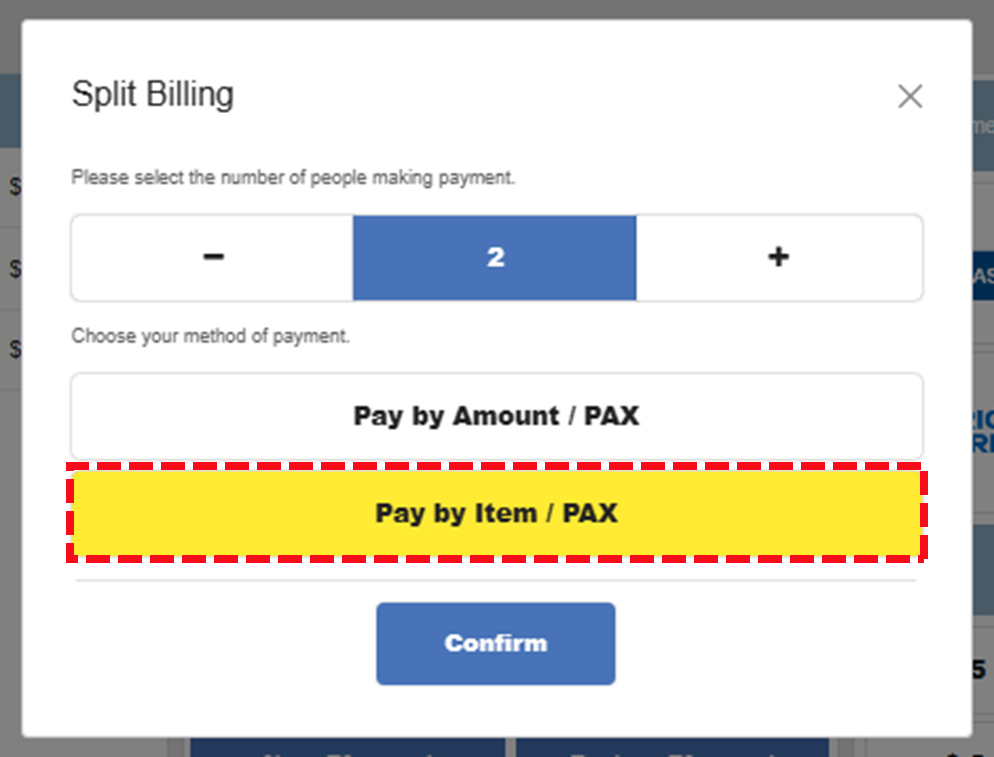
[3] Select number of people to split the bill > click Confirm.
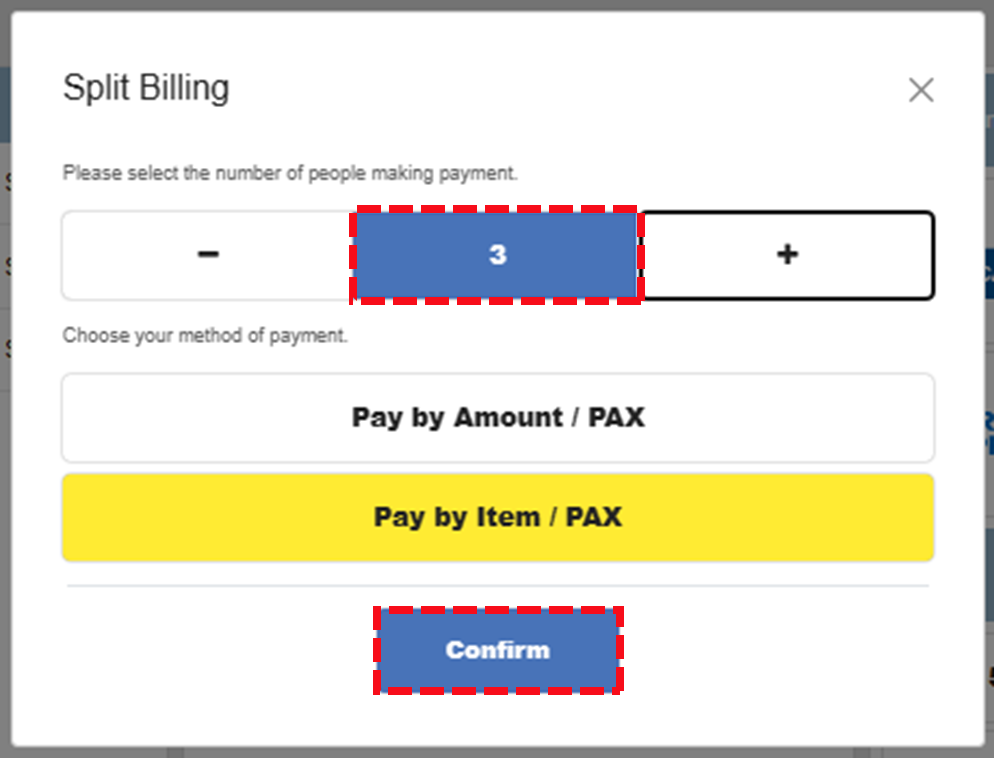
[4] You are brought back to Payment screen. Select items that 1st customer pays.
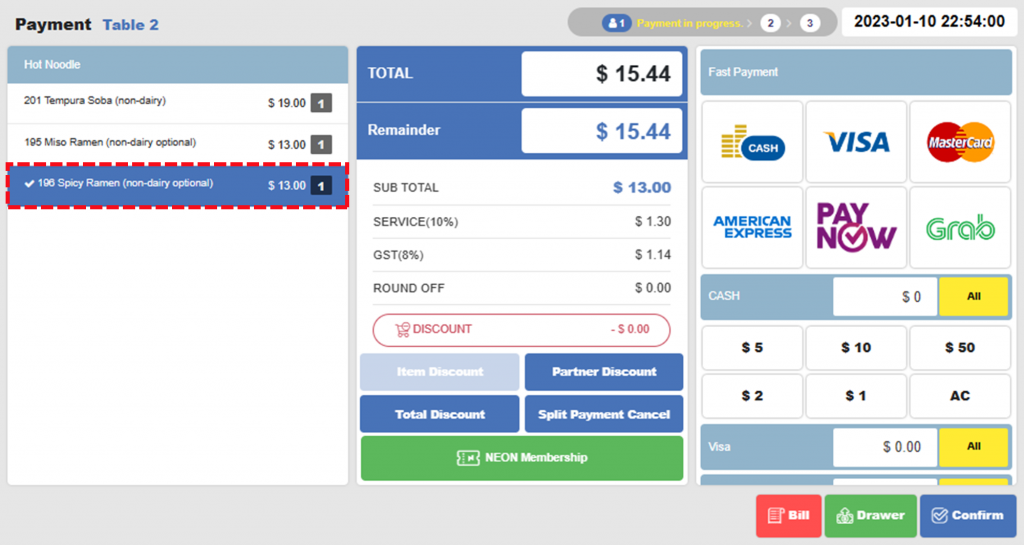
Note that new status bar is shown on top of the screen. This indicates number of people splitting the bill. Since we have selected 3 people, the status bar also shows 3.

[5] Proceed payment for 1st customer.
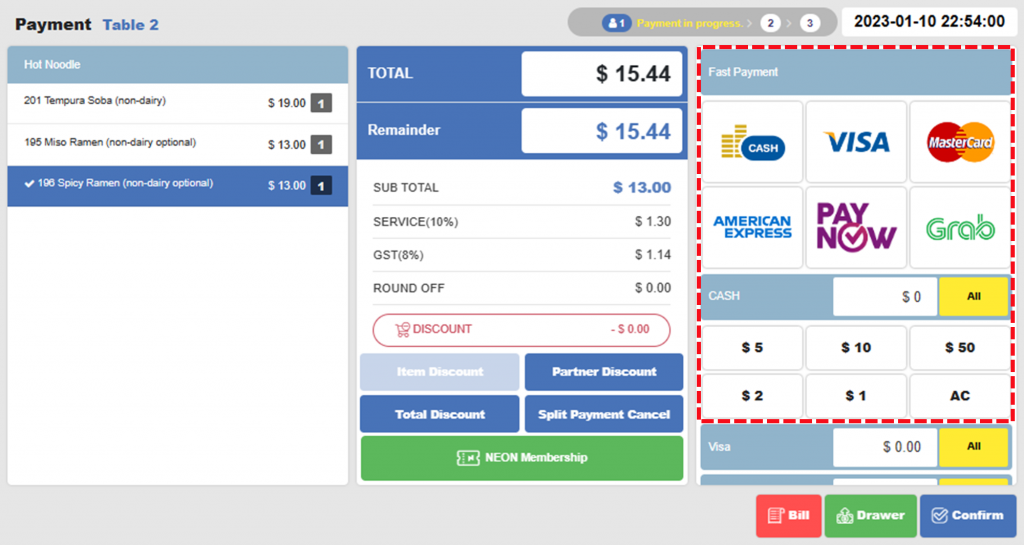
[6] Repeat until complete the whole payment.
Discount and splitting the bill
In case that customers are eligible for discounts and they want to split the bill, we recommend the following steps:
1. Apply discounts; and
2. Split the bill.
It is also possible to split the bill first and apply discounts, but you need to apply discount before each payment.
Related pages
◀️ Go back to NPOS Guide for Front Staff
Last updated on 26 Feb 2023

One Reply to “Split Bills”