Changing the Look of a Table
You decided which table layout to use for your business. Next thing you need to do is adjusting your table’s look so that your staffs can easily use.
Change table color
[1] On Main Screen, click ⚙️.
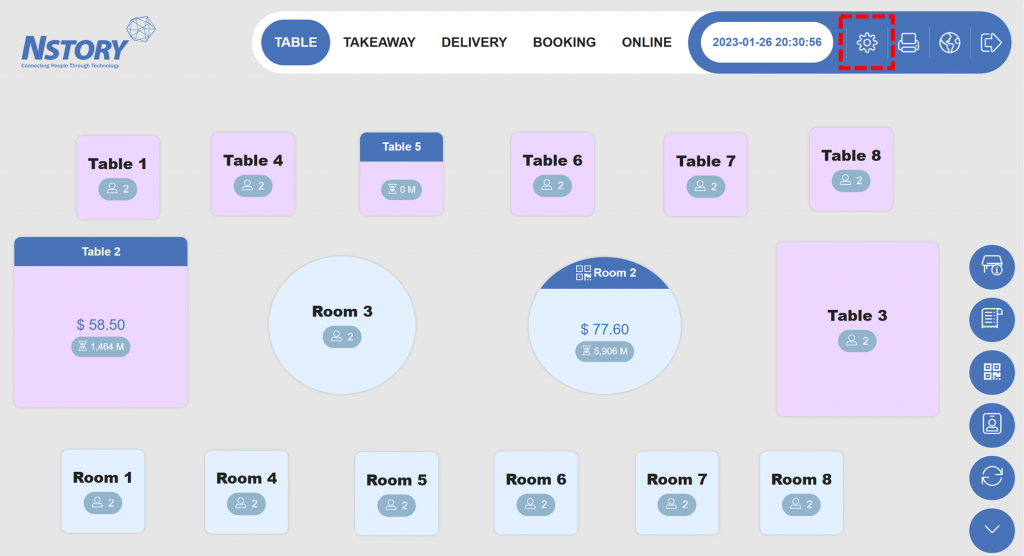
[2] Click Table Setting 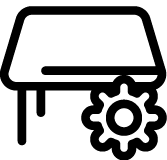 .
.
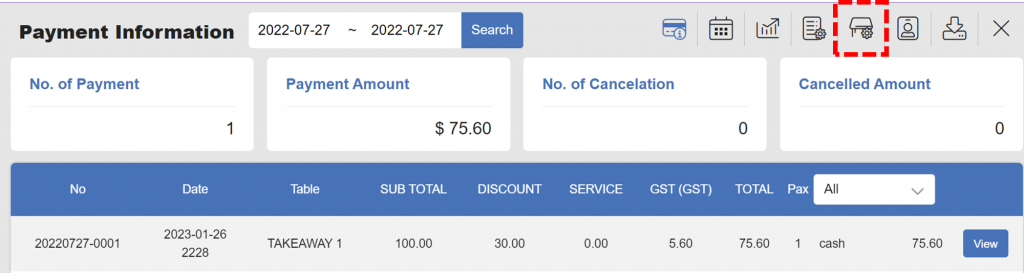
[3] Click a table and select color on the right panel.
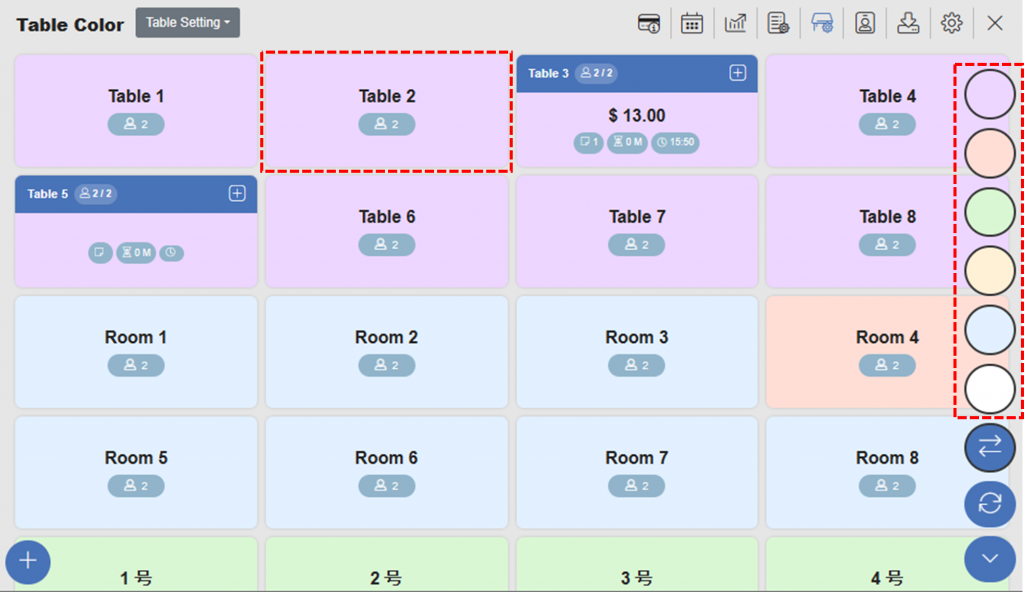
[4] Click Yes.
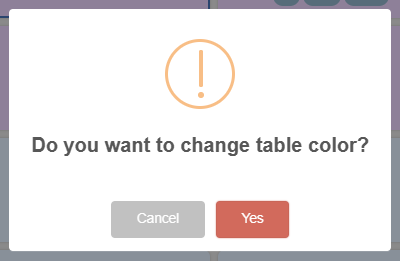
The table color will be changed.
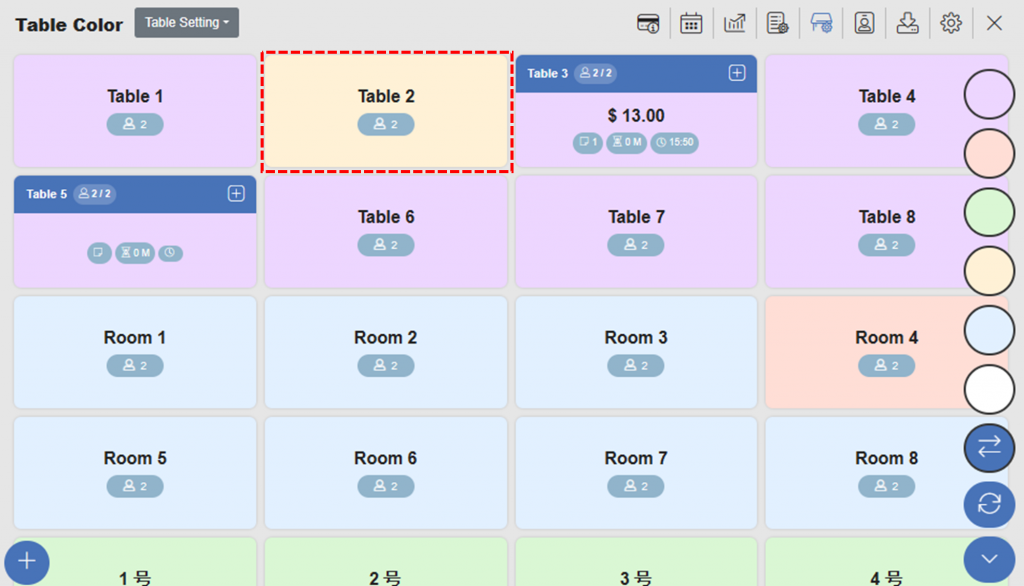
Notes
You can select multiple tables to change colors at once.
Update table name and seating capacity
[1] Click a table and edit button 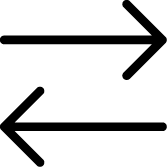 .
.
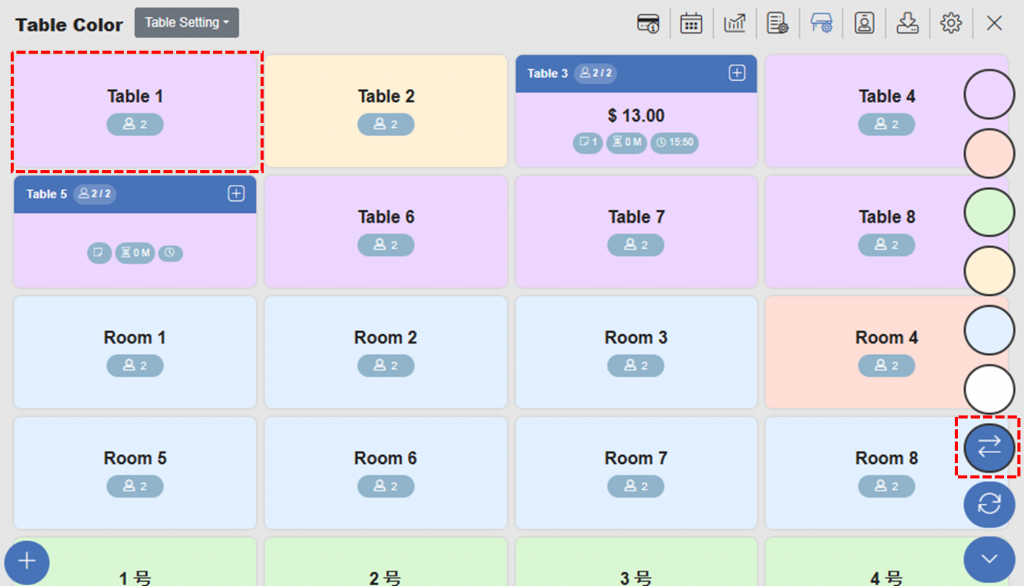
[2] Enter table name in Language 1 and in Language 2 fields. Also, enter seating capacity of the table.
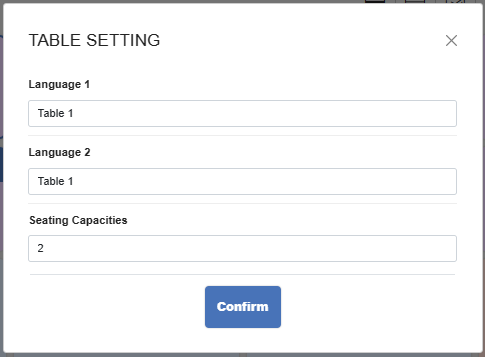
Arrange tables in Map Style
[1] Click Table Setting and Table Map.
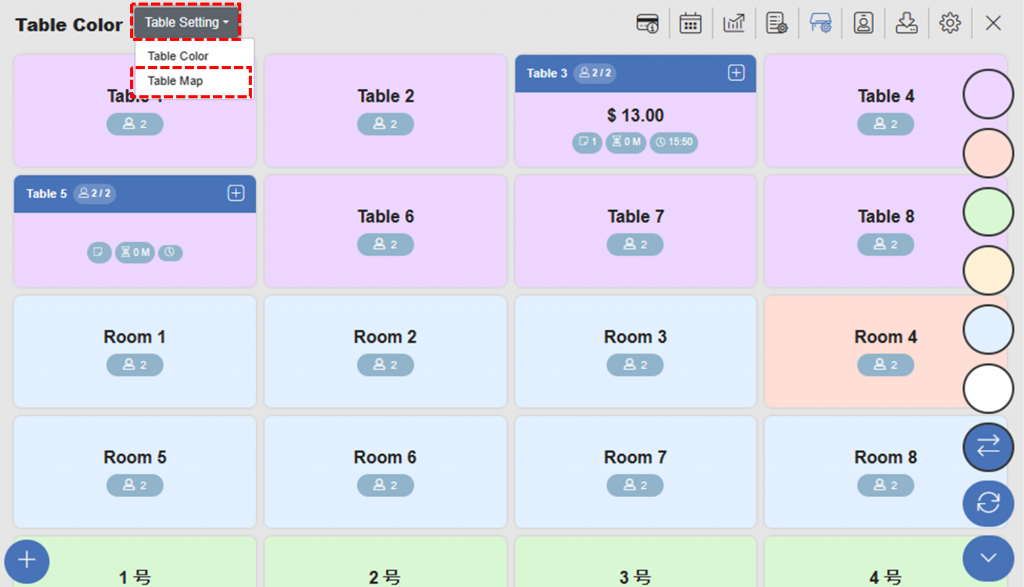
[2] On this page, you can drag and drop tables to arrange as you want. Also, you can adjust the table size by clicking the right down the corner.
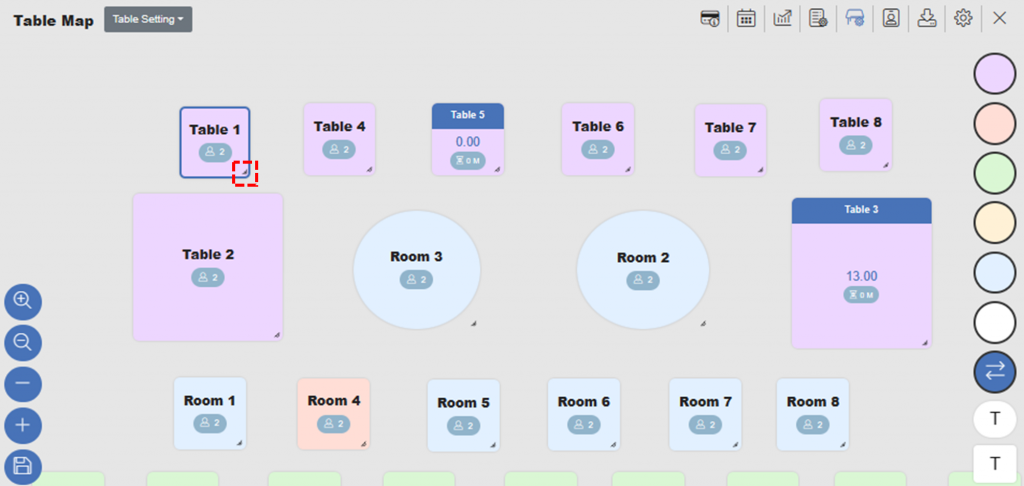
Related pages
◀️ Go back to NPOS Customization
Last updated on 30 Jan 2023.

2 Replies to “Changing the Look of a Table”