Check Payment History
Read Time:39 Second
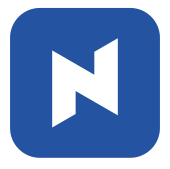 At the end of this topic, you will be able to: At the end of this topic, you will be able to:◾Check past transactions of different period |
Occasionally, you will need to check past transactions for various reasons. We will walk you through to check payment history.
[1] On Main screen, click 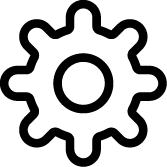 .
.
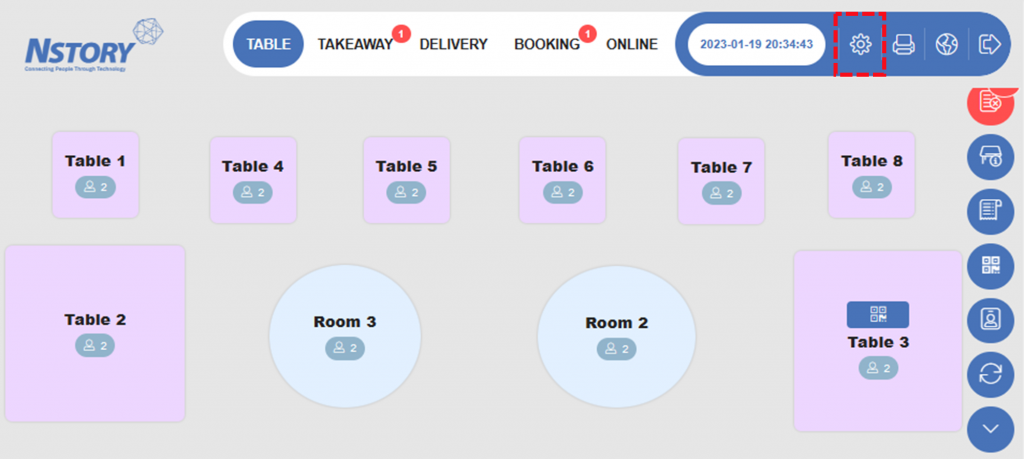
[2] Select the date and click Search.
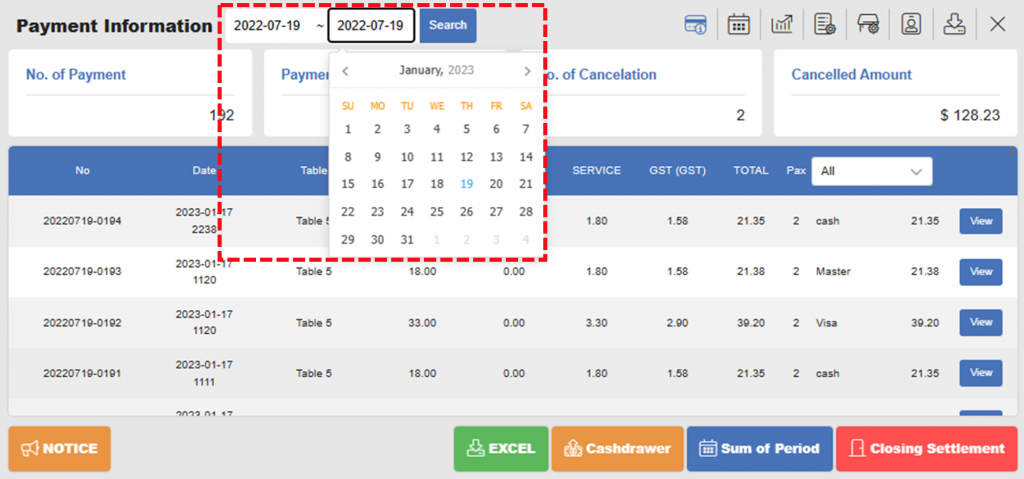
[3] Check payment histories.
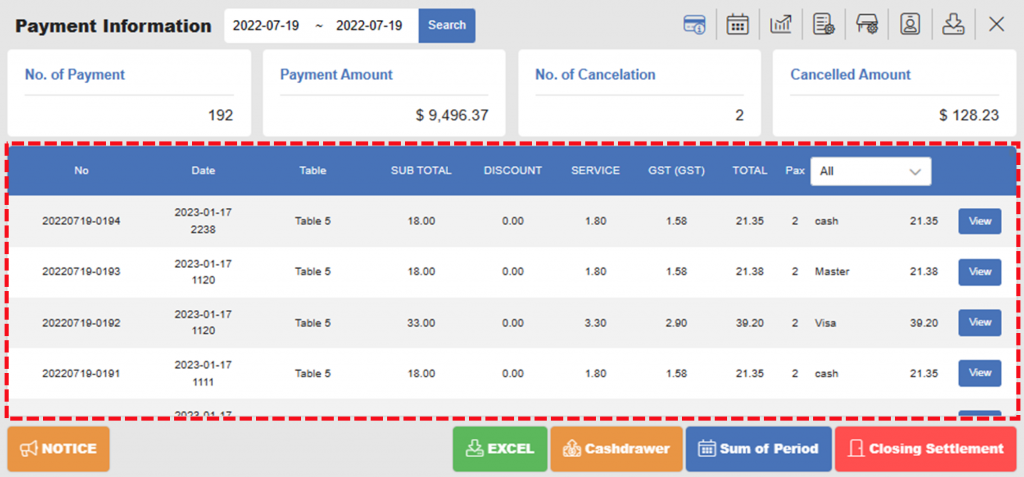
| Notes: ◾No Payment number ◾Date Payment date ◾Table Table number or name ◾Sub TOTAL Total order amount before discount, service charge, and GST ◾DISCOUNT Discount amount ◾SERVICE Service charge ◾GST Goods and Services Tax ◾TOTAL Total amount paid by customers |
[4] Click View to see details.
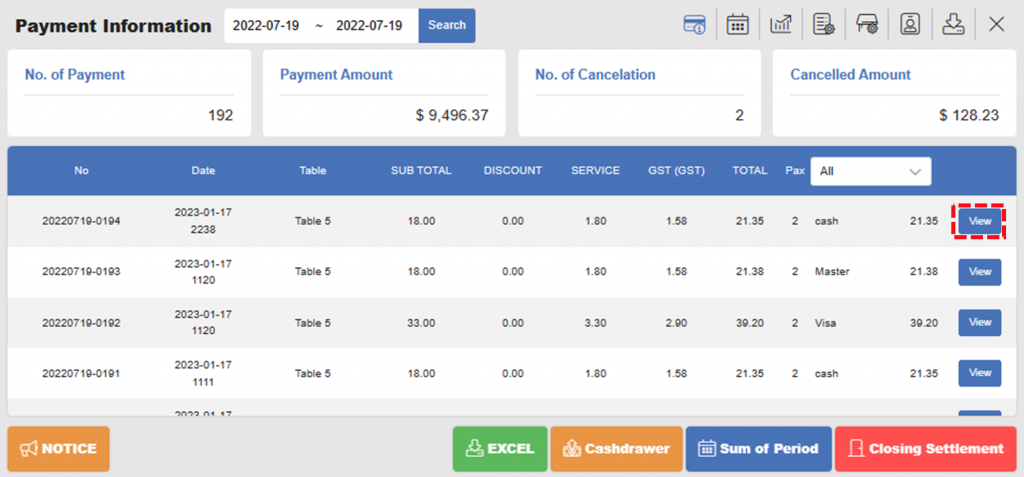
[5] Check details.
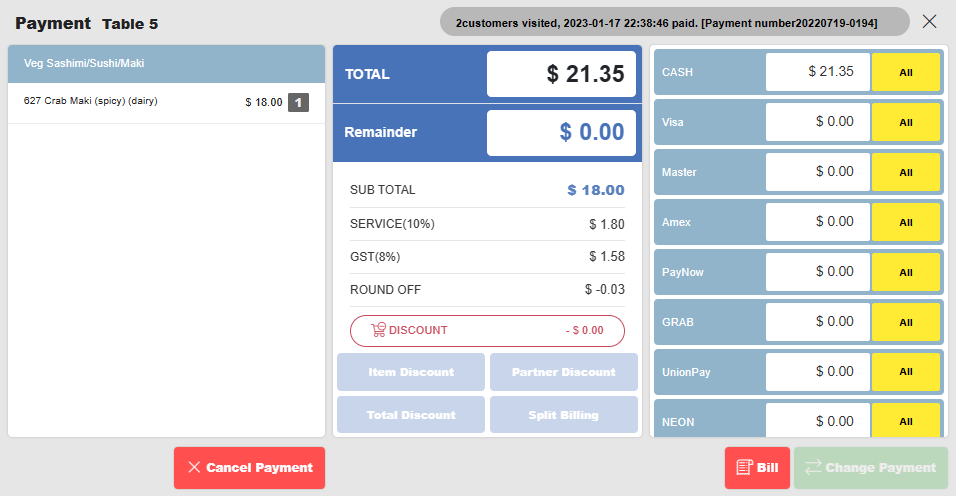
Related Pages
▶️ Go to Cancel a Previous Payment or Change Payment Type
◀️ Go back to Training for Manager
◀️ Go back to NPOS Manual
Last updated on 19 Jan 2023

One Reply to “Check Payment History”